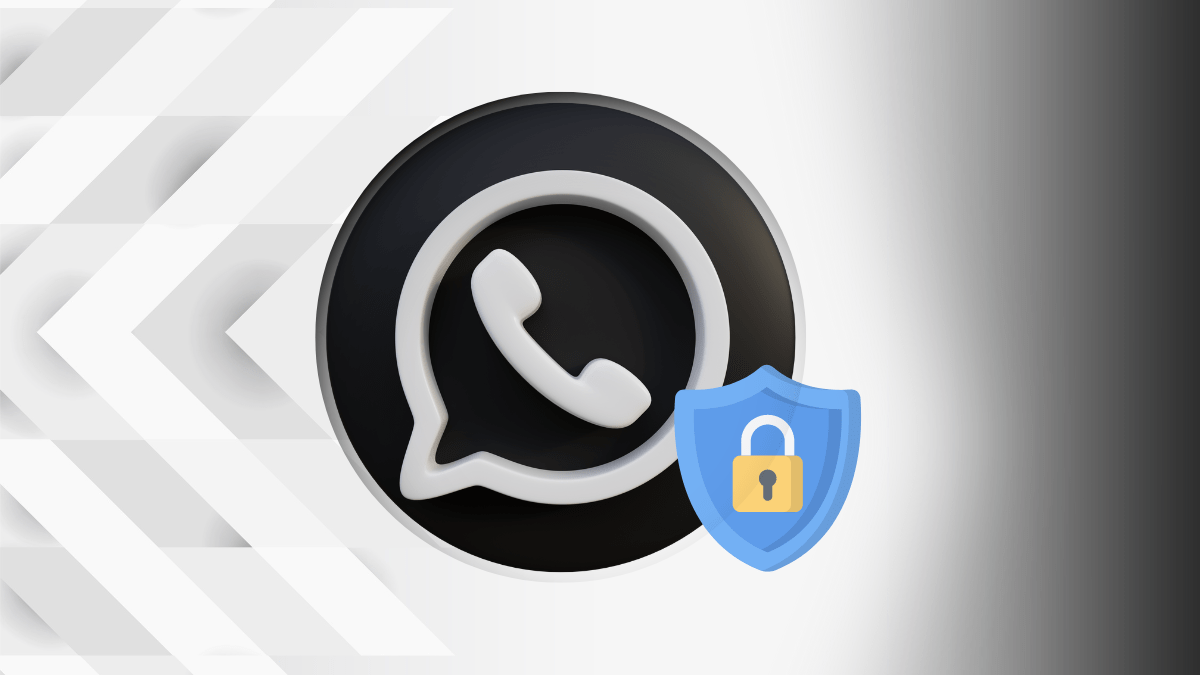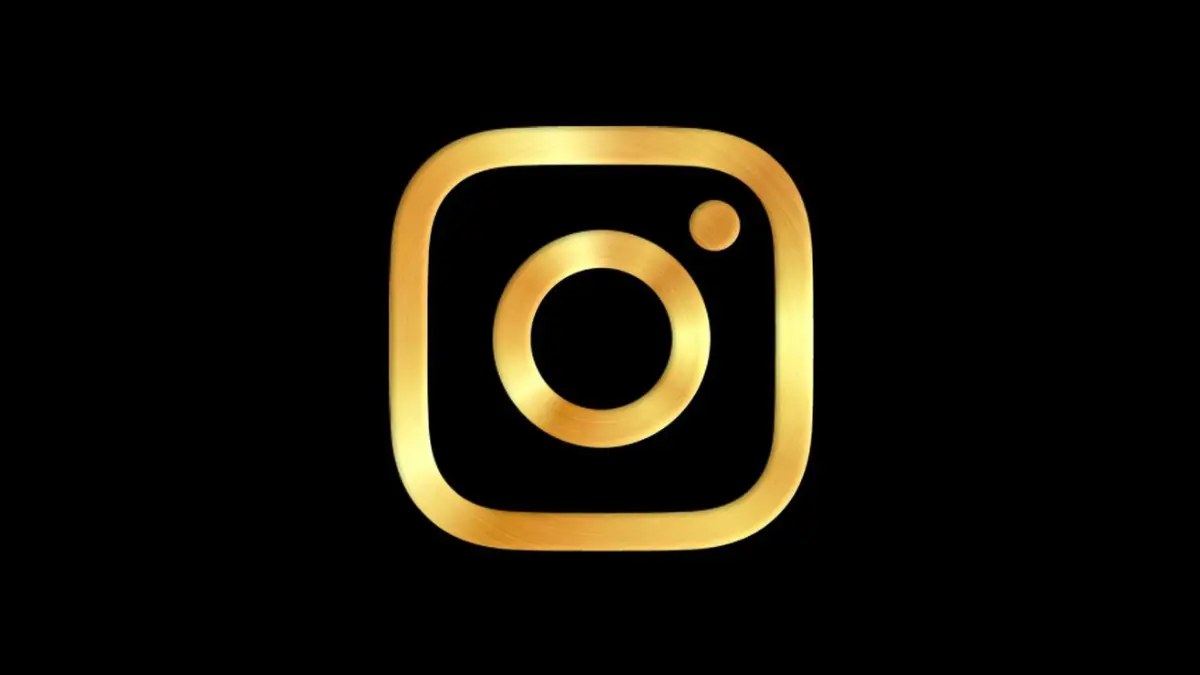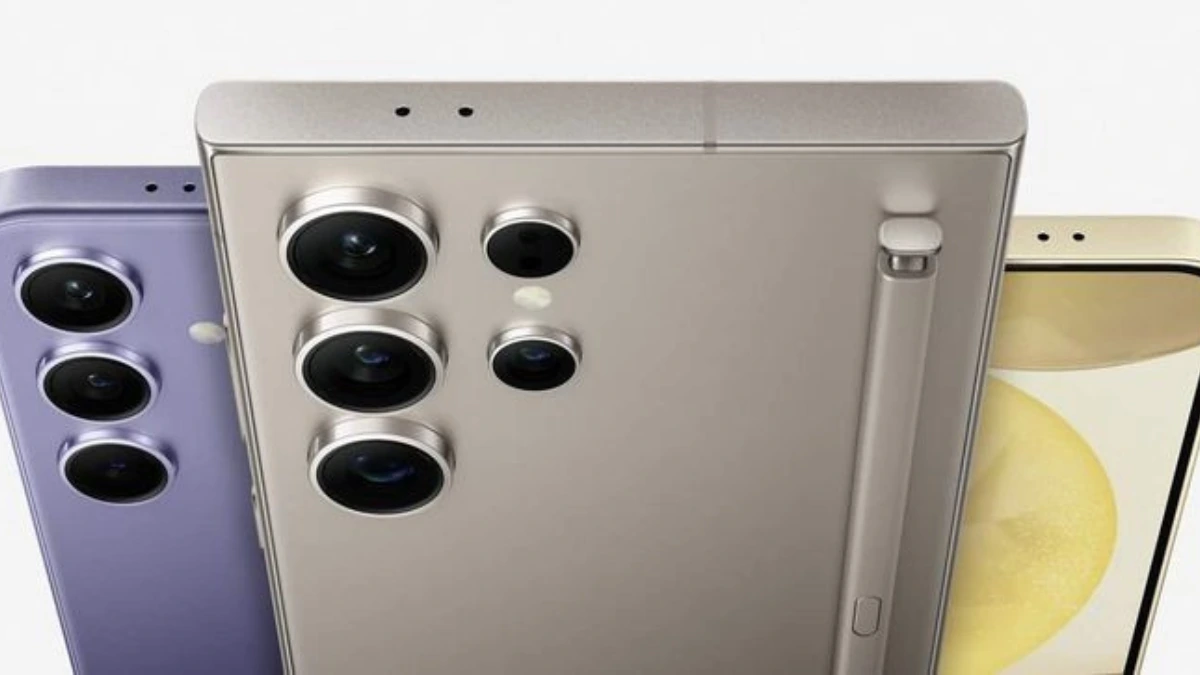WhatsApp is one of the most used one-on-one messaging applications across the globe. More than 2 billion users are actively using WhatsApp. It provides a large number of features to their users to make it more user-friendly and engaging. It gives the feature of video and voice calls and, a wide range of stickers, GIFs, and emoji. Users can update their status and even join communities now. But with lots of people using the app to connect worldwide, is it safe enough to ensure their privacy?
WhatsApp provides a lot of privacy settings to its users to ensure they are safe when it comes to sharing personal data. One of the main reasons why WhatsApp privacy isn’t questionable is because of the one-on-one connection it provides only to your known individuals.
It also provides an option to limit sharing of data and personal details to the contacts. In this article, we have specifically covered the Top 12 WhatsApp Privacy Settings so you can make your experience more secure.
Also Read: How to Set up and Use WhatsApp on iPad
Also Read: Top 10 Hidden WhatsApp Features You Didn’t Know About
Also Read: How To Use WhatsApp On Your Computer, Web And Desktop: A Detailed Guide (2024)
Top 12 WhatsApp Privacy Settings
1. Turn off your last seen
I like the option to turn off my last seen on WhatsApp. This privacy setting comes in handy when you don’t want other people to know when you were last active on the application. You can follow below mentioned simple steps to turn off your WhatsApp last seen:
Go to Settings and Navigate to Account and then Privacy. You can set Last Seen to Everyone, My Contacts, or Nobody. Nobody will hide your Last seen from everyone you are connected to on WhatsApp.
2. Set who can view your profile picture
You can also update settings and allow only specific users to show your profile picture. You can update the profile picture setting to either Everyone (default setting), My Contacts, My Contacts Except, or Nobody. Using the same steps as that of Turning your last seen off, you can change the privacy setting for your profile picture as well.
3. Control users who can see your About
About used to be the old status for WhatsApp users. You can see below the names of users in your WhatsApp contact list. Similar to the Profile picture, you can update settings to change users who can see your About. Navigate to Settings -> Accounts -> Privacy -> About to change it from Everyone to My Contacts, My Contacts Except or Nobody.
4. Status Privacy Settings
You can also update the list of users who can view your status. Using similar steps, navigate to Privacy settings and change Status from Everyone to My Contacts, My Contacts Except, or Nobody, based on your requirement.
5. Turn off Blue Ticks
You must have observed a single tick after sending a message. It turns to double-tick when the message is delivered to your contact and becomes blue once they have read it. You can turn off the read receipt setting if you don’t want your contacts to know whether you have read a message or not. Go to Privacy settings, and below the Status setting, you will find a slider to turn off the read receipt.
6. Group privacy
If people are adding you to groups without your permission and spamming you, you can get rid of it with the help of the Groups setting in the Privacy options WhatsApp provides. You can choose who can add you to a group, be it your contacts, some specific contacts, or nobody.
7. Block Contacts Settings
You can get a list of users you have blocked on WhatsApp via Privacy settings. You can also add users to the Block list from the same. Navigate to Privacy Settings and scroll down to see Blocked Contacts. You can tap the Add new icon to add users to the block list.
8. Disappearing messages
Disappearing message is a new setting WhatsApp provides to its users. You can set Disappearing messages for 24 hours, seven days, or 90 days, and any new messages sent or received after that will be automatically deleted after the set period. You can also update disappearing messages settings specific to your contacts.
9. View only once photos
Another new privacy setting WhatsApp provides to its users includes view once only photos. You can now share pictures with your contacts and allow them to view them only once. On top of this, they won’t be able to take screenshots of such images. You can select the picture that you want to send. But before hitting the sent button, click the 1 button at the bottom right of the chat box to make the image disappear.
10. Delete for Everyone
If you have sent a message to someone by mistake, you now have the option to Delete the message for everyone. You will just need to long-press the text or media, click Delete, and select Delete for Everyone option. However, the user will get the notification, and after deleting the message, it will show “You Deleted a message”.
11. App Lock
In the Privacy setting, you can also find an option to lock WhatsApp. You can set up a password, Face lock, or Fingerprint lock to ensure your privacy. Go to Privacy settings and scroll down to Find screen lock or Fingerprint lock option.
12. Check devices linked to your Account
Using this privacy setting, you can check how many devices are linked to your WhatsApp account. It includes connection with WhatsApp Web or WhatsApp mobile app on other devices. Click on the three dots icon at the top right of your WhatsApp and click on Linked Devices. You can either link a new device to your account or get a list of devices linked to your device.
Also Read: How to Set up and Use WhatsApp on iPad
Also Read: Top 10 Hidden WhatsApp Features You Didn’t Know About
Also Read: How To Use WhatsApp On Your Computer, Web And Desktop: A Detailed Guide (2024)
Wind Up
Using any application on an internet connection is prone to breaches in privacy. On WhatsApp, however, there are many Privacy settings by which you can stop oversharing on your account. We have tried listing the Top 12 WhatsApp privacy settings and hope you will find them helpful next time you want to ensure the safety of your details on WhatsApp.