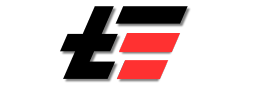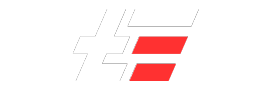WhatsApp is one of the most multipurpose mobile applications available for its users worldwide. It provides a range of features, from connecting with people across the globe to sharing media with them, from voice and video calls to status messages. And it is continuously rolling new features now and then. However, do you know there are many hidden WhatsApp features you didn’t know about? Therefore, we have come up with a list of 10 hidden WhatsApp features you didn’t know about but can be super helpful.
What Are The 10 Hidden WhatsApp Features:
1. Style Your Text Message on WhatsApp
Not many people are aware of the fact that they can change the style of their normal text messages on WhatsApp. It provides an option to send a message in bold or italics, and that too by adding a few special characters in front of the text.
For example, if you want to make a text bold (*), put an asterisk before and after the text. Similarly, for italics, you can add an underscore (_) at the start and end of the text, and for strikethrough, use a tilde (~). Cool, right?
2. Star Message to Pin and Find Later
Starred messages are the crucial texts you can pin for later. You will need to long-press a text and tap on the ab button to Start the message. You will observe that in the message. A star icon will appear at the bottom.
You can then go to the settings menu and select Starred message to find those messages if needed. It is a quick and efficient way to mark important texts and track them later.
3. Disappearing Messages
Disappearing messages is a new functionality WhatsApp is providing. On setting up this feature, messages from the chat of users will disappear after a given period. Users can set disappearing messages for 24 hours, seven days, or 90 days.
You can turn on the disappearing message by going to the profile of your contact and scrolling down to set the disappearing message. Although, with this setting, messages disappear after a specific period, please note that any media saved to your device will remain intact.
4. Check Who is Your Most Contacted Person
WhatsApp also provides an option to check the chat storage of each contact on your device. You can track the person with whom you are chatting the most or share large media.
You can go to WhatsApp “Settings“, open the “Storage and Data” tab, and tap “Manage Storage” to get a list of all your contacts and their chat storage sorted from most storage to least. You will get more statistics around the chat by clicking on each contact.
5. Restrict People from Adding You to a Group Without Permission
You must have experienced people adding you to a new group without your knowledge or permission on WhatsApp. Sometimes, unknown people add you to a random group, and this spans you.
Well, you can stop that using a simple setting. From “WhatsApp Settings“, you can navigate to accounts, “Privacy“, and “Groups” to manage Group settings. From the dropdown, you can choose “My Contacts” to permit your contact to add you to a group. You can also restrict some of your contacts to add you to a group by adding them to the “My Contacts Except” list.
6. Mute Conversation
In case you have a chatty WhatsApp group for which you don’t want continuous notifications, you can mute them. In the Android application, you can long press the chat or group and tap the speaker icon to turn off their notification. iPhone users will need to swipe the chat left and then click the speaker icon to do so.
You can also mute conversion for a specific period, say, 8 hours, a week, or forever. This feature comes in handy if you don’t want disturbance while working.
7. Share Current or Live Location
Another cool feature WhatsApp provides is the option to share your current or live location. Now, you don’t need a third-party maps application to share location. Instead, you can directly share them via WhatsApp.
You can open the chat on which you want to share your location, tap on the plus icon, and select location. You will get the option to share your current location or live location. In live location, you get the option to share it for 5 minutes, an hour, and 8 hours.
8. Choose Not to Save Media in Your Device by Default
Before knowing this feature, I used to suffer from storage issues a lot. But after discovering that we can choose not to save photos and videos in the phone’s storage, it made my life easier. You can go to “Settings” and navigate to “chats” to Turn off “Media Visibility“.
This method is extremely helpful when you are saving storage and don’t want it full of unnecessary images or videos. But you will still have the option to long press the media and save them manually to your device if required.
9. Export a Chat
Another cool feature WhatsApp now provides is the Export chat functionality. You can navigate to any contact, go to its profile, and scroll till the end to get an option of Export chat. This option will provide you an option to take a backup of your chat in Zip format, including all the texts and media.
10. Pin a Chat to The Top
WhatsApp provides its users an option to pin three chats at the top. These chats will appear first as soon as you open the app. It means you don’t need to scroll or search these contacts to reach out to them. You can long-press the contacts and click on the pin icon to pin them in Android. On iPhone, you can swipe the contact left to get the pin option.
Wind Up
WhatsApp with each release, is trying to provide new features to its user to enhance their experience. However, some of these underrated features of the app are not known to many. And so, we have tried to list down top 10 hidden WhatsApp features you didn’t know about.