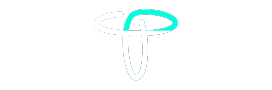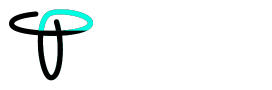Meta-owned WhatsApp has been the top messaging app on Android and iOS as we all know. Whether sending messages or connecting through calls or video calls, WhatsApp has many splendid features. WhatsApp has gained over 2.78 Billion active users every month on Android and iOS. After becoming the top in the real-time messaging industry, WhatsApp has yet to introduce its iPad version officially. But, Worry not! The wait is over, and WhatsApp is working on its iPad version. All thanks to WhatsApp Beta. Are you eager to know how to set up and use WhatsApp on your iPad? Scroll a bit down and learn!
Use WhatsApp on iPad Using TestFlight
Its not like WhatsApp never thought about releasing its iPad version. Back in September 2023, WhatsApp was available using TestFlight which is an iOS beta testing tool, It was never a stable solution though.
WhatsApp for iPad comes with all its groundbreaking features already available on iPhone devices. Be it one-to-one real-time messaging, group messaging, voice/video calling with one or multiple people, or sharing location or documents, You get everything on WhatsApp’s iPad version.
If you wish to install WhatsApp Beta on iPad here are 4 key points:
- Go to TestFlight on your iPad and look for WhatsApp Beta.
- Sign up for WhatsApp Beta on TestFlight.
Note: You may face problems if slots for WhatsApp Beta are not available.
- Once you’ve signed up and got your slot. There you go!
- Now just do what the instructions say and that’s it.
Use WhatsApp on iPad via WhatsApp Web
Since WhatsApp has not yet released its official dedicated app for iPad but there is a way to use it via WhatsApp Web. We all know that WhatsApp allows users to use it on multiple devices and here we just need to follow some easy steps as stated below:
- Open WhatsApp official web portal using Safari browser.
- It will show you the QR to scan along with some easy instructions.
- Now take your Android or iPhone and navigate to WhatsApp Settings.
- Look for “Linked Devices” and just click on that.
- Now you will see an option “ Link a New Device”
- A QR code scanner will open on your smartphone.
- Now just scan the code showing on your iPad.
Now That’s pretty much it! you will be able to use the same WhatsApp account on your iPad. Back in 2023 users needed to keep their Android or IOS smartphone active once in 2 weeks but now users don’t need to keep it active.
Note: While you scan the QR code using your Android or IOS device, you can face lag and have to wait for messaging and media data to be downloaded. We suggest you connect to high-speed internet for fast data loading.
Create a Home Screen Shortcut for WhatsApp on iPad
Now you have already got WhatsApp on your iPad but what if we tell you it can become easier by making a shortcut of it on your iPad screen? Yes, you heard it right! Here is the step-by-step process:
- Go to Safari browser on your iPad.
- Open Whatsapp on the web.
- Look for the share icon and click on it.
- Some options will appear and you will see an option “Add to Home Screen”.
- Tap on the “Add to Home Screen” option.
It’s done! Now you will see a shortcut icon showing on your home screen. Now whenever you want to access WhatsApp, just open it through the shortcut icon, and there you go! This is the best way to use WhatsApp on iPad independently.
Limitations of using WhatsApp on ipad through WhatsApp web
It is very handy to use WhatsApp on iPad using this method but there are many limitations since it is under beta testing. Some of the major limitations are covered below:
Periodic Delay
Things may take some time or you can face a lag while setting up WhatsApp on your iPad using WhatsApp web method. As you know it takes time to fetch data from your Android or iOS smartphone, you must take a sip of coffee or maybe two. If you are a person who doesn’t like to wait, we would suggest you stick with your smartphone only.
A Different Contact List
Since we are not using dedicated WhatsApp on your iPad, you will see a different contact list. WhatsApp will sync with your smartphone, so you won’t see any contacts in your iPad’s WhatsApp that you have saved on your iPad.
Requires Pre-existing Account
Users can’t make a new account to use WhatsApp on iPad. You will need to install and login with an existing WhatsApp account from your smartphone.
Missing Audio & Video Calling Capabilities
Whatsapp has officially started testing audio and video calling features for desktop apps both on Windows and Mac. Therefore you can’t use the audio and video calling features on your iPad even if you use all the given methods above. If you wish to use these features, we would suggest you to head over your smartphone.
Wind Up
Setting up and using WhatsApp on iPad is a straightforward process as you learned above apart from the limitations that we have covered. If you see all these limitations are not the major ones whether it’s a little delay in setting up or not being able to use audio or video calling.
Share your thoughts about which method is the best method for using WhatsApp on iPad or if you’re waiting for the official app from WhatsApp specially built for iPads. We would love to hear your answer in the comments below!