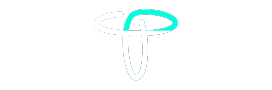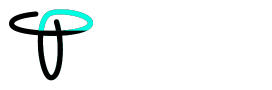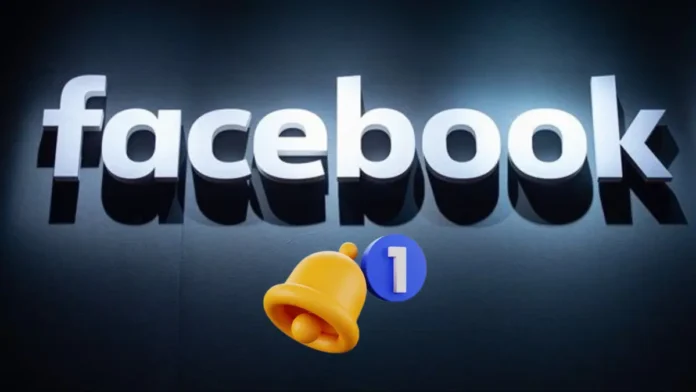Facebook is very prompt in sending notifications to its users. Be it an activity on your profile or a birthday reminder. You will get notifications of every little detail. Although helpful in some cases, too many notifications can become annoying. So, if you don’t want Facebook to bother you, it allows you to Control & manage Facebook Notifications. You have the option to customize notifications or turn them off.
If you are interested in knowing How to Control & Manage Facebook Notifications Effectively, we will cover it in detail below. You can manage Facebook notifications from the Desktop app, website, or mobile apps using the below steps.
Also Read: A Quick Guide To Block Someone On Facebook In 2024 (Android/ IOS/ Web)
Also Read: A Quick Guide To Block Someone On Facebook In 2024 (Android/ IOS/ Web)
Also Read: 7 Best Facebook Privacy Settings: Keep Your Facebook Data Secure!
How to Control & Manage Facebook Notifications on the Mobile App
Facebook provides a lot of privacy features on the platform. One such feature includes the notification setting. It allows you to customize notifications per your requirements. For instance, if you only want Facebook notifications when someone messages you. But if you wish to ignore notifications of likes on your posts, Facebook provides such flexibility. You can update the Facebook notification setting on an Android or iOS mobile device using the following steps.
- Launch the Facebook app on your mobile device and go to your Profile.
- Tap the hamburger icon from the top right corner to get Settings & Privacy.
- Click Settings and scroll down to find Notifications.
- You will find the following settings in the menu:
- Type of Notifications you want to receive. It includes friend requests, birthday reminders, activity on posts, and many more similar settings.
- Select the sound or vibration you want on a type of notification.
- Adjust the frequency of notification depending on its severity.
- Turn off all the notifications if needed.
You will find an exhaustive list of notification settings you can apply to your account. You will need to make sure you allow only required notifications on your Facebook account.
How to Manage Facebook Notifications on the Desktop Site
If you use a desktop browser to access Facebook via its official site, you will get a similar set of Notification privacy settings. However, the only difference will exist in the steps you use to access Notification settings. When accessing Facebook via the website, you can use the below steps to update notification settings.
- Open your desktop browser and search Facebook’s official website.
- Log in to your Facebook account.
- At the top right corner of your Facebook home page, you will find a downward arrow. Click it.
- Select Settings & Privacy and then tap on Notifications.
- You will now find options to customize your Facebook notification settings,
- Once done, tap Save Changes.
When you customize notification settings on Facebook, please ensure you are only turning off the settings you don’t need. You can review all the settings present in the menu and decide how you want to manage your Facebook notifications effectively. Otherwise, you can miss out on things. Also, Facebook keeps updating its settings now and then, so keep an eye on the new updates it adds to get a tailored experience.
How to Manage Facebook Messenger Settings Effectively
If you use Facebook Messenger and don’t want message notifications, Facebook allows you to customize or turn these settings off permanently. One way of muting messenger notifications is to turn their settings off from your device settings. To do so, you can use the below steps.
- Tap and hold the messenger app to get a prompt.
- Select App Info and scroll down to find the notification.
- Turn the toggle button off to switch off Messenger or Facebook notifications altogether.
If you want to turn off the notification of one of your friends, you can mute their conversation for either a specific period or forever. Use the below steps to do so.
- Open the Facebook Messenger app and navigate to the Friend’s chat you wish to mute.
- Tap their profile icon, and at the right-hand side, you will find the mute icon.
- You can now choose how long you wish to mute them. The options vary from 15 minutes, 1 hour, 8 hours, 24 hours to forever.
You can use the same steps if you wish to unmute someone. Now, if you wish to mute all the chats on Messenger, you can use the below steps:
- Open Facebook Messenger on your device and tap the hamburger icon to go to its settings.
- Now, tap the settings icon to find chat.
- Go to Notifications settings and turn it off for the required period.
How to Manage Message Request on Facebook Messenger
When someone who is not your Facebook Friend sends you a message, you receive it as a message request. They can include Spam messages or acquaintances. If you wish to manage Message Requests on Facebook, use the below steps.
- Launch the Facebook app or open Facebook’s official website on a web browser.
- Go to its Settings & Privacy. In Android, Tap the Hamburger icon, and on the browser, you can click the down arrow from the top right corner.
- Go to Settings and scroll down to find How People Find and Contact You.
- Now choose How you get message requests.
You can customize where you will receive messages if someone has your contact details if someone sent you a message request, or other Facebook users.
Best Practices to Control & Manage Facebook Notifications
If you want to manage Facebook Notifications, the best way is to assess your requirements and follow your instincts. It will help you understand what you need to know and what you can ignore on the platform. For instance, a post from your friend won’t interest you as much as a friend request.
So, choose wisely before updating notification settings on the platform. Our advice is to ensure you make changes to messenger settings as well, as it will help you manage sending and receiving text messages on the social media platform.
Also Read: A Quick Guide To Block Someone On Facebook In 2024 (Android/ IOS/ Web)
Also Read: A Quick Guide To Block Someone On Facebook In 2024 (Android/ IOS/ Web)
Also Read: 7 Best Facebook Privacy Settings: Keep Your Facebook Data Secure!
Wind Up
Now, we hope you know How to Control & Manage Facebook Notifications Effectively. The key is to ensure you are achieving your goal, be it to reduce distraction, get rid of annoying notifications, or stay updated. The wide range of notification settings Facebook provides will help you tailor your settings per your preference.