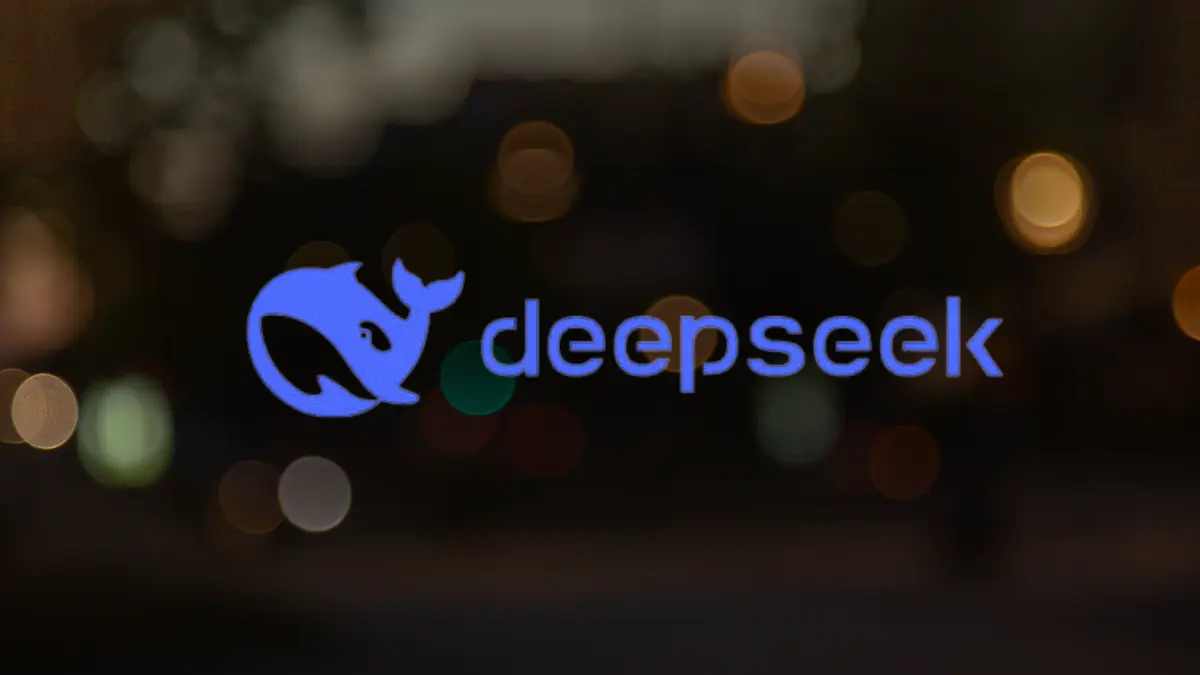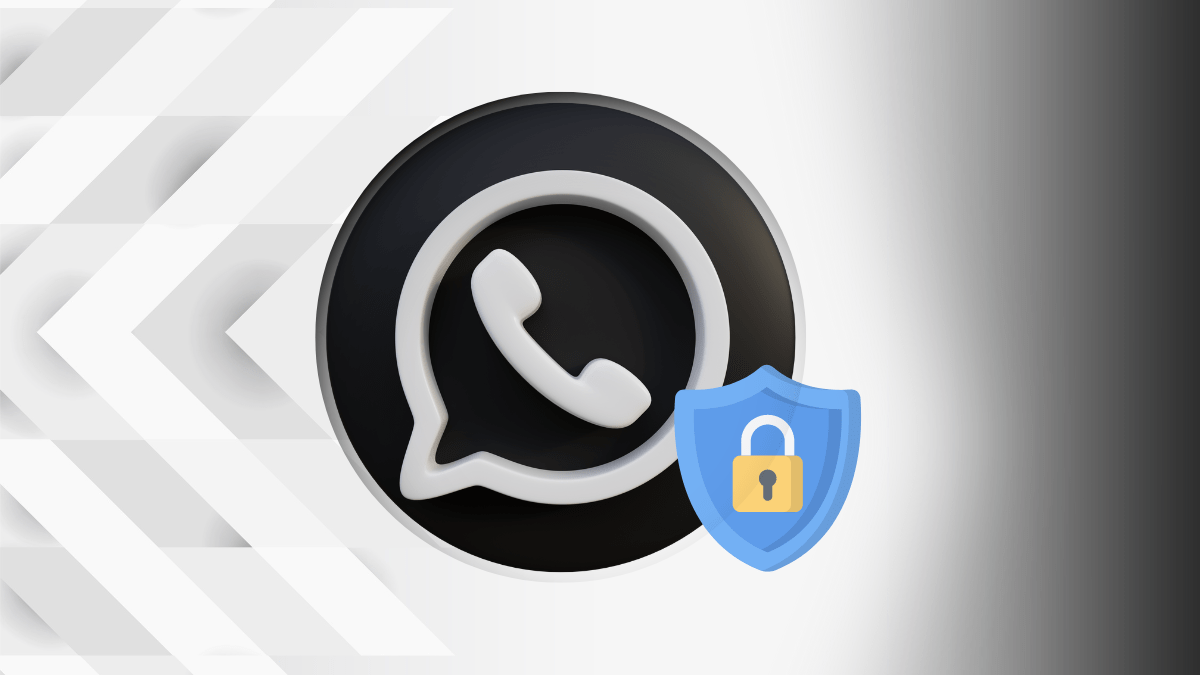Best Ways to Download YouTube Videos on Android: A Complete Guide (2024)
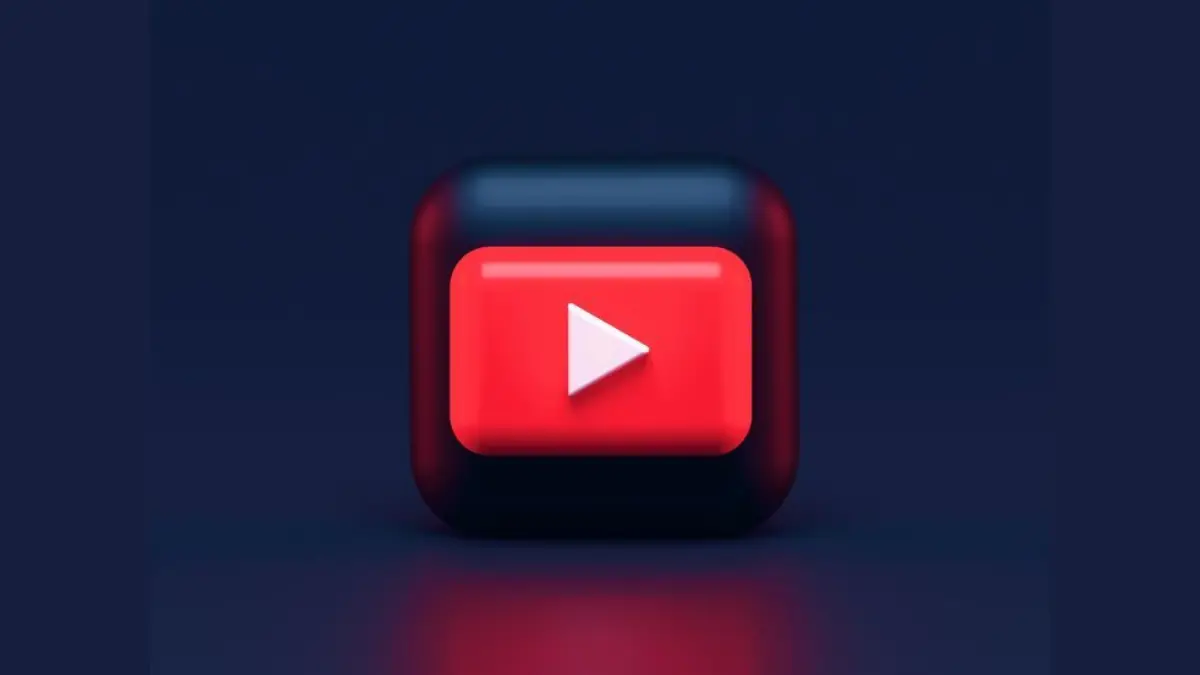
Are you an active YouTube Viewer? Do you spend your free time indulging in the amazing content YouTube provides? If so, you must have been aware of the video download feature of the app.
It allows you to download any content and watch it later. This feature is helpful when you are traveling or don’t have an active internet connection. You can watch the downloaded content in the meantime for entertainment. If you want to know the steps that you can use to Download YouTube Videos on Android, we will be covering its in-built functionality and third-party apps you can leverage.
Also Read: How To Use Android Recovery Mode To Fix Common Issues: A Complete Guide (2024)
Also Read: 5 Proven Ways To Transfer WhatsApp Chats From Android To IPhone – Last One Is A Secret!
How to Download YouTube Videos on Android with Premium
YouTube allows you to download many videos offline. However, not all its content is available for download free of cost. You can watch any video but to download them, you will need a YouTube Premium subscription. It also provides you the flexibility to download the video in video quality of your preference. If you have premium, you can use the below steps to download a video:
- Launch the YouTube app and go to the video you wish to download. You can also type any keywords in the search bar to locate it.
- You will find a download option below the video name and description. Tap it.
- It will ask you to select a video quality varying from high to low. Depending on your medium of download and device storage, you can choose the quality. Click download.
- If you want to view the downloaded video, go to the downloads section from the bottom panel. When offline, you can play any of the downloaded videos and watch them.
There are also some videos on YouTube, where you can download them without Premium, but on a video quality 360p or lower. For higher resolution, it is advisable to purchase YouTube and YouTube Music Premium.
Use the Seal App to Download the YouTube Video
If you aim to download a YouTube video in your storage, or you wish to export it to your mobile device, the Seal app is what you need. It gives an option to download video in various quality ranging up to 4k. Although the app is free of cost and requires no active subscription, it is not available on any app store. You will need to download it via side loading using its APK file. For downloading the APK file, you can search Seal in your browser to find it.
- To use Seal, you will need to first install it on your device. To do that, you can go to the browser and search for it. Download its APK file and click Install.
- After installing the app, Launch YouTube and search for the video you wish to save on your device.
- Tap on the share button of the video and copy its link.
- Go to the Seal app, and in the Video links search window, paste the link to the YouTube video.
- Press the download button and select your preference for video quality. Tap download again.
- You can now tap the play icon at the top right of the screen to access the downloaded videos.
Use the NewPipe YouTube Client to Download YouTube Videos
If you are looking for a way to find YouTube premium benefits free of cost, you can install the NewPipe app. It allows users to watch YouTube videos without ads, play them in the background, or download them to your device storage. If you wish to download a YouTube video through this app, use the below steps:
- Go to the browser and search for the NewPipe app on it. Find its APK and download it.
- Open the browser downloads to install the app on your device.
- You can now launch the app and search for the video you wish to download. Here, you can also watch any video ad for free and in high resolution.
- Tap the download button and confirm the quality of the video you wish to download. Tap ok.
- It will redirect you to your device folder structure. You can navigate to the folder in which you want to store your YouTube videos and click Use this folder.
- You will get a pop-up. Tap allow.
You can now navigate the downloaded video in the specified folder. It allows you to download a video of up to 1080p resolution.
How to Download YouTube Videos Using SSYouTube Video Downloader
If you don’t wish to install any APK on your device using sideloading and at the same time don’t want to purchase YouTube Premium either, you can go to the SSYouTube website. The best part is that the website is free of cost, and you don’t need to install anything on your device. Use the below steps to access and download a video offline using the SSYouTube video downloaded website.
- Visit the official SSYouTube video website via any browser on your device.
- Open YouTube and go to the video you wish to download. From the share button, copy its link.
- Go to the website and paste the link on the search bar. To continue, click on the red arrow.
- It will then ask you to select the quality of video you wish to download and finally tap download.
If you wish to locate the downloaded videos, you can find them either in the downloads section of your browser or the downloads folder on your mobile device. Either way, you will be able to play it offline.
Also Read: How To Use Android Recovery Mode To Fix Common Issues: A Complete Guide (2024)
Also Read: 5 Proven Ways To Transfer WhatsApp Chats From Android To IPhone – Last One Is A Secret!
Wind Up
YouTube has a vast repository of content. People generally spend their free time either listening to music or watching a show or short video of their choice. YouTube provides both these options and is thus the choice of many users across the globe.
If you wish to Download YouTube Videos for Android, you can use the above easy steps. The most preferable is to purchase YouTube Premium and download videos on the platform itself. However, in case you want free access to all the YouTube content, you can use the above-mentioned tools and website.