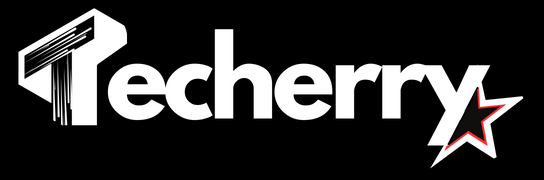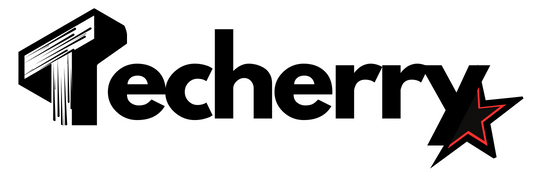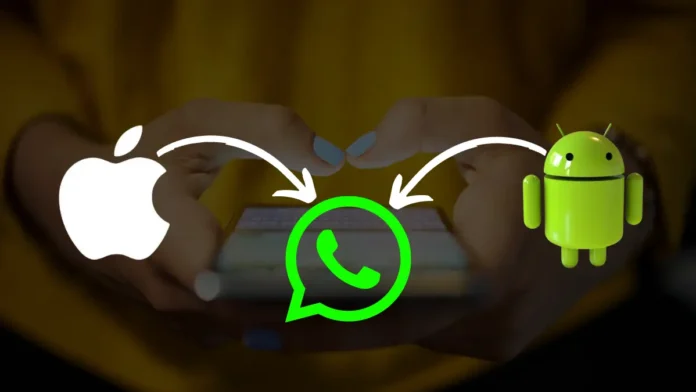WhatsApp is not just a messaging app but carries a lot of sweet memories in its chat with your loved ones. If you are switching your phone from Android to iPhone and are worried about the transfer of WhatsApp backup between the two devices, you have come to the right place.
In this article, we have come up with five ways of Transferring WhatsApp chats from Android to iPhone, as listed below. However, out of these 5 methods, only one is the official way of transferring WhatsApp data between Android and iOS devices.
Also Read: How To Create & Use WhatsApp Broadcast Lists: A Step-By-Step Guide! (2024)
Also Read: Top 10 Hidden WhatsApp Features You Didn’t Know About
Also Read: How To Use WhatsApp On Your Computer, Web And Desktop: A Detailed Guide (2024)
5 Ways To Transfer WhatsApp Chats From Android To IPhone
1. Direct Transfer Of WhatsApp Chat From Android To IPhone
It is the official and most preferable way to transfer data between an Android and iPhone device when it comes to WhatsApp. The best part is that you don’t even need to take WhatsApp backups on your device.
For this method, you need a laptop and both your mobile devices. Use the below steps to transfer WhatsApp data between your old Android and iPhone devices:
- Download a third-party app known as Wondershare MobileTrans and Launch it on your PC.
- Connect your Android and iOS devices to your PC simultaneously. MobileTrans will automatically detect both devices.
- Go to the WhatsApp transfer tab and select the WhatsApp Transfer prompt again.
- Mark devices as source and destination.
- Select the data you want to transfer. It includes chats, Group chats, images, videos, audio and documents, and others.
- Click the start button and wait for the transfer to finish. It might take a few minutes to transfer all the data from one device to another.
You can use the same method to transfer data from your WhatsApp business account, Google Drive, and other app data transfers.
2. Use The move to IOS app to Transfer Data From an Android Device to An iPhone
Apple recently launched this application to help its users transfer data between their Android and iOS devices quickly. Use the below-mentioned steps to transfer data between two devices using this method:
- Launch iPhone Settings, go to General, and then Transfer or Reset iPhone.
- Tap Erase all contacts and settings and click Continue.
- It will ask you to take a backup on iCloud storage. Click on Finish Upload and then Erase button. It will take a few minutes to restart your device.
- After resetting the iOS device, launch it and set it up again. Log in using your Apple ID and go to Apps and Data.
- Click the Move Data from Android button to get a one-time verification code.
- On your Android device, download the Move to iOS app and launch it. Agree on the app’s terms and conditions and enter the code to connect it with the iPhone.
- After connecting both devices, click on Transfer Data. Select WhatsApp and click continue.
- It will redirect you to the WhatsApp screen, where you can check the status of the data transfer.
- Once the data transfer finishes, Launch WhatsApp on your iOS device and click Move Chats from Android button. It will import your WhatsApp account to your iPhone.
- Lastly, set up your profile details, like your name and profile picture.
However, the drawback of using this method is that it only supports iOS version 15.5 and above and Android version 2.22.15.11 beta or above, thus limiting its potential usage.
3. Transfer Data Using Mutsapper App
If you want to transfer WhatsApp data without using a PC, a mobile application like Mutsapper covers you. It allows you to transfer WhatsApp data between two devices using a lightning USB cable.
- Download the Mutsapper application on your Android device from the Google Play Store and launch it.
- Select the Android to iPhone transfer option.
- Enter your mobile number to log in to your WhatsApp account and Tap Next.
- If you have a USB cable you can connect to Android and iOS devices. Choose With USB Cable option otherwise proceed Without USB Cable option.
- After establishing a connection, you can start WhatsApp data transfer between two devices.
4. Take WhatsApp Backup on An Android Phone & Restore It On An IOS Device via Pc
If you are yet to receive a new iPhone but want to take WhatsApp backup now, you can store it on your PC and restore it anytime later. Use the below steps to take WhatsApp backup now and restore it later.
- Connect your Android device to your PC and Launch MobileTrans app.
- Go to the Backup & Restore tab and click the App Backup & Restore button.
- Click the Backup WhatsApp button and start the backup. It will take a few minutes to finish the backup.
- Connect your iOS device to your PC and go to the App Backup & Restore tab.
- Select the data you want to transfer and hit Restore.
5. Email Chat from Android to IPhone
In this method, you can email up to 20 MBs of chat or media from your Android device to your iPhone. Although, with this method, you will never be able to restore these chats in your WhatsApp, you can still refer to them over email.
- Launch WhatsApp and go to contact whose chat you wish to save.
- Tap the three-dot icon at the top right of your screen and select the More option. Tap Export Chat to share the entire chat, including or excluding media on various third-party applications, including email, WhatsApp, Bluetooth, and other platforms.
- Tap the Email option to get a zipped WhatsApp chat backup over email. Enter the email address you want to share the chat Export with.
- Download the zipped chat on an iOS device for future reference.
Also Read: How To Create & Use WhatsApp Broadcast Lists: A Step-By-Step Guide! (2024)
Also Read: Top 10 Hidden WhatsApp Features You Didn’t Know About
Also Read: How To Use WhatsApp On Your Computer, Web And Desktop: A Detailed Guide (2024)
Wind Up
I hope you now know ways of Transferring WhatsApp chats from Android to iPhone. Although you can use either of these methods mentioned above, the most reliable is to take a backup on a PC using the MobileTrans app. Not only does it provide a quick and efficient backup, but it also ensures the security of both devices during data transfer. Additionally, it supports multiple backups like WeChat, WhatsApp business, etc.