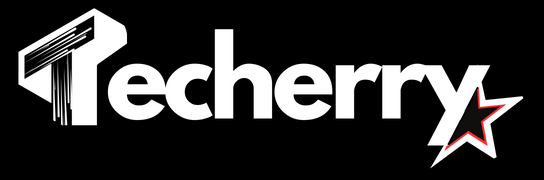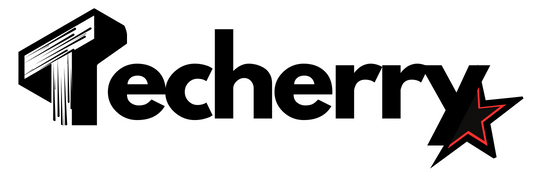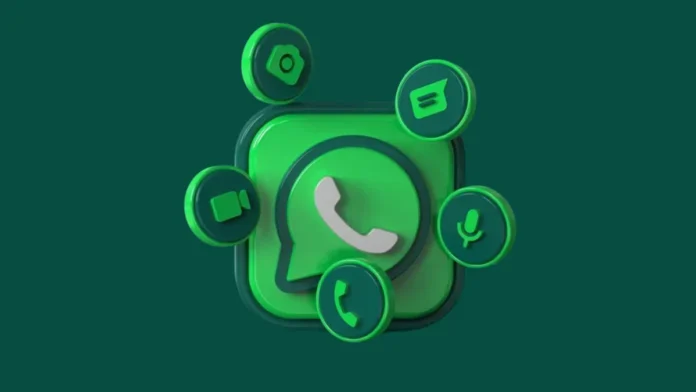Statistics show that there are as many as 2 billion people across the globe using WhatsApp. It means one of every three individuals on earth uses WhatsApp. If you are one of those people, you must have been using the wide range of features WhatsApp provides to its users. It includes text messaging, sharing media, and to Use WhatsApp Voice & Video Calls.
Additionally, you can also experience group calls on WhatsApp over the Internet. Thus, irrespective you are using WhatsApp on an iOS, Android mobile device, Desktop, or MacBook, you can connect with your contacts over voice and video chatting.
Here we have come up with steps to use WhatsApp voice and video calls: A complete guide. We will cover steps to make calls, track missed calls, and many more in this article.
Also Read: 5 Proven Ways To Transfer WhatsApp Chats From Android To IPhone – Last One Is A Secret!
Also Read: Top 10 Hidden WhatsApp Features You Didn’t Know About
Also Read: How To Use WhatsApp On Your Computer, Web And Desktop: A Detailed Guide (2024)
How to Dial or Receive WhatsApp Voice Calls on Mobile Devices?
You can use the below-mentioned steps to make calls or receive them if you are using iOS or Android mobile devices. Please note, that you will require WhatsApp installed on your device and an active internet connection to connect over WhatsApp calls. One way to make voice calls is via the calls tab. You can also connect calls on WhatsApp via contact chat.
Steps to Dial Voice Call Via the Calls Tab
- Launch WhatsApp and navigate to the calls tab from the bottom panel.
- Click the call icon to find a list of all your contacts.
- You can select one or more contacts you want to call.
- Tap the phone icon to connect voice calls on WhatsApp.
Steps to Dial Voice Call Via Contact Profile
- Go to WhatsApp and select the contact our group you want to make a voice call with.
- Open their chat and at the profile bar, you will find a phone icon.
- Tap the icon to connect the voice call with the contact.
How to Dial or Receive WhatsApp Voice Calls on Mobile Devices?
Steps to dial a video call on WhatsApp are very much similar to establishing a voice call. You can dial personal or group video calls and connect with your contacts face-to-face. Additionally, you can use the same steps on iOS and Android devices to establish video calls.
Steps to Dial video Call Via Calls Tab
- Open WhatsApp and go to the calls tab.
- Select the contacts to want to add to the video call and tap on the video icon.
- Tap the right icon at the top right to establish the call.
Steps to Dial Voice Call Via Contact Profile
- Launch WhatsApp and get to contact or profile you want to add to the video call.
- Open their chat and at the top right corner, you will find a video icon.
- Tap the icon to connect a video call with the group or individual.
How to Switch Voice Calls to Video Calls on WhatsApp and Vice Versa?
If you are already in a voice call but want to switch to the video instead, you can use the below-mentioned steps:
- On the ongoing voice call, you can find a green tab at the bottom of the screen with the option to mute a call, switch it to speaker or video, and end the call. In Android, this panel is visible by default. In iOS devices or desktops, you might need to tap your screen to make it appear.
- Tap to the video icon to switch a call from voice to video.
- Your contact on the other end will get a pop-up to accept your request to switch calls. If they agree, WhatsApp will switch the voice call to video.
Similarly, to switch video calls to voice one, you need to follow the above steps and tap on the phone icon.
How to Add Participants to a Group Video Call?
- If you are on a group video call and want to add a new contact to it, you need to swipe up the existing call menu and click on Add Participant.
- You will get a list of all your contacts and can select the user you want to add to the ongoing video call.
Steps to Join a Group Video Call
If you are getting a group video call on WhatsApp, you will receive a notification with an option to either join the call or defer. You can click join if you wish to jump on the call. You will also get a see user on screen who are already present on the call.
How Can You See WhatsApp Missed Calls?
What if someone calls you and WhatsApp and you are not online at the moment? Or, if for some reason you missed a voice or video call on WhatsApp?
You can track missed calls on WhatsApp via the calls tab. Navigate to the calls tab from the bottom Panel to get a list of the latest incoming or outgoing WhatsApp calls. A missed call will appear in red on the menu.
How to Make Voice or Video Calls Via Desktop?
There are two ways you can use WhatsApp on your Laptop or MacBook. You can either connect to WhatsApp web or download the desktop WhatsApp. Although the calling feature is not available in the former option. However, you can make WhatsApp calls from a laptop via a desktop application using below steps:
- Install the WhatsApp desktop app if you don’t have it installed on your PC.
- Open your mobile WhatsApp application and go to Settings and Linked Devices.
- Scan the QR code to connect your WhatsApp account to your desktop.
- Navigate to the contact you want to call, open the chat on the right panel, and click on the phone icon for voice calls and the video icon for video calls.
Also Read: 5 Proven Ways To Transfer WhatsApp Chats From Android To IPhone – Last One Is A Secret!
Also Read: Top 10 Hidden WhatsApp Features You Didn’t Know About
Also Read: How To Use WhatsApp On Your Computer, Web And Desktop: A Detailed Guide (2024)
Wind Up
WhatsApp voice and video calls are convenient ways to connect with your loved ones, even if they are living across the ocean. We have tried to provide easy steps to Use WhatsApp Voice & Video Calls. Hope you will find these steps helpful next time you wish to make a WhatsApp call.