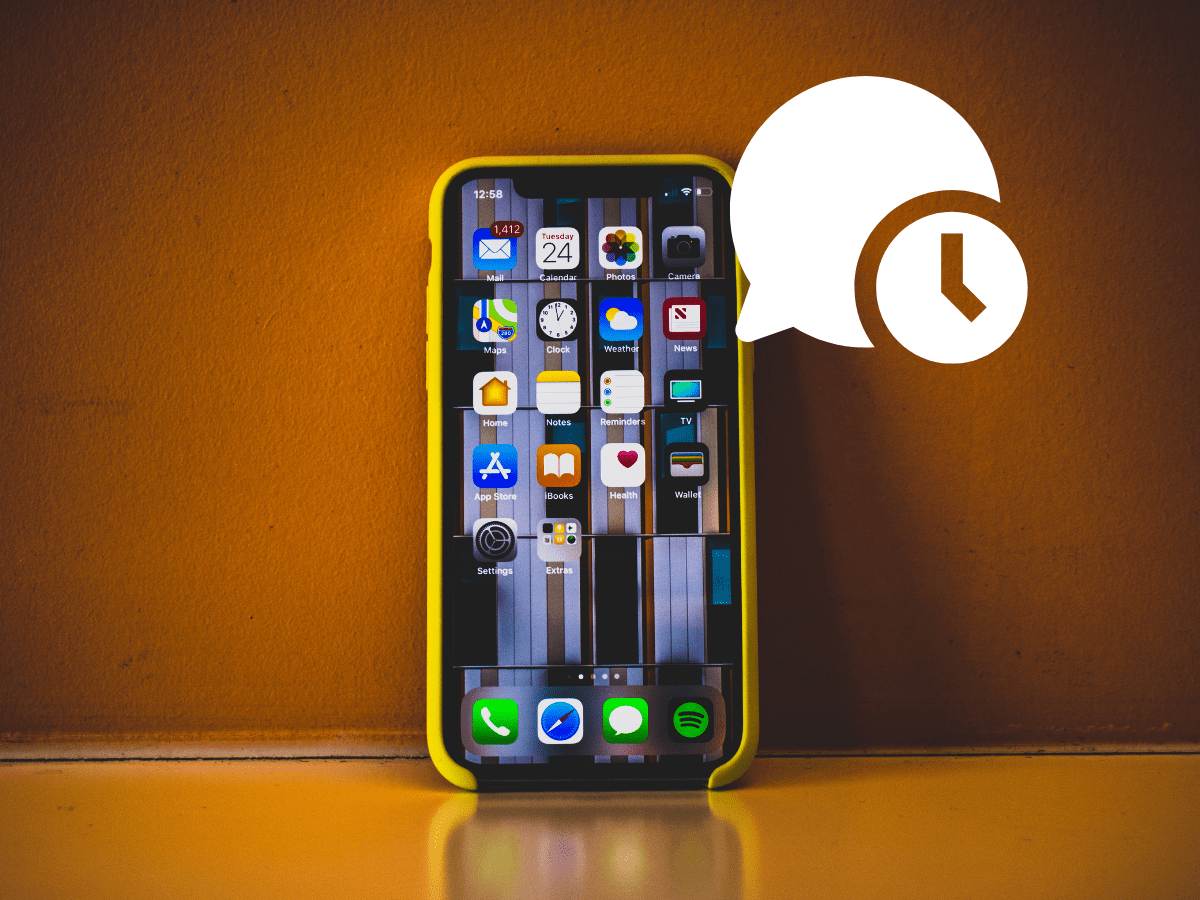The Ultimate Guide to Use WhatsApp Status Like an Expert in 2024

WhatsApp has become a Crucial application for communication nowadays. In this world of ever-growing technology, WhatsApp is trying to offer a wide range of dynamic features.
Since 2017, WhatsApp status has been the platform to share memories and experiences with your contacts. It is such a dynamic feature with a lot of underused functionalities. If you are an experienced WhatsApp user or new to the Platform, we have come up with Tips and Tricks for you to understand about using WhatsApp status effectively.
But before moving to its utility, let us first understand the feature in detail.
Also Read: Groundbreaking Tips To Manage Large WhatsApp Groups Like A Pro: Get Ahead Of The Curve!
Also Read: Top 10 Hidden WhatsApp Features You Didn’t Know About
Also Read: How To Use WhatsApp On Your Computer, Web And Desktop: A Detailed Guide (2024)
What Is WhatsApp Status?
If you are aware of Facebook and Instagram stories, it will be easier for you to get familiar with WhatsApp status. You can share media like images, videos, texts, and GIFs on your WhatsApp status for 24 hours.
By default, WhatsApp Status is available to your entire contact list. However, you can update status settings to make it available to specific users or everyone. If you are thinking about the utility of WhatsApp, we have come up with a list of features WhatsApp status provides.
View WhatsApp Statuses Of Your contacts
On Android and iOS devices, you can find the Updates tab at the bottom panel of the screen. Navigate to the tab to add your status or view the status of your contacts. You can find a list of new statuses under Recent Updates and you can review a status update under Viewed Status.
After tapping on a status update, you will see the image or text for a couple of seconds.
If the status update is a video, it will play the video for 30 seconds at max. After viewing all the status updates for one contact, it will take you to the next contact. Please note you will find status updates sorted based on the time of their update from earliest to latest.
If you think you didn’t find sufficient time to view the status, you can open it again and long-press it for as long as you want to view it. You can also click on three dots menu to get more time to watch the status.
Quick Reply On WhatsApp Status
While viewing a status update, if you feel like you have to comment on it, you can click on the reply option present below status. It allows you to share an audio message, video, image, text, Sticker, or GIF. After clicking the reply button, you will also get a list of quick reaction emoji. You can tap any reaction to send it right away to your contact.
Post Photos & Videos On WhatsApp Status
Another cool feature of WhatsApp status is that it allows you to post any photo or video of your liking with your contacts. You can either click a picture right away or select one from your local photo gallery.
You should go to the Updates section and click on My Status. It will launch a camera, and you can click the shutter button to click the picture and post it. To record and upload video, you can press and hold the shutter button. To switch the camera from the rear to the front camera, double tap on the screen or hit the bottom right switch button.
You can also upload an image or video from your photos by clicking the gallery icon at the bottom left. Select the pictures you want to upload, and click on the tick mark icon to load these images. Add a caption, stickers, and other elements, and click the send button.
WhatsApp also provides an option to upload audio files on your status.
Edit The Post Before Uploading It On status
Once you have selected a bunch of images you want to upload to your status, you can tap on them and edit them. WhatsApp provides an option to apply filters on the images and add stickers, text, or background color.
Swipe your image up to add a filter to the image. Click the sticker icon at the top panel to add cool stickers to your image. You can also use a Pencil icon to draw or a Text icon to write something on the image.
Post Texts Or Links
On the Updates tab in WhatsApp, you will find a camera icon and a pencil icon at the bottom right of the screen. Tap on the Pencil icon to add text to your status. You can add text, link, update text font, background color, text color, or add emoji to the text.
Hide WhatsApp status with Specific users
There might be cases where you don’t want to share a status with some of your contacts. In such a case, you can update the WhatsApp Status setting to hide it from selected users.
You can navigate to the Updates tab and click the three-dot icon. Select Status Privacy to get the following options:
- My contacts – to share status with all your contacts.
- My contacts except – to exclude a few users from showing your status.
- Only share with – to provide access to your status to selected contacts.
Mute WhatsApp status for Some Contacts
In case you don’t want to see the status of some specific contacts on your WhatsApp, you can mute their updates. Go to the Updates tab and navigate contact whose status you want to mute. Long press the contact and click the mute icon. These status updates will start showing under the Muted status dropdown and will no longer appear in the Recently updated status.
Take WhatsApp Status screenshot
Unlike Snapchat stories on WhatsApp, you can take screenshots of any status without letting the contact know.
Share WhatsApp Status On Instagram And Facebook
Meta acquired the three social media giants WhatsApp, Facebook, and Instagram. You can now share stories and post across the three platforms. You can also share your status to third-party applications like Skype, and LinkedIn by clicking the Share icon.
Also Read: Groundbreaking Tips To Manage Large WhatsApp Groups Like A Pro: Get Ahead Of The Curve!
Also Read: Top 10 Hidden WhatsApp Features You Didn’t Know About
Also Read: How To Use WhatsApp On Your Computer, Web And Desktop: A Detailed Guide (2024)
Wind Up
We hope that with the above tips, you now know How to use WhatsApp status effectively. WhatsApp, with its cool features and wide network, comes in handy to connect people across the globe, share media, and jump on a call. WhatsApp status is a new addition that lets you share daily updates with a larger group conveniently.