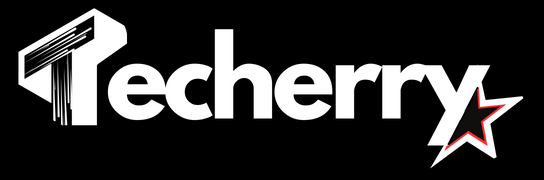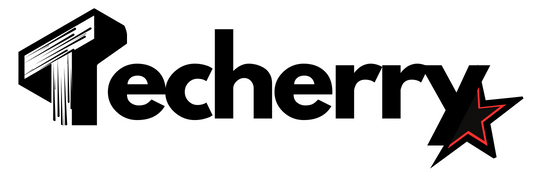WhatsApp, with its ever-growing platform base, is trying to improve the features it provides with every upcoming release. We can always call it an all-in-one platform providing a wide variety of functionalities in the same app.
From creating 1:1 connection with users across the globe for personal or business purposes to creating groups for people with similar interests. It helps users make new friends, stay in touch with old ones, and now get in touch with a community.
But as your contact list increases, it becomes difficult to keep track of crucial chats. However, not many users are aware of the starred message functionality WhatsApp provides.
Similarly, for business personnel, it is even tougher to keep track of different consumer requests. They can use WhatsApp labels to classify different user demands.
Let us quickly go through the utility of both these features and get details about how to Organize WhatsApp chats with labels & stars.
Also Read: Why WhatsApp Business For Small Businesses Is A Game-Changer: Step-By-Step Guide!
Also Read: Top 10 Hidden WhatsApp Features You Didn’t Know About
Also Read: How To Use WhatsApp On Your Computer, Web And Desktop: A Detailed Guide (2024)
How To Add Colorful Labels To WhatsApp Business Chats
You can create multiple labels on WhatsApp business and assign each one of them a unique color. Later, based on the type of contact or their query, you can add a label to it. It will make your recent chats colorful, thus helping you set a priority for the requests. You can also help Labels to classify different type of users or their pending action items. Use the below steps to add labels to WhatsApp business chats:
- To create labels, launch WhatsApp business and navigate to the Chats section.
- Scroll down in the chats section to find Labels.
- Add a new label here using the plus icon, name it, assign a unique color to it, and click save.
- You can also delete an already existing Label by clicking the three-dots icon and tap delete.
If you want to assign a label to a chat, use the below-mentioned steps:
- Long Press (if using an Android device) or Swipe left (for iOS devices) the user to whom you want to give the Label. After selecting one user, tap on all the contacts or groups to which you want to provide that label.
- Click on the three-dot icon and tap Label Chat.
- Apply Label to a specific chat or a group of contacts or groups.
After applying the Label, it will directly reflect in your chat section. You can also update or delete a Label similarly.
How To Star A Message In Chat
If you want to keep some important text messages or media handy, you can use the WhatsApp feature to “star” them. All such messages start appearing among Starred messages, which allows you to efficiently find them later. You can use this functionality to “star” a message in personal as well as Business WhatsApp. Steps to star a message include:
- Launch WhatsApp and navigate to the text message you want to star.
- Long press the text message you want to “star” . Select the star icon from the top panel.
You can unstar a message using similar steps and tap the crossed star icon to remove it from the list of starred messages.
If you wish to access starred messages, use below mentioned steps:
- Go to WhatsApp and click on the three-dot icon.
- In the dropdown, you will find an option to see starred messages.
- Tap the option to get a list of the messages with the contact or group name you starred.
Please note that the messages here will be sorted based on chronology, with the latest starred message at the top and vice versa.
You can also search for a particular message by entering the name of the sender or group in the search bar. If you remember a little context of the message, you can also search for that in the search menu.
What Are The Alternatives To Labeling Or Starring A Message On WhatsApp?
No doubt, the labeling and starring of messages are super helpful and make it very efficient to organize chats on WhatsApp. Some alternative features can also help you achieve this purpose. We have listed below some of those features like chat pining or Chat Archival.
1. Steps To Pin Chats On WhatsApp
This feature is handy if you want to keep some of your contacts or groups easily accessible at the top of your chat window. You can pin at max three important chats on WhatsApp. Use the below steps to pin chats on WhatsApp:
- Launch WhatsApp and navigate to the user you want to pin chats.
- Long press the chat (on Android) or swipe them left to find the pin icon. Tap on the icon to move the chat to the top.
- Please note that the chat you will pin the latest will appear at the top of the list. You can find the rest of your contacts or groups right below the pinned chats.
- To unpin a chat, use the above steps and click on the crossed pin icon to unpin a chat.
2. Steps To Archive Chats On WhatsApp
In case you want to segregate a particular chat from others, you can archive them. They will then appear in a separate window of Archived Chats. Use the below steps to archive chats:
- Launch WhatsApp and go to the users you want to Archive.
- Select the user you want to archive and tap the archive icon at the right of the mute icon.
- These chats will appear in a section of Archived Chats at the top of your message window.
- You can use the same steps to Un-archive a chat as well.
Also Read: Why WhatsApp Business For Small Businesses Is A Game-Changer: Step-By-Step Guide!
Also Read: Top 10 Hidden WhatsApp Features You Didn’t Know About
Also Read: How To Use WhatsApp On Your Computer, Web And Desktop: A Detailed Guide (2024)
Wind Up
If you are using WhatsApp for crucial conversations or work purposes, it becomes important to organize chats within the application. We have tried listing top ways to Organize WhatsApp chats with labels & stars, Hopefully you will find these steps useful when in need. Additionally, you can explore other WhatsApp features like pinning, archiving chat, or marking crucial conversations to unread to find them conveniently later.