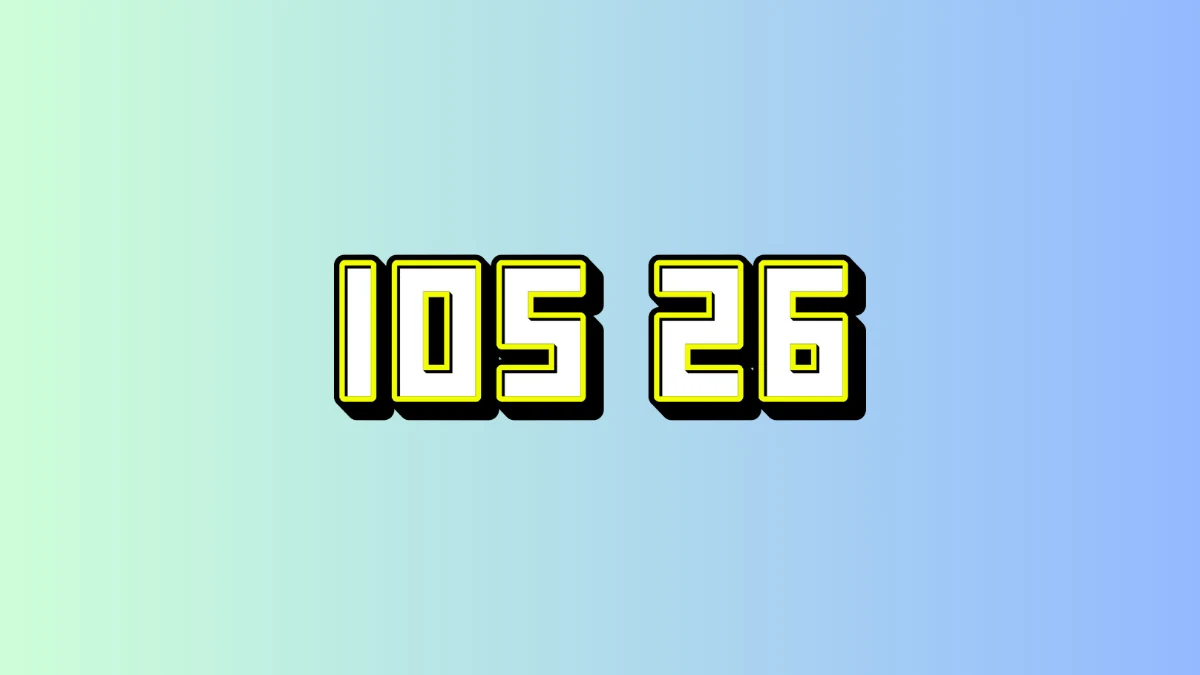How To Create & Use WhatsApp Broadcast Lists: A Step-by-Step Guide! (2024)

Nowadays, you can reach multiple people on WhatsApp at the same time via groups. You can share any text or media in a WhatsApp group, and all the group members will have access to it. But what if you want to share something on WhatsApp with a large number of people in your contact list privately?
One way is to add those people to a group and share that with the users. However, it will connect so many mutual friends and can be a bit of a hassle.
Instead, you can use a broadcast list. However, the functioning of a broadcast list is slightly different in iOS and Android devices.
In this article, we will give you a step-by-step guideline on How to Create & Use WhatsApp Broadcast Lists. But before moving to the topic, let us first understand what broadcast lists are.
Also Read: Top Tips To Organize WhatsApp Chats With Labels & Stars: Simplify Your WhatsApp Experience!
Also Read: Top 10 Hidden WhatsApp Features You Didn’t Know About
Also Read: How To Use WhatsApp On Your Computer, Web And Desktop: A Detailed Guide (2024)
What Is WhatsApp Broadcast List ?
People generally confuse a broadcast list with chat groups or communities on WhatsApp. However, it is very different from both of them. While in a WhatsApp Group or community, you can message many group members simultaneously as it is a public forum. On the other hand, a Broadcast message is sent to several people privately.
When sharing a message through broadcast, you will receive personal replies from your contacts. It is generally used for announcements or promotional purposes. You can send messages to friends, family, or acquaintances. Broadcast message allows you to share media like audio, video, or documents with contacts.
Create & Use WhatsApp Broadcast Lists
You can create a broadcast list on WhatsApp and add several contacts. You can later use it to send a message to all those users separately but at the same time. However, the steps to create a broadcast list vary on Android and iOS devices.
How To Create WhatsApp Broadcast List On IPhone?
- Launch WhatsApp and go to the chats tab, where you can find your recent WhatsApp messages.
- At the top right corner of your screen, tap the plus icon.
- You will find the option to create a New Broadcast in the tab.
- Tap the button, choose the contacts you want to add to the broadcast list, and Tap Create.
- It will take you to a chat where you can type your message or add a media and share it with the contacts linked to that broadcast list.
How To Update WhatsApp Broadcast List On IPhone?
- Go to Settings in WhatsApp.
- Tap Broadcast List to find all the broadcast lists you have created on your account.
- Click the i icon at the left of the broadcast list.
- You can click on the list name to rename it.
- From the Edit List setting, you can add or remove contacts from the Broadcast list.
- Click Done once you have made changes to the list.
How To Create WhatsApp Broadcast List On An Android Device?
- Launch WhatsApp and tap on the three-dots icon at the top right.
- Select the Broadcast list to make a broadcast channel.
- Select the users you want to add to your Broadcast list and click Create.
- You can share text or media from the chat box to select contacts in the broadcast list.
How To Update WhatsApp Broadcast List Or List Name On An Android Device?
- Go to the broadcast list chat and Tap on its title.
- Click the three-dot icon button to find the option to rename the list or add participants to the list.
- To Delete the Broadcast list altogether, you will find an option to delete Broadcast list.
What Are The Advantages Of Using WhatsApp Broadcast List?
1.One To Many Connections
With the WhatsApp Broadcast list, you can share the text with multiple contacts simultaneously. It means you will be messaging privately but can shoot a message to a list of individuals. They can see the message and respond personally to your account. It makes the conversation private with each contact, even though you are sending the same message to them.
2. Different Replies From Distinct Users
As you are sharing email privately through a Broadcast list, you will get a separate response from each user in your contact list. And unlike groups, no one will be able to see the response of other individuals.
3. Don’t Create A Separate Chat thread
Unlike groups or communities, where a separate chat chain is started as soon as you create them, the Broadcast list will send messages to individual chats. Thus, you can see the message and their response in your 1:1 message box instead of a new message chain altogether.
4. Broadcast Message Is Delivered When The Contact Has Saved Your number
In case you have a contact on your broadcast list but you are not able to send a message to them, it could mean that they haven’t added you to their contact list. You can only share broadcasted messages with users who are in your contact list and who have added you to their contacts.
5. Privacy
The best feature of using a broadcast list is privacy. It is like sharing a message in a group but getting a response in your personal 1:1 chat. None of the users in your Broadcast list will know the details of another member of the list. You, as the sender, can add or update the list. Only you can see the response of recipients. Thus, ensuring all-round privacy to the sender as well as the receiver.
6. Expands Reach
A broadcast list is specifically helpful if you want to advertise a business or organize an event and want to RSVP. You can share bulk messages with users without letting them know the details of other members. You don’t even need to club them in a group or community.
Also Read: Top Tips To Organize WhatsApp Chats With Labels & Stars: Simplify Your WhatsApp Experience!
Also Read: Top 10 Hidden WhatsApp Features You Didn’t Know About
Also Read: How To Use WhatsApp On Your Computer, Web And Desktop: A Detailed Guide (2024)
Wind Up
All-in-all, we can say that a Broadcast list serves a purpose when you want to circulate a message but want to ensure its privacy amongst your contacts. We hope you have now learned How to Create & Use WhatsApp Broadcast Lists on Android and iOS devices.