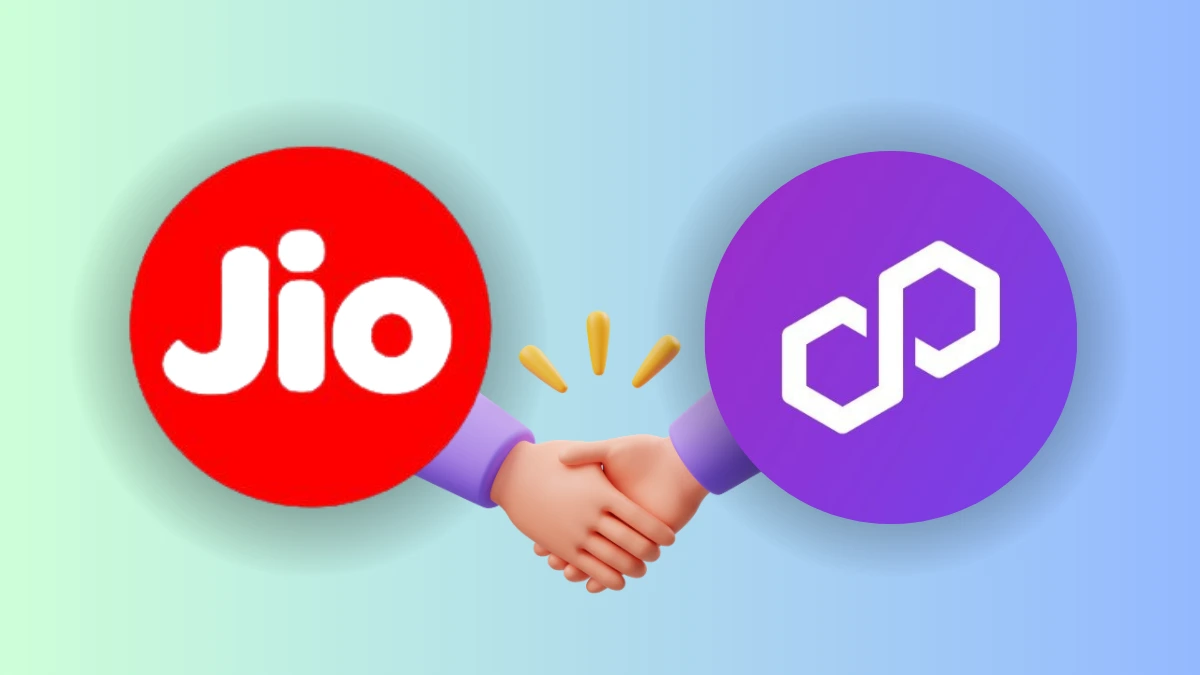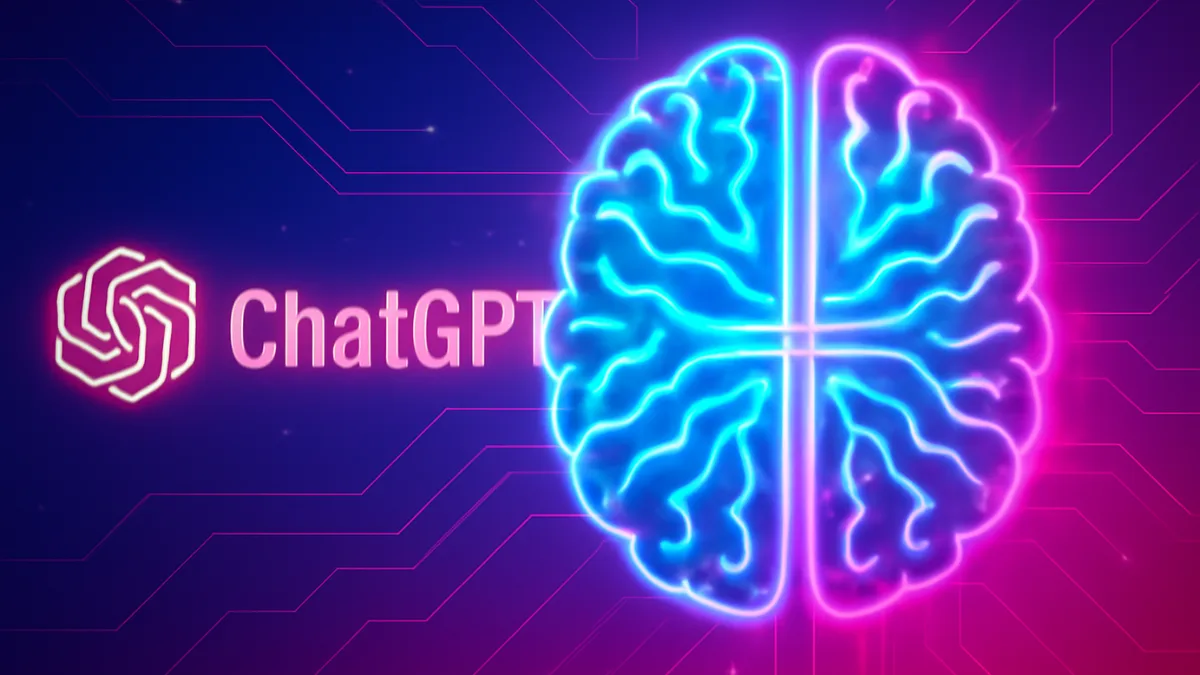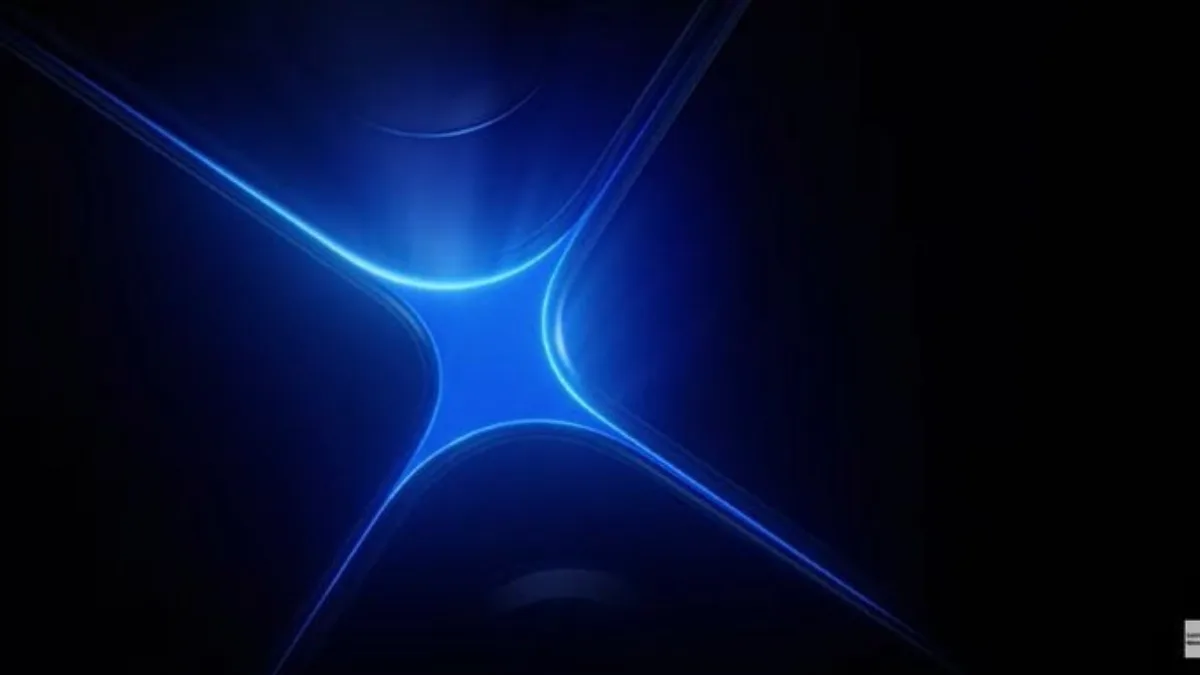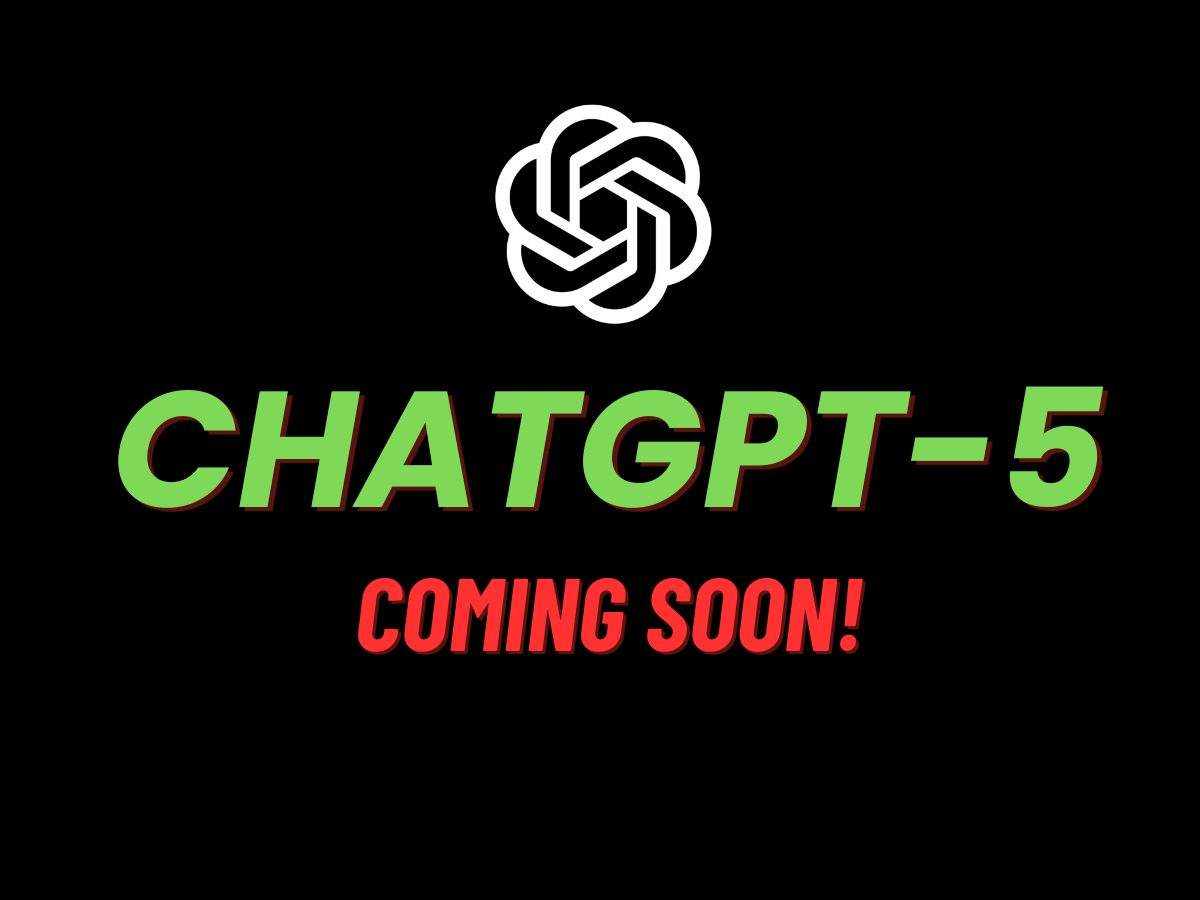7 Best Facebook Privacy Settings: Keep Your Facebook Data Secure!

Are you hearing privacy concerns with Facebook now and then and worrying about your account? Do you wish to ensure security and privacy on your Facebook account? Worry not. We have come up with the Best Practices for Facebook Privacy Settings.
There are many privacy settings on Facebook that generally people are not aware of. No need to worry. We will try to cover many of them in detail. The best part is that you will need to scoop out just 5 minutes from your schedule to incorporate them into your account.
Also Read: A Quick Guide To Block Someone On Facebook In 2024 (Android/ IOS/ Web)
Also Read: A Quick Guide To Block Someone On Facebook In 2024 (Android/ IOS/ Web)
7 Best Facebook Privacy Settings
1. Turn Off Facebook Tracking
Facebook keeps track of all the activities users perform on the platform. It will know what accounts you search for or the posts you like. It uses this data to show targeted Ads to the users. But this is a breach of your Facebook account privacy, and thus the platform provides an option to turn it off if needed. If the data sharing makes you uncomfortable, you can go to Facebook settings and use the below steps to disable it.
- Launch the Facebook app or visit its official website and log in with your account.
- Tap the profile icon at the bottom menu to access Settings & Privacy.
- Go to Settings and Tap Off-Facebook Activity right under permissions.
- Turn off the toggle button saying Future Off-Facebook Activity.
You will also find an option to clear all the historically stored data on the platform in these settings.
2. Limit Post Availability on Facebook
When you add a post to your profile, by default, it is visible to everyone who is viewing your profile. However, the platform provides an option to limit the post views on your account by adding restrictions through settings. Facebook provides an option to restrict views to the Public, Friends, Only Me, and Custom select friends. To change these settings, you can use the below steps:
- Go to your Facebook profile, and from the profile icon, go to Settings & Privacy.
- Tap Settings to find Post settings.
- Here, you will find Who can see your future post and the options you can select.
Although this setting will apply to your future posts, you can also find an option to update the privacy settings of past posts as well right below it.
3. Limit Access to Profile Information
While setting up a Facebook profile, we generally add a lot of personal information like birthdays, contact information, city, workplace, etc. Someone can access this information and use it unethically. Thus, Facebook provides a Settings option to limit access to your profile information to specific users. You can use the below steps to update this setting:
- Go to your Facebook account and open your page.
- Tap the Edit Profile button to find account information.
- You can now tap each detail and update its target audience.
You can show details like education or hometown to everyone and limit birthdays and contact details to friends.
4. Avoid sharing contact on the Platform
When you set up a new Facebook account, it asks you to access your Contact list and find your friends. It is an easy way to add friends, family, and acquaintances to your Facebook account. However, if you don’t wish to share a contact list with Facebook, you can limit its access. Use the below settings to achieve this:
- Launch Facebook and go to Settings & Privacy via the profile icon.
- Go to Settings and select Permissions to find Upload contacts.
- You can now turn off the Continuous contact upload toggle button.
5. Control Who Can Find You Using Contact Information
I know you must have tried finding someone’s Facebook account from contact details. It’s a general way people use to find their acquaintances on the platform. But this means anyone can look up you on the platform by knowing your email or mobile number. You can limit access to your profile look-up using contact details from Facebook Settings using the below steps:
- Go to your Facebook Profile and access Settings and Privacy from the profile icon.
- Tap Settings to find How people find and contact you.
- You can now change the settings from Everyone to Friends or None.
6. Hide Your Profile From the Facebook Search Engine
Facebook keeps track of the search ranking of all the profiles based on their engagement on the platform. When people search for an account on Facebook, they get a list with the keyword. The priority of the list is decided based on the search ranking. So, if someone searches for a keyword and your account name has that, it will show your profile in the list. If you don’t want to connect with strangers, you can turn this setting off using the below steps:
- Go to Settings & Privacy of your Facebook account.
- Tap Settings and then Permissions to find How People Find and Contact You settings.
- Under the settings, change Do you want search engines outside of Facebook to link to your profile? From Everyone to Friends or None.
7. Control Tag Settings
Your Facebook friends when posting something on the platform have the flexibility to tag you. It will make their post appear on your Facebook account as well. But if you don’t wish everyone to tag you in their posts, you can restrict them by updating the tag setting using the below steps:
- Go to your Facebook profile and access Settings & Privacy.
- Next, Tap Settings and go to Profile and Tagging to turn tag settings off.
Why is Facebook Privacy Crucial?
Facebook keeps track of all your data and shares it with some third-party apps. With every privacy setting you apply to your account, you are restricting Facebook from capturing your data and sharing it. Additionally, these settings will prevent strangers from accessing your profile.
Also Read: A Quick Guide To Block Someone On Facebook In 2024 (Android/ IOS/ Web)
Also Read: A Quick Guide To Block Someone On Facebook In 2024 (Android/ IOS/ Web)
Wind Up
When you are using social media, although you can connect with your family, friends, and acquaintances, a lot of strangers can bug you. Not to mention the concerns about data security on the platform. But you can use the above Best Practices for Facebook Privacy Settings to ensure data security and restrict profile access.