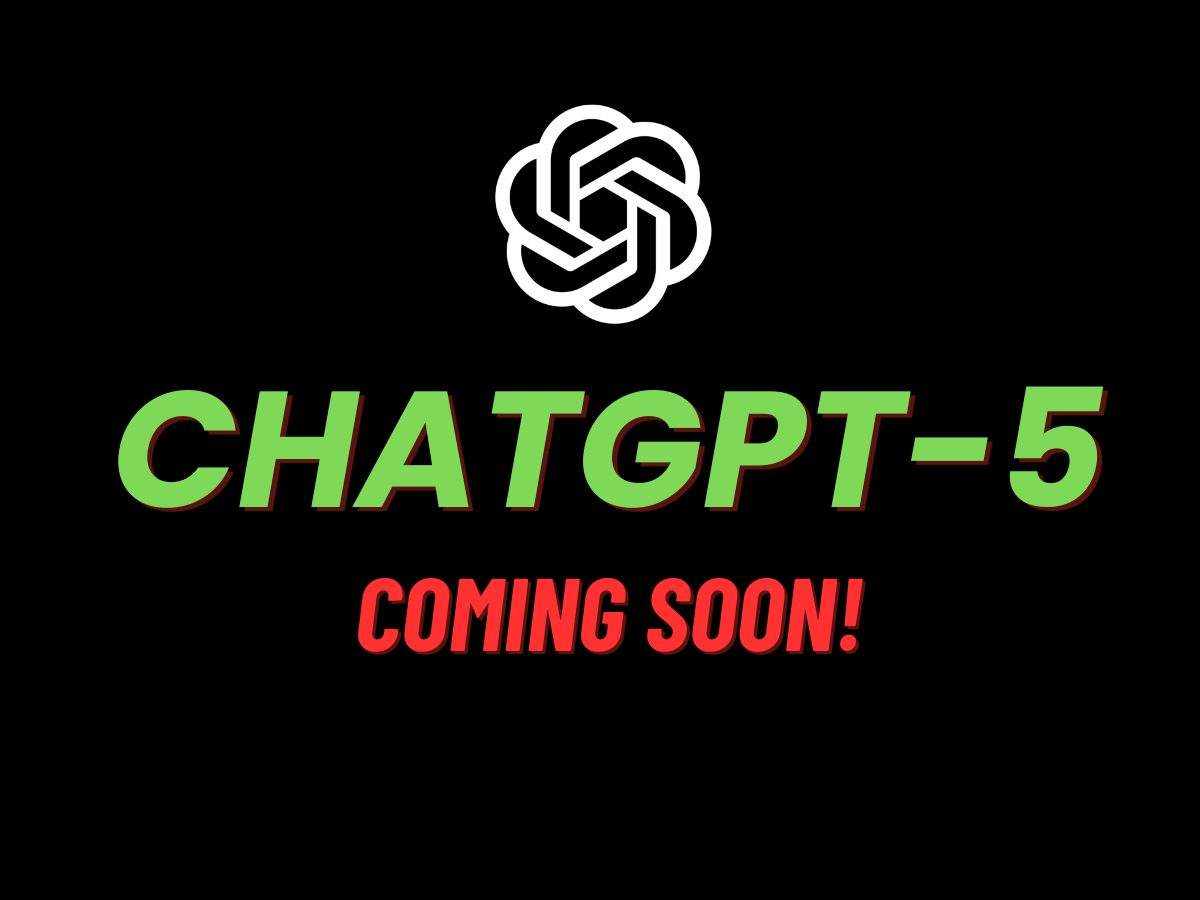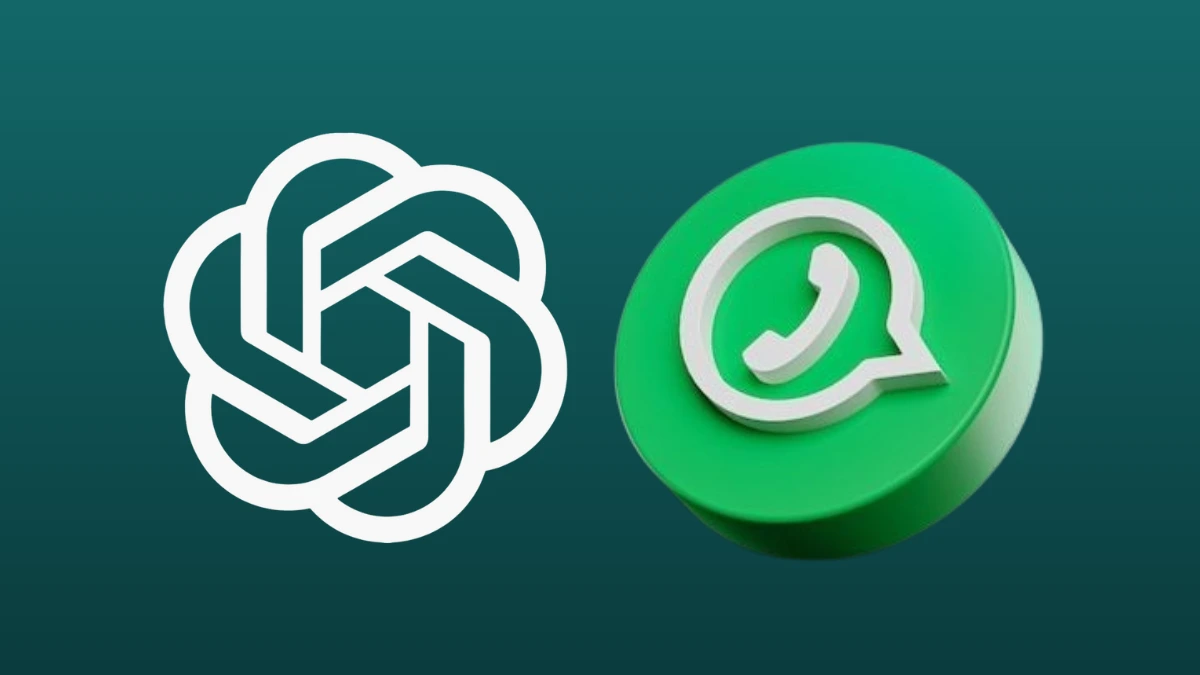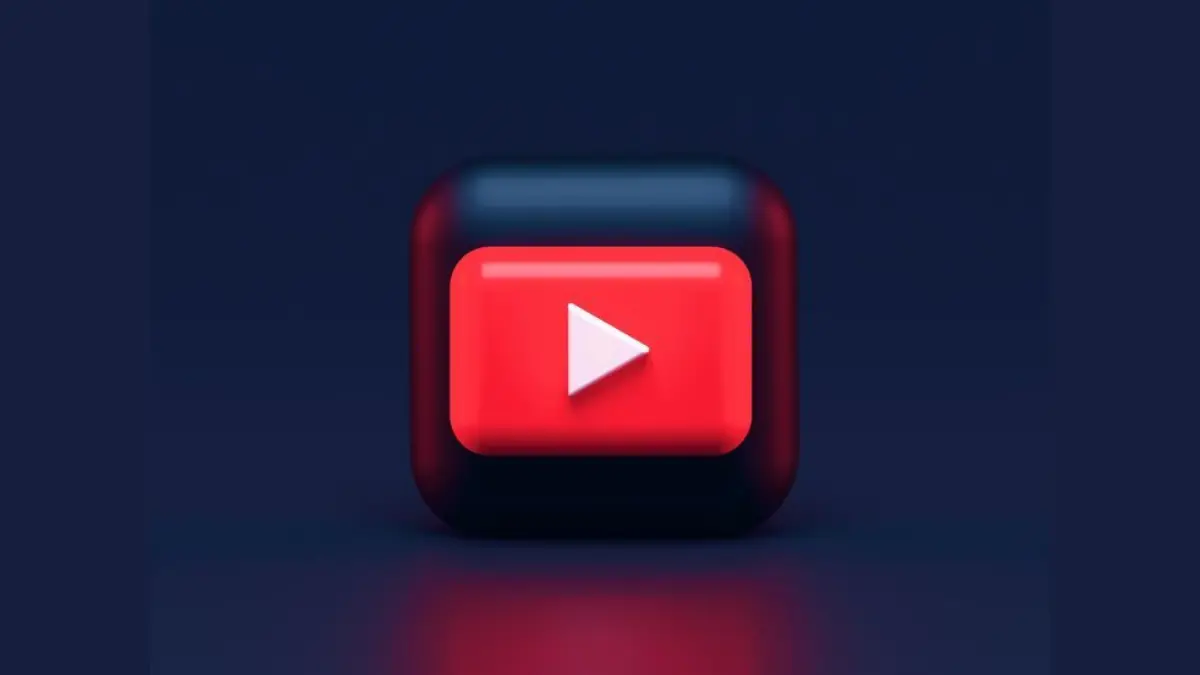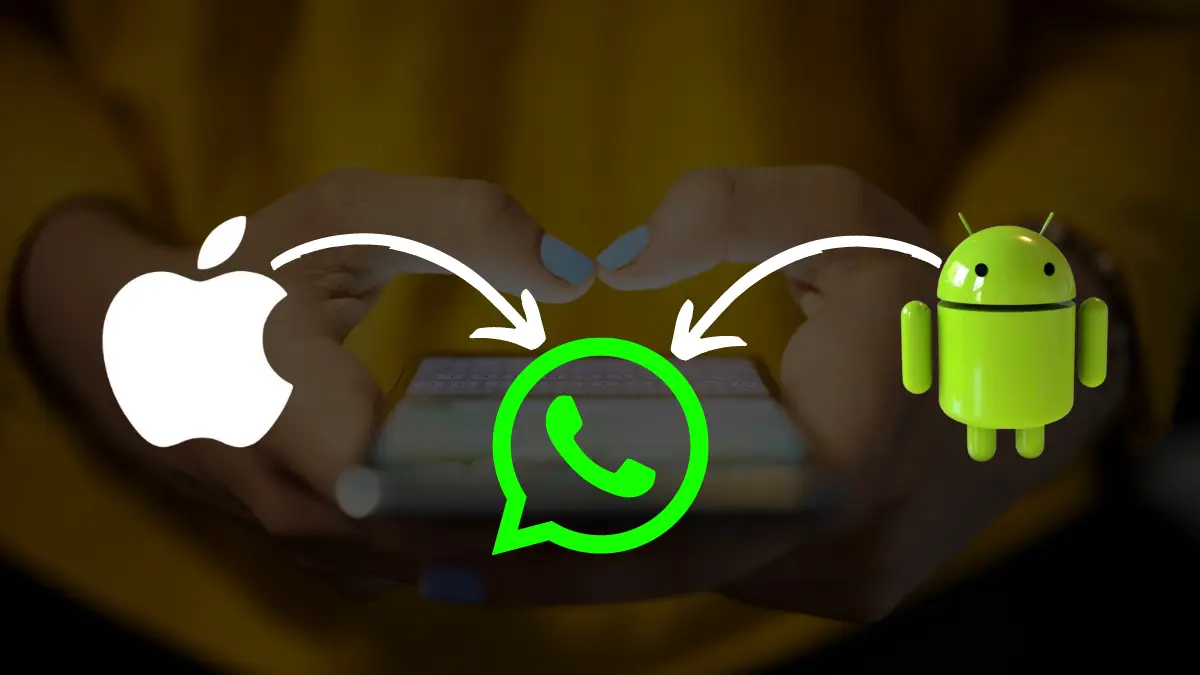How to Back Up & Restore WhatsApp Chats Using Android/IOS: All Methods Revealed!

Nowadays, people are using WhatsApp for their daily communication, and thus it becomes crucial to have a backup of your chats and media. If you want to switch to a new mobile device or want to uninstall WhatsApp for any reason, you can take a backup of your chats and media and restore them later.
WhatsApp provides flexibility in taking backups and easy restoring of data whenever needed. Whether you are using an Android or iOS device, you can take quick backup of WhatsApp data.
The best part is you can even take WhatsApp backup on your Desktop and save it to restore later. Here, we have come up with steps on How to Back Up & Restore WhatsApp Chats Android or IOS easily. Let’s dive in!
Also Read: Top 12 WhatsApp Privacy Settings You Probably Didn’t Know About!
Also Read: Top 10 Hidden WhatsApp Features You Didn’t Know About
Also Read: How To Use WhatsApp On Your Computer, Web And Desktop: A Detailed Guide (2024)
How to Back Up & Restore WhatsApp Chats Android or IOS
You can either use WhatsApp on Android mobile or iOS devices to take chat backups. However, the steps for backing up data on both devices vary a bit. We have come up with steps to take Backups on Android and iOS devices separately, as listed below:
Steps to take WhatsApp backup on Android
If you are backing up WhatsApp data on Android, you can either save it to your mobile device or any Google Drive linked to your account. You can take backup as follows:
- Launch WhatsApp on your Android device and go to Settings via the gear icon in the bottom panel.
- Navigate to the Chats and Calls option to find the option to back up your data. You can also link your WhatsApp account with your Google Drive by tapping your Google account.
- You will also find the option to set the frequency of automatic Chat Backups on WhatsApp. You can select Daily, Weekly, and Monthly backups. You can also turn off automatic backups using this option and take it manually whenever required.
- Lastly, you will get a tick box against video backup. You can tick right if you want to take video backups along with chat, image, audio, and document backups.
- You can also select an option to take backup only over Wi-Fi. It is the recommended setting.
Steps to take WhatsApp backup on iOS
Similar to Android, on iOS, you can take a backup on iCloud Drive. You might need to turn on that setting, but it will start automatic data backups on your iPhones or iPads. We have listed the steps to take a backup on iOS devices:
- Launch the Settings app on your device and scroll down to find iCloud Drive. Tap it and check if it is on by default or not. If not, you will need to turn it on.
- Go to WhatsApp Settings and select Chats.
- Here, you will find an option of Chat Backup. Navigate to it and click Back Up now, to manually take a backup of your WhatsApp chats instantly.
- You can also set up Auto Backup at a frequency of Daily, Weekly, and Monthly backups.
How to restore WhatsApp chats?
If the need arises and you want to restore your backup data, you can easily do it on Android and iOS devices using the simple steps mentioned below:
- If you already have WhatsApp Installed on your device, uninstall it, and reinstall it to get a restore prompt.
- Launch the app after installing it on your device and enter your linked mobile number to verify it.
- Then, you will get an option to recover backed-up data linked to your device. You can click on the Restore chat history option. It will take some time to restore your chats completely.
- You can then find an option to recover your media as well. However, depending on the size of the backup it can take a significant amount of time to achieve that.
You can also set up the option to restore data only when connected to a Wi-Fi. If connected with a cellular internet connection, this option will pause restoring your data unless you are connected to a Wi-Fi network.
How to take WhatsApp backup from an iOS device on a laptop or MacBook?
If you are taking heavy WhatsApp backups on your mobile device, you might face storage issues. It is not utterly viable to take a chat backup on your iOS device. Instead, you can create a chat backup on your PC and restore it later if needed, using the below steps:
- Download the icarefone application on your Desktop or MacBook and Launch it.
- Connect your iOS device with your system and establish a connection in the app.
- From the side Panel, navigate to the Backup & Restore tab. By default, it will give the option to backup your data from your iPhone.
- You will see the option to backup chats and different types of media like music, videos, documents, or private data such as contacts, calendars, etc.
- You can select the data you want to back up, update the Backup Path, and click the Backup button.
How to restore WhatsApp backup stored on a PC or MacBook to an iOS device?
- To restore the backup using the icarefone application, launch it and connect your iOS device.
- Go to the Backup and Restore option from the side Panel and navigate to Restore.
- You will get a list of all the backups available at your default location. You can select the backup option from the list or change the path and select the latest backup.
- You can preview all the data included in the backup file.
- You will find an option either to restore the backup to your WhatsApp app on your iOS device or you can export it to the computer.
And within a couple of minutes, you will get access to the WhatsApp backup data.
Also Read: Top 12 WhatsApp Privacy Settings You Probably Didn’t Know About!
Also Read: Top 10 Hidden WhatsApp Features You Didn’t Know About
Also Read: How To Use WhatsApp On Your Computer, Web And Desktop: A Detailed Guide (2024)
Wind Up
Sometimes, you can lose your WhatsApp data and might want it back. In such cases, WhatsApp backups come in pretty handy. No matter if you are using Android or iOS devices, you can take a backup of your WhatsApp chats on either cloud storage or mobile devices. We hope now you know How to Back Up & Restore WhatsApp Chats Android or IOS. These steps will be useful next time you want an alternative backup or restore option to the conventional manual data backup.