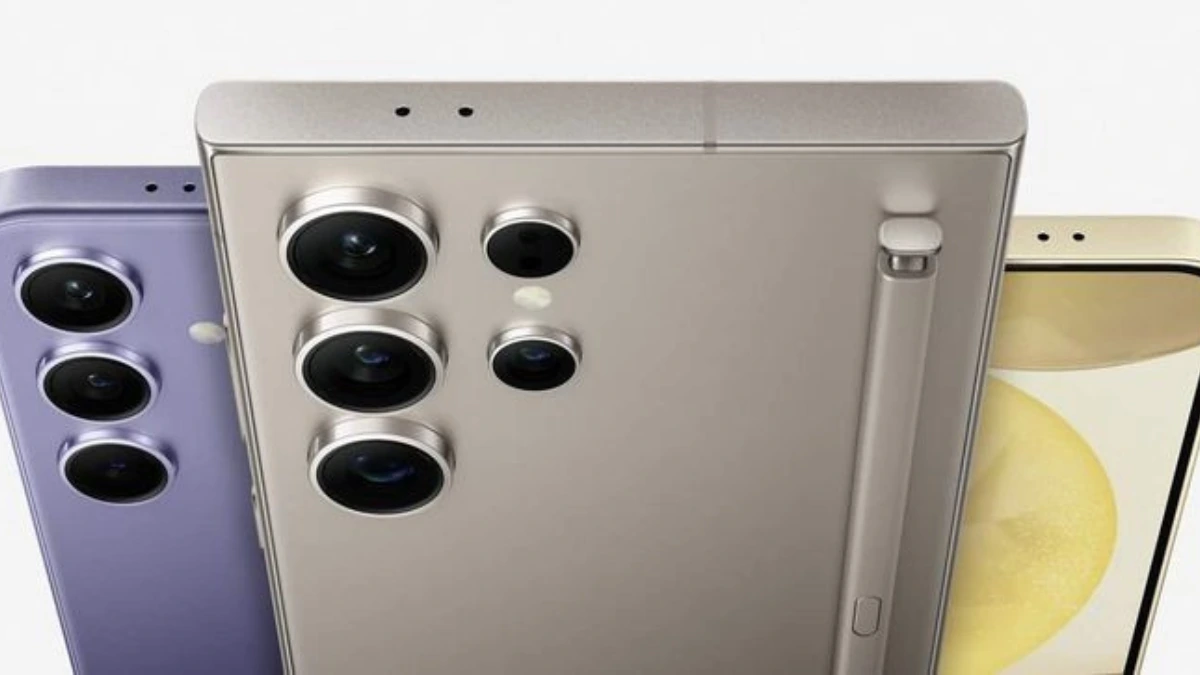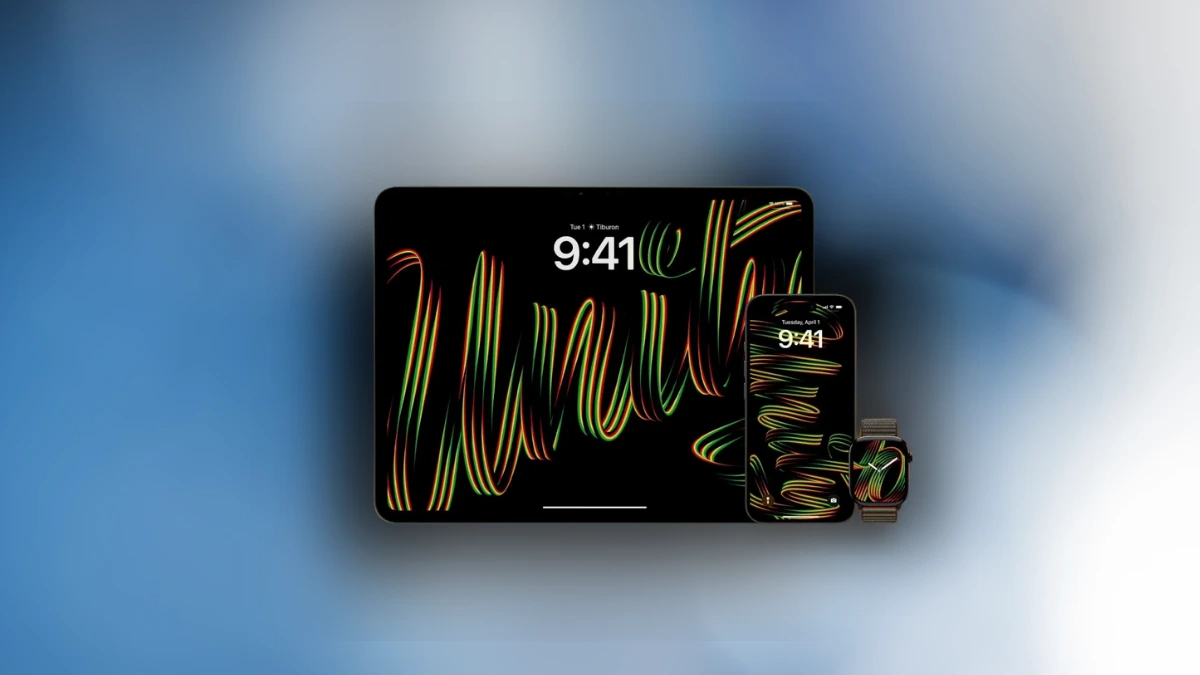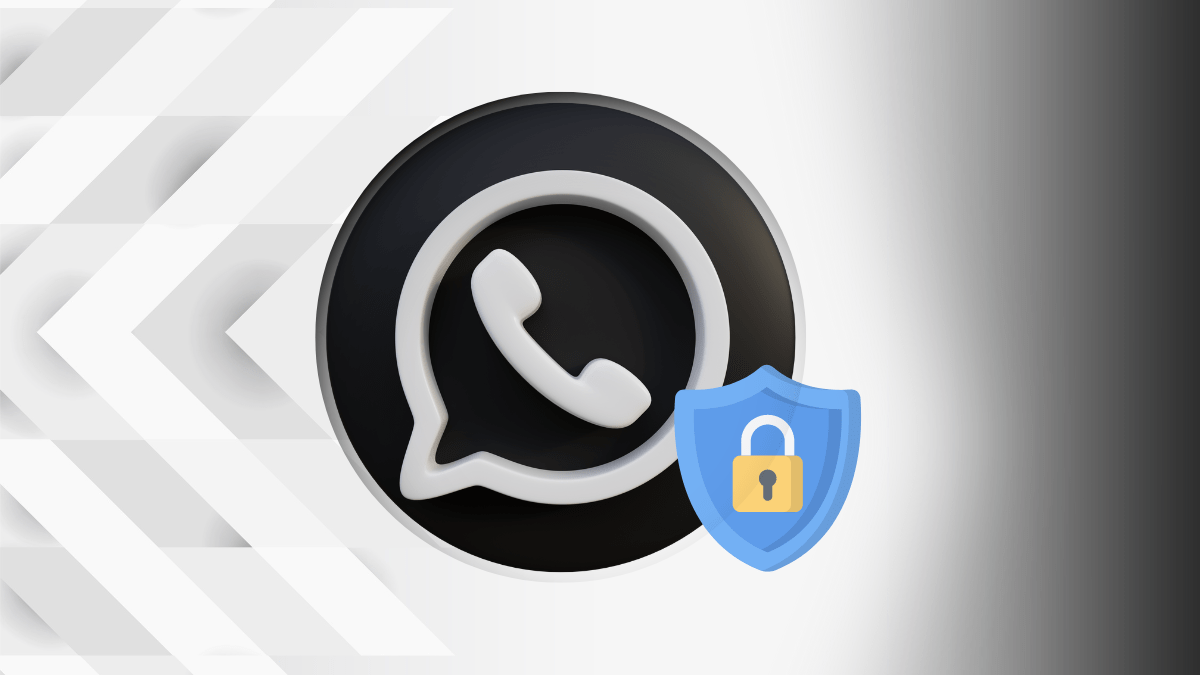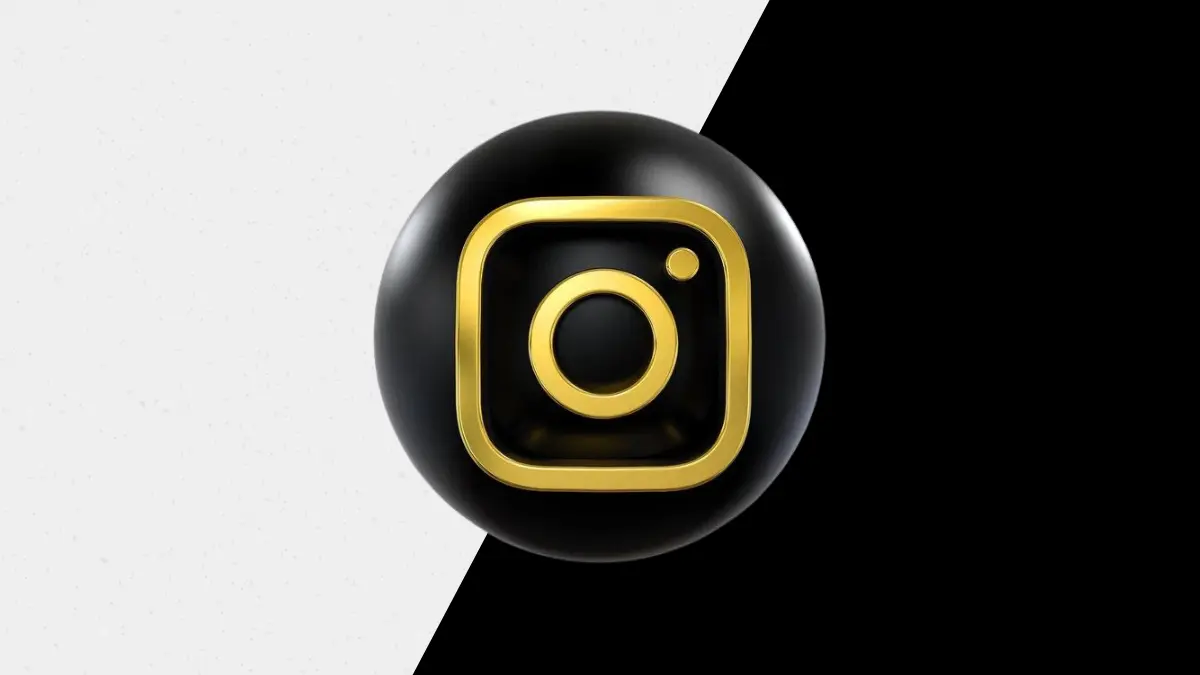How to View Your Instagram Account’s Watch History: A Complete Guide for 2025
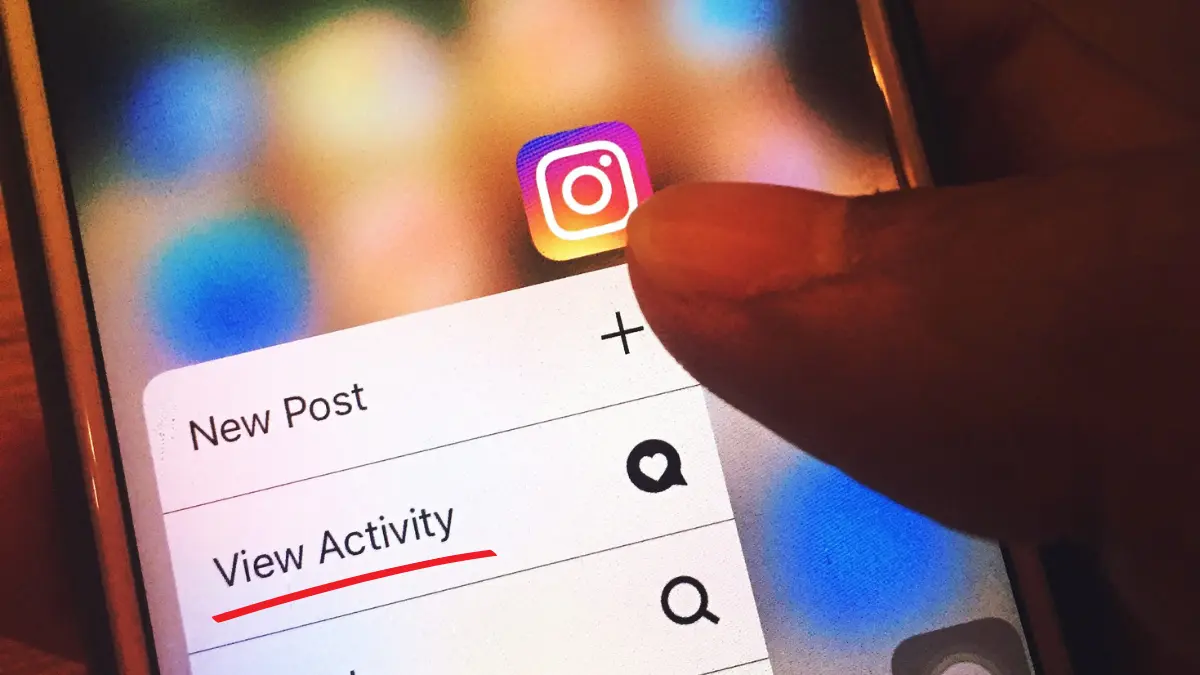
Key Takeaways:
- Instagram Watch History Limitations & Workarounds – Instagram does not provide a direct way to view your watch history, but you can still track previously watched content through likes, saved posts, comments, and interactions.
- Methods to Find Previously Watched Content – Users can revisit content by checking their “Liked” posts, “Saved” drafts, searching by username or hashtags, exploring audio-based searches, and even using Google to find reuploaded videos.
- Additional Techniques for Tracking Content – Other ways to access past interactions include checking “Recently Viewed Ads,” reviewing “Manage Activity” for story interactions, viewing “Following” activity for shared reels, searching downloaded videos, and using third-party apps cautiously.
Have you found yourself stuck when you revisit or view the reel, post or story that you scrolled earlier? Well, that’s a problem of many! Instagram has been one of the best social media platforms for entertaining users across the world. People enjoy and interact with others by sharing photos and reel videos (shorter or 3 minutes long).
The hard part is Instagram does not directly offer users to view already watched content history. But we have a solution for it, you can still view your Instagram watch history as per your interaction with others.
How to View Instagram Watch History
Although Instagram doesn’t offer dedicated options to view previous history, still you can check your previous activities. It allows you to manage your activity where you can still see your past interactions with others in your account.
There are numerous ways that let you view your Instagram history according to your engagement on other’s accounts. It can only be possible if you like, share or comment on their posts or videos. Now, let me explain how you can view your Instagram watch history.
View Content based on “Likes”
This feature allows you to view your previously liked videos on Instagram. It saves your previously liked videos or posts so you review them later when needed. It benefits users to easily find their favourite reel to watch again. Follow the below steps to view your recent liked videos:
- Open your Instagram App.
- Login to your account.
- Reach to your Instagram Profile.
- Click on three parallel lines on the top-right corner.
- Select “Your Activity” from the menu.
- Choose “Like” under the “Interactions” section.
- Here you find all your previously liked videos or posts.
- Select filters as per your convenience like ‘newest to oldest’, ‘All dates’, ‘All content types ‘ and ‘All authors’.
- Tap on ‘Apply’ to apply filters.
You can apply these filters according to your suitability to select the sequence from new to old. You can also choose ‘All dates’ to select past week, past month, past year or also select ‘Date range’. You can select the period by setting a ‘Start date’ and ‘End date’.
You can also choose ‘All content types’ select specific types of content like reel, post or thread etc. ‘All authors’ filter allows you to choose any specific author’s content that you are searching from your previous posts. This feature will only work when you liked or interacted on any post or reel on Instagram.
View Content using “Saved” Draft
You can also view your previous interacted posts or videos by saving them on Instagram. Instagram provides a feature which lets you save your favourite posts or videos in a ‘Saved’ draft. In case you liked or commented on any specific post, you can save and view them later when needed from the “Saved” section.
‘Save’ option is generally available on every Instagram post and videos. You can find it below on every Instagram post. It can be found in reels by clicking on the ‘three dots’ on the below-right corner then clicking on the bookmark option to save them.
Once you save them, they will be stored in the “Saved” draft section of your Instagram account. You can view them from “Saved” section by referring to the below steps in your Instagram account:
- Open your Instagram App.
- Sign in to your account.
- Go to your Instagram Profile.
- Click on three parallel lines on the top-right corner.
- Choose the “Saved” option from the menu.
- Here you find all your previously saved videos or posts.
- Click on “All posts” to choose the specific post or video to watch.
You can view and watch all your saved posts and videos by following the above process. It allows you to save your favourite posts which you want to review again in future. You can also “Unsave” them or “Add to Collection” to add them in the other collections.
- Tap on “Three Dots” in the ‘Saved’ section.
- Click on “Select”.
- Choose “Unsave” or “Add to Collection”.
- Select your specific posts or reels to ‘Unsave’.
- Confirm ‘Unsave’.
- That’s it. Your saved post will be deleted from the Saved draft.
In order to Add those posts to another collection, click on the “Three Dots” on the top-right corner and click on “Select”. Now select your specific posts or videos and tap on “Add to Collection”. It will show a list of all your saved collections. Tap and choose the other collection where you want to save these specific posts. Those selected posts will be moved to that collection.
View Content by “Usernames” or “Hashtags”
You can view your previous posts or videos by using the creator’s username or related hashtags to that post. This method works when you are unable to find your favourite or previous posts by using the above two methods.
You can search them by ‘Username or Hashtag’ in the available “Search Bar”. The “Search Bar” is available below at second place in the Instagram home screen. You can search your required posts through 6 options such as: For you, Accounts, Audio, Tags, Places and Reels.
Enter the specific username or hashtag related required post or video you are looking for in the “Search Bar”. Here you will have 6 options to specify your search keywords. Now select whether it is related to any Audio, Tag, Place, Reel or For you section through given options.
View Content by “Audio or Music”
Instagram allows users to make videos with attractive music which can not be easy to forget. It sometimes helps you to find your required content on Instagram. You can also find them by entering the lyrics of the music in the search bar.
However, Instagram also offers to find your required music through the “Audio” option given in the “Search Bar” section. Refer to the below steps to find your favourite posts or videos by searching their Audio.
- Open your Instagram App.
- Sign in to your account.
- Click on the “Search” option below on the Instagram “Home Screen”.
- Enter Audio name or song lyrics in the search.
- Navigate to the “Audio” tab and select your required Music.
- It will offer several reel videos related to that music.
- Now watch every video and find your favourite reel among them.
View Content using Google Research Method
This feature works when your favourite Instagram reel was reuploaded to the other platforms. You can type keywords or your video lyrics in the Google search, it will offer many site links where your specific reel could be uploaded.
You can try to find that video by clicking on every link given in the Google search results. However, there is still a less possibility that your favourite video can be found using this method until it’s not hugely viral.
Check “Recently Viewed Ads” on Instagram
Like you interact with posts, stories and reels some ads are also visible. Instagram shares this data with us. So if you want to see the ad content that you interacted with, you can follow this process:
- Open Instagram.
- Go to Settings & Privacy.
- Scroll down to “Ad Preferences“.
- Tap on “Ad Activity” to view previously viewed ads.
Important : This way is only for the ad content you have seen while scrolling on Instagram.
Check Instagram “Manage Activity” for Story Interactions
You usually see, like or comment on a story that you watch on instagram. You can easily navigate all using “Manage Activity” the stories you saw, liked or commented on. Here’s how you can see:
- Open Instagram.
- Go to your Profile → Hit Three Lines Menu.
- Click “Your Activity” → Go to Interactions.
- Choose “Story Replies” or “Comments“.
Check “Following” Activity for Reels Shared by Friends
If you want to see the reels and posts your friends have shared with you in DMs, you can go to their chat head. Usually instagram main feed doesn’t let us see the posts and reels posted by your friends. So if you want to navigate to the recent posts and reels published by your friends or your favorite creators, just follow these steps:
- Open Instagram.
- Tap the “Following” tab on the Home screen.
- Scroll to see new and old posts from accounts you follow.
Check “Download History” on Your Phone (If Video Was Downloaded)
If you have seen a reel or post and have downloaded it in your phone’s gallery then you can easily revisit them. Here is what you need to do:
- Open your Gallery/Photos App.
- Check the Instagram folder or Downloads folder.
Important: This method will work only if you have downloaded the posts or reels.
Use Third-Party Apps for Watch History Tracking
There are many third-party tools that can help you to find the posts, reels or stories by just a few clicks. If you want to access them, you can! But I would advise you to choose them responsibly because of the security reasons.
Wind Up
We all go through a lot of content on instagram but sometimes we want to revisit the content again. But, you can still manage to view your instagram watch history as we have discussed above.
Other platforms such as YouTube, Facebook, etc are already offering their users to view their account history. Instagram does the same but the process is not much known. I Hope this guide will help you viewing instagram watch history. Thank you for reading it till the end.
Don’t miss a thing! Join our Telegram community for instant updates and grab Ya place in our WhatsApp Community for the best tech stories!