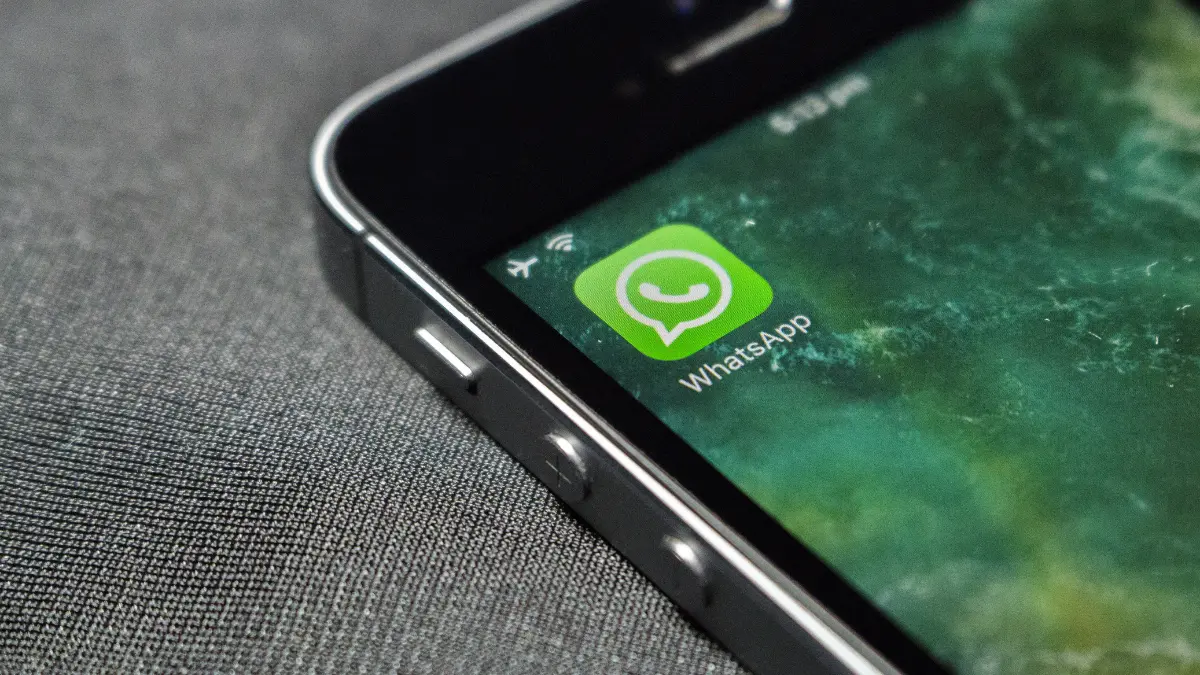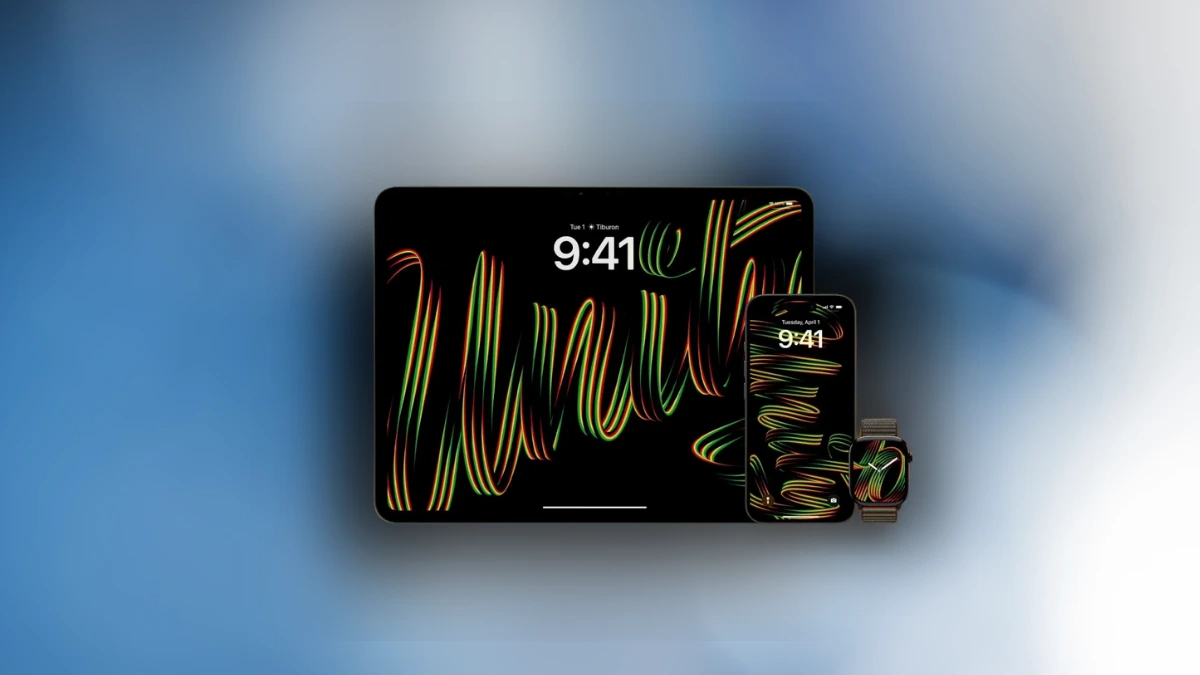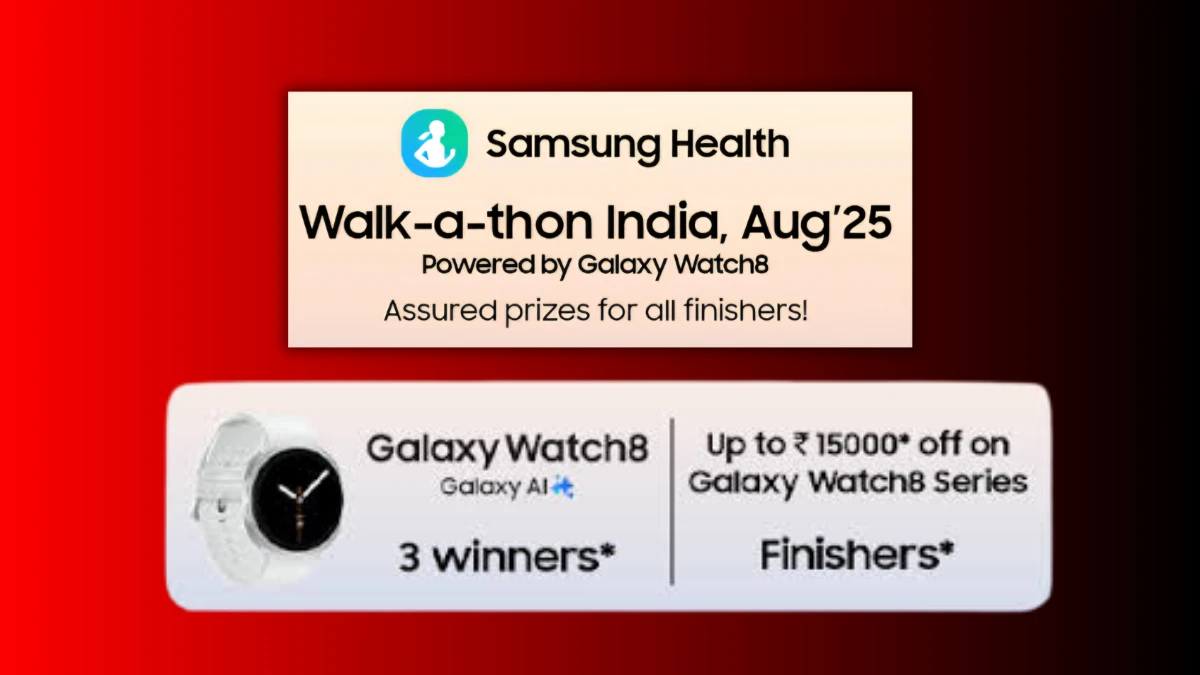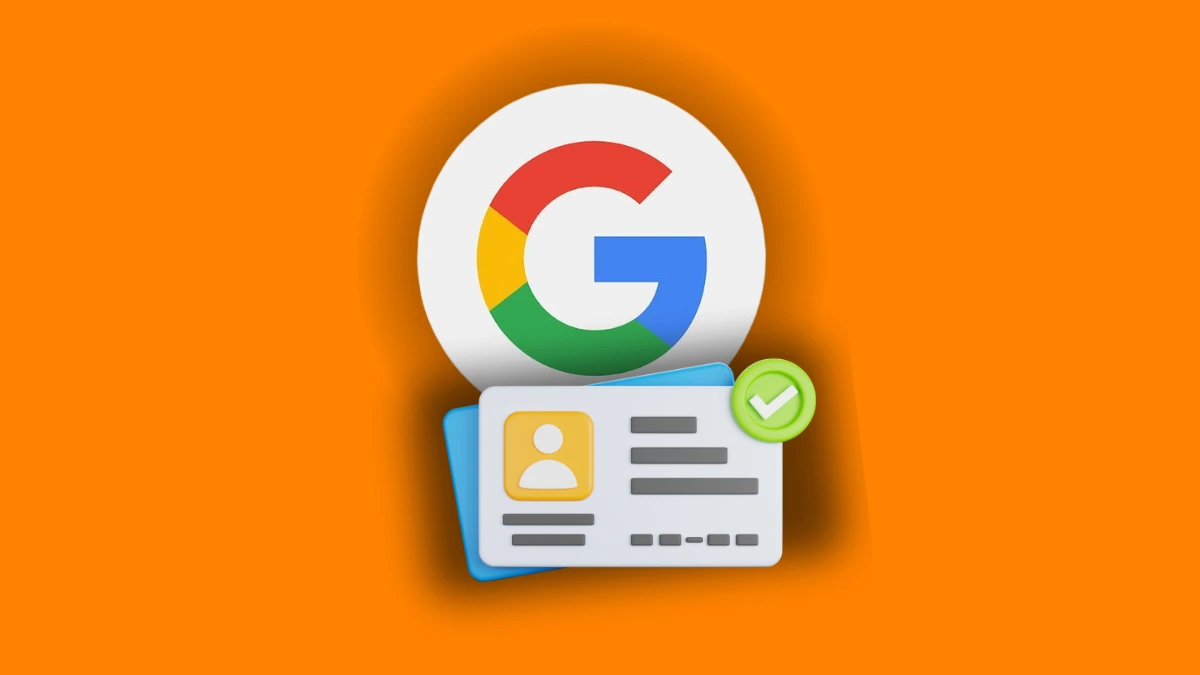How to Recover Deleted Audio from WhatsApp Using Android, iPhone, SD or iTunes: Simple Guide for 2025

Summary: Learn how to recover deleted WhatsApp audio easily. Use Google Drive, iCloud, SD card, or tools like MobileTrans and Dr.Fone. Follow simple steps for both Android and iPhone to restore lost voice notes without stress.
Many users delete WhatsApp audio by mistake. But there are ways you can recover them back. You can recover deleted audio using backups or tools.
Whether you use Android or iPhone, recovery is simple. I will explain all the possible ways to Recover Deleted Audio from WhatsApp.
Also Read: How to Customize Samsung One UI in 2025
1. Recover Deleted Audio from WhatsApp Using Backup
The easiest recovery method is using your WhatsApp backup. WhatsApp creates daily backups on Android phones. These backups store your chats and media files. Usually one can navigate backups in local storage or Google Drive. On iPhones, backups are stored using iCloud services.
Steps for Android (Local Backup):
- Open your File Manager on the phone.
- Go to the WhatsApp > Databases folder.
- Find the most recent backup file there.
- Rename that file to “msgstore.db.crypt14”.
- Now uninstall and reinstall your WhatsApp app.
- Enter your number and click on “Restore”.
- WhatsApp will bring back all your audio.
Important Note: WhatsApp stores local backups for only 7 days. Try to recover audio before a new backup replaces it.
Also Read: Smart Ways to Organize Browser Tabs and Work Better in 2025
Steps for Google Drive Backup (Android):
- Head over Google Drive and click on Menu > Backups.
- See related WhatsApp account backup.
- Now uninstall WhatsApp and then reinstall it immediately.
- Enter the same number and Google account details.
- Click the “Restore” option to recover your audio.
Steps for iCloud Backup (iPhone):
- Now uninstall WhatsApp and then reinstall it immediately.
- Sign in with the same number and Apple ID.
- Tap “Restore Chat History” when the option appears.
- Wait while the process restores your chat data.
- All deleted audio will be back in your chats.
Also Read: Samsung One UI 7 Comes Live for Samsung Galaxy S24 Series
2. Recover Deleted Audio from WhatsApp Without Backup
No backup available? Don’t panic—you still have ways. Some tools can recover audio without any backup. Here are working solutions for both Android and iPhone.
Ask the Sender Again: Sometimes the easiest way is to ask again. If someone sent the audio, ask them back. They can resend the same voice note easily. This is quick, safe, and does not need tools.
Use Wondershare MobileTrans (Android Only)
MobileTrans is a popular tool for data recovery. It runs on both WhatsApp and GB WhatsApp. It is capable of restoring deleted messages, photos as well as audio.
Steps:
- Grab MobileTrans on your Windows or Mac computer.
- Now sync Android device using a USB tool.
- Open WhatsApp and disable Google Drive backup.
- Make a manual backup to your phone’s storage.
- Reinstall WhatsApp and restore the local backup.
- Open MobileTrans and choose “Restore to Device”.
- Now grab the deleted file and restore.
Use Dr.Fone Tool (Android and iPhone)
Dr.Fone is another good recovery tool for WhatsApp. It works with Google Drive, iCloud, and internal data.
Steps:
- Grab Dr.Fone on your PC or Mac.
- Now tune your phone to the computer with the help of cable.
- Choose “Data Recovery” > then select WhatsApp option.
- Hit on “Start Scan” to search for audio.
- After scan, browse deleted voice notes or files.
- Choose needed files and restore them to phone.
Also Read: How to Find and Cancel iPhone, Mac or Android App Subscription
3. Recover Deleted WhatsApp Audio from SD Card or iTunes
Still can’t find your audio? Use advanced methods. Try SD card recovery or iTunes backup restore.
Use Wondershare Recoverit (For SD Card Backup)
Recovering works if your WhatsApp is backed up on SD. It can recover many formats like MP3 and WAV.
Steps:
- Remove SD card from your phone or tablet.
- Insert the card into laptop using card reader.
- Launch Wondershare Recoverit on your computer.
- Scan the SD card for deleted audio files.
- Choose “Audio” file type from scan results.
- Save found files on your PC or laptop.
- Move audio files back to your phone again.
Use iTunes Backup (iPhone Only)
This way is essential if you have made a backup using iTunes. iTunes can restore full data along with WhatsApp audio.
Steps:
- Open iTunes on your Windows or Mac computer.
- Connect your iPhone using the charging cable.
- Click on your device icon shown on screen.
- Select “Restore Backup” under the backup section.
- Choose the latest backup from the available list.
- Complete the process and open WhatsApp again.
- Your audio files will be restored in chats.
Also Read: How to Clear iPhone System Data in 2025
Bonus Tips to Avoid Losing WhatsApp Audio Again
- Always enable automatic backup on WhatsApp settings.
- Keep local backup and cloud backup both enabled.
- Use Google Drive on Android and iCloud on iPhone.
- Use tools like MobileTrans and Dr.Fone regularly.
- Avoid deleting chats before checking for audio files.
- Save important audio manually to phone gallery.
- Back up your device weekly or at least monthly.
Also Read: Forgot Your Social Media Profile Passwords? Here’s How You Can Find Them!
The Final Words
Recovering deleted WhatsApp audio is easy and safe. Use backups like Google Drive, iCloud, or local data. If backups are missing, use recovery tools instead.
MobileTrans, Dr.Fone, and Recoverit offer great results. Ask senders to resend voice notes when possible. Follow these tips to keep your audio safe forever. Never lose important WhatsApp audio files again.
Written by: Shiny
Publishing Date & Time:
Sources: Mobile trans, iToolab