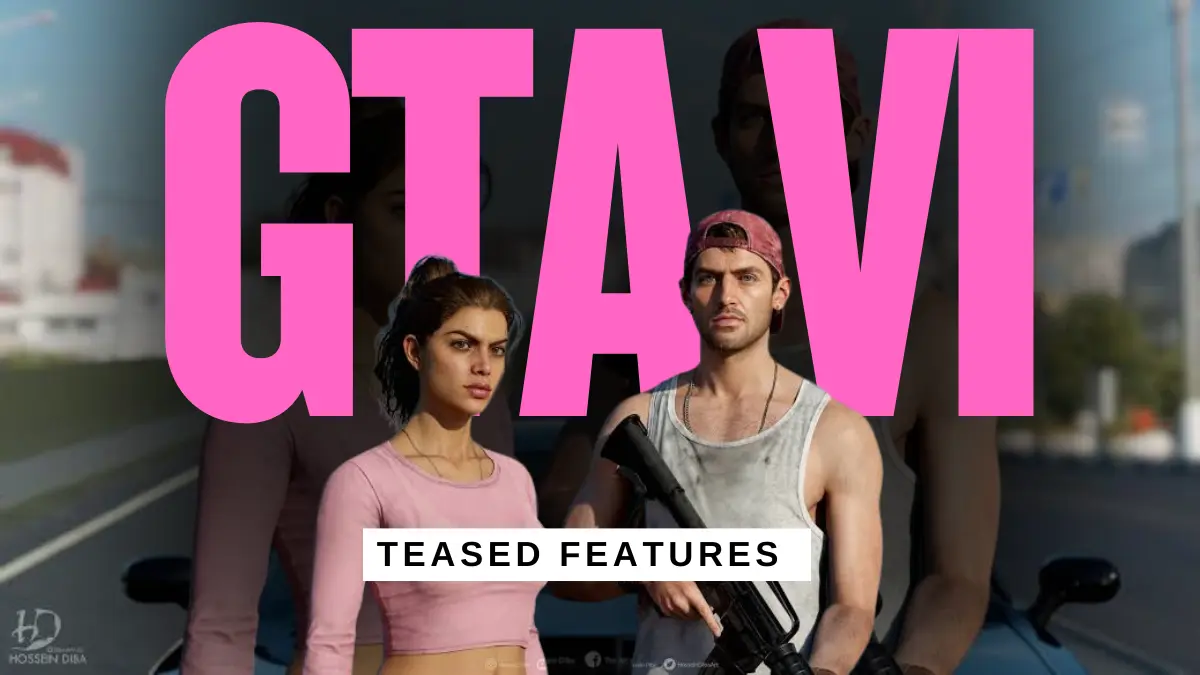Summary:
Running out of space on your iPhone? I’ve shared simple, safe tricks to clear iPhone System Data in 2025. From deleting app cache, browser history, and message junk to updating iOS and using restore—every step is covered. Follow this friendly guide and free up space fast without losing your important stuff.
Let’s be honest; System Data on iPhone is annoying. You check storage, and boom! 20 GB missing. Where did it go? Photos? No. Apps? Nope. It’s that mysterious “System Data” monster. I’ve been there.
So, I tried everything—really, everything. Here’s my easy guide to Clear iPhone System Data. No tech degree needed. Just follow my steps.
Also Read: Apple iOS 19 Coming Soon: Everything You Need to Know
What Is System Data on iPhone?
System Data is Apple’s secret junk drawer. It was called “Other” before, which sounds even scarier. Basically, it stores stuff like:
- App caches and useless logs
- Siri voices and offline languages
- Keychain info and CloudKit junk
- Fonts you never asked for
None of this shows up in Photos or Apps. But it eats space like it’s hungry. Mine hit 18 GB once, insane! It’s like your phone’s hoarding digital socks.
Also Read: Be Alert! Government of India Warning for Apple iPhone and iPad Users
How to Check iPhone System Data
Want to see how bad it is? Here’s how:
- Open Settings
- Tap on General
- Tap iPhone Storage
- Find “System Data” in the colored bar
It shows up in grey—because grey means “mystery zone.” Sadly, it doesn’t show the exact GB used. But you’ll get the idea once that bar stretches like elastic.
Also Read: 3 Simple Hacks to Schedule Text Messages on the iPhone
Clear iPhone System Data: Clean App Cache
App caches are sneaky. They build up slowly. Soon, your iPhone feels slower than your grandma’s Wi-Fi. Some apps like Spotify let you clear cache easily:
- Open Spotify
- Tap your profile icon
- Go to Settings & Privacy
- Tap Storage > Clear Cache
Boom—clean! But what if the app has no cache option? Simple, offload it.
Here’s how:
- Go to Settings
- Tap App Store
- Turn on “Offload Unused Apps”
This keeps your data but removes the app itself. I also manually delete and reinstall heavy apps. Works every time.
Also Read: Apple’s New iPhone SE 4 Features, Price, Release Date and More
Delete Browser Data and History
Web browsers are memory hogs. They save every cookie like it’s a trophy. Time to wipe them out.
For Safari:
- Open Settings
- Tap Safari
- Tap Clear History and Website Data
- Confirm like a boss
For Chrome:
- Open Chrome
- Tap the three dots (you know the ones)
- Tap History > Clear Browsing Data
- Choose the time range and hit clear
Use Firefox? Same idea. Just find its clear data option. Trust me—feels so good.
Remove Message Attachments and History
Your chats are hoarding memes, selfies, and videos. These all hide under “Documents & Data.” Time to spring clean.
Here’s how to do it:
- Open Settings
- Tap General > iPhone Storage
- Tap Messages
- Check Photos, Videos, and Top Conversations
- Delete what you don’t need (sorry, old memes)
Want to save future space? Change how long messages stay:
- Go to Settings
- Tap Messages
- Tap “Keep Messages”
- Select 30 Days or 1 Year
After that, iPhone does the deleting for you. Feels like hiring a digital janitor.
Update iOS and Restore Device
Updates aren’t just for emojis. They clean junk too. Apple quietly removes logs and cache during updates.
To update iOS:
- Go to Settings
- Tap General
- Tap Software Update
- Install if anything’s available
Still not enough? Go nuclear—restore the device. Only do this if everything else fails.
Steps to restore:
- Open Settings
- Tap General > Transfer or Reset iPhone
- Tap Erase All Content and Settings
- Enter passcode if needed
- Back up to iCloud first (please don’t skip!)
- Tap Erase iPhone
Set it up again fresh. Or use a Mac/PC with Finder or iTunes. Choose “Restore iPhone” from there.
I’ve done it once. It’s dramatic—but man, it works.
Other Simple Tips to Clear iPhone System Data
I’m all about the small wins too. Here are bonus tips:
- Use apps like CleanMy®Phone for duplicate photos
- Back up your iPhone to Mac, delete local backups
- Go to iPhone Storage, find unused apps, delete them
It’s like decluttering your closet—but digital. And yes, just as satisfying.
The Final Words
And that’s how I Cleared iPhone System Data drama. No magic. No shady apps. Just smart steps and patience. Now, my iPhone feels fresh and speedy again.
Make this a monthly habit—it really helps. Clear cache, delete junk, and breathe easy. System Data may be sneaky, but now we’re smarter. Go clean that space—you got this!
FAQs
Is it safe to clear cache?
Absolutely! It’s just temporary data. You won’t lose anything important. Your iPhone may even say “thank you.”
Why does System Data keep increasing?
Every time you scroll, watch, swipe, or type—it grows. Apps and websites leave crumbs behind. These crumbs become cake over time.
Why is my System Data so large?
Because iPhones are digital hoarders! Kidding (kind of). Try offloading apps, clearing browser history, and updating iOS regularly.
Written By: Shiny
Publishing Time: 4th April 2025, 8:10 PM IST (Updated)