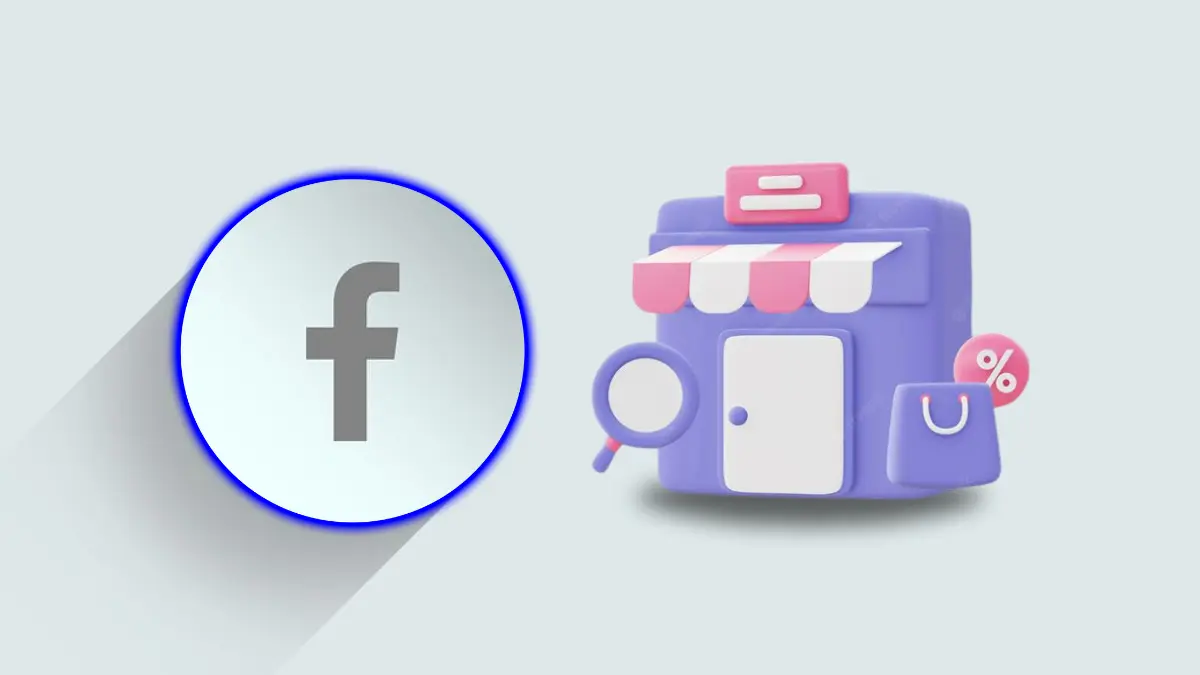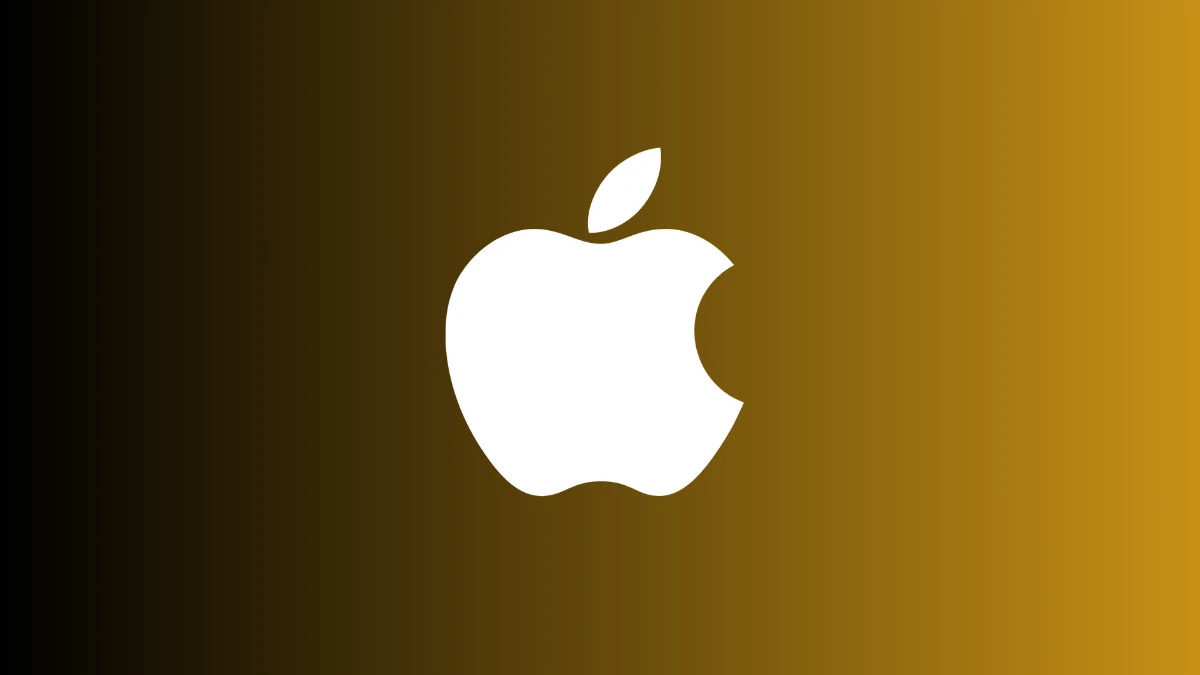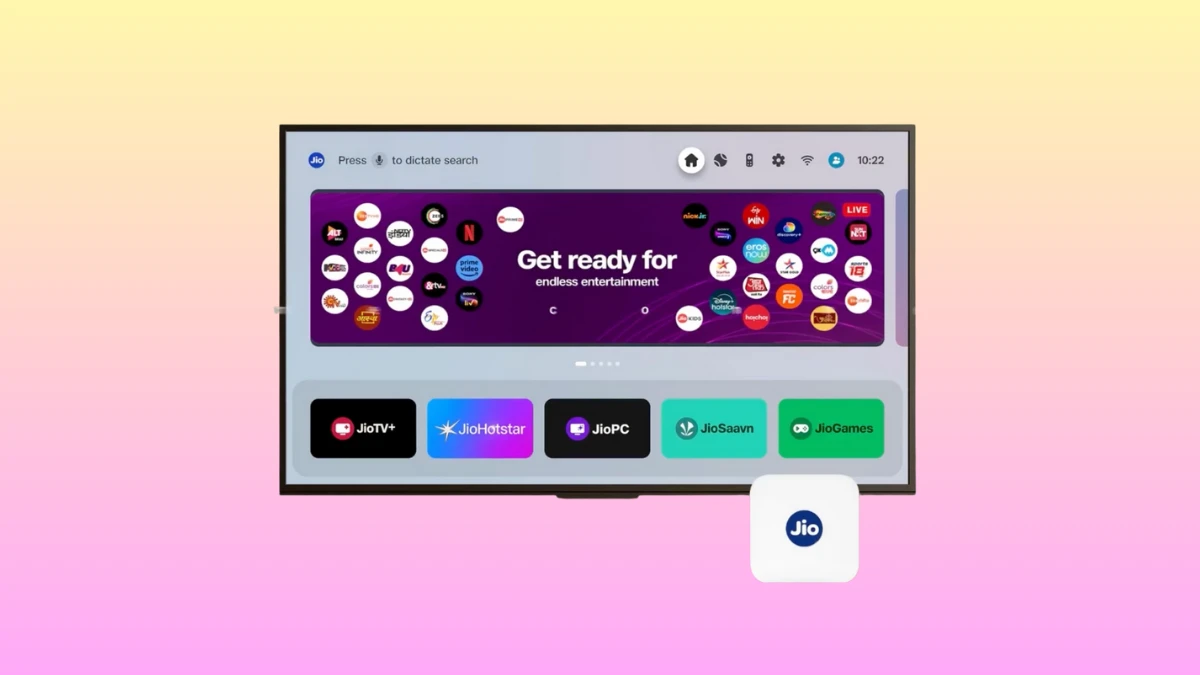How to Find and Cancel iPhone, Mac or Android App Subscription
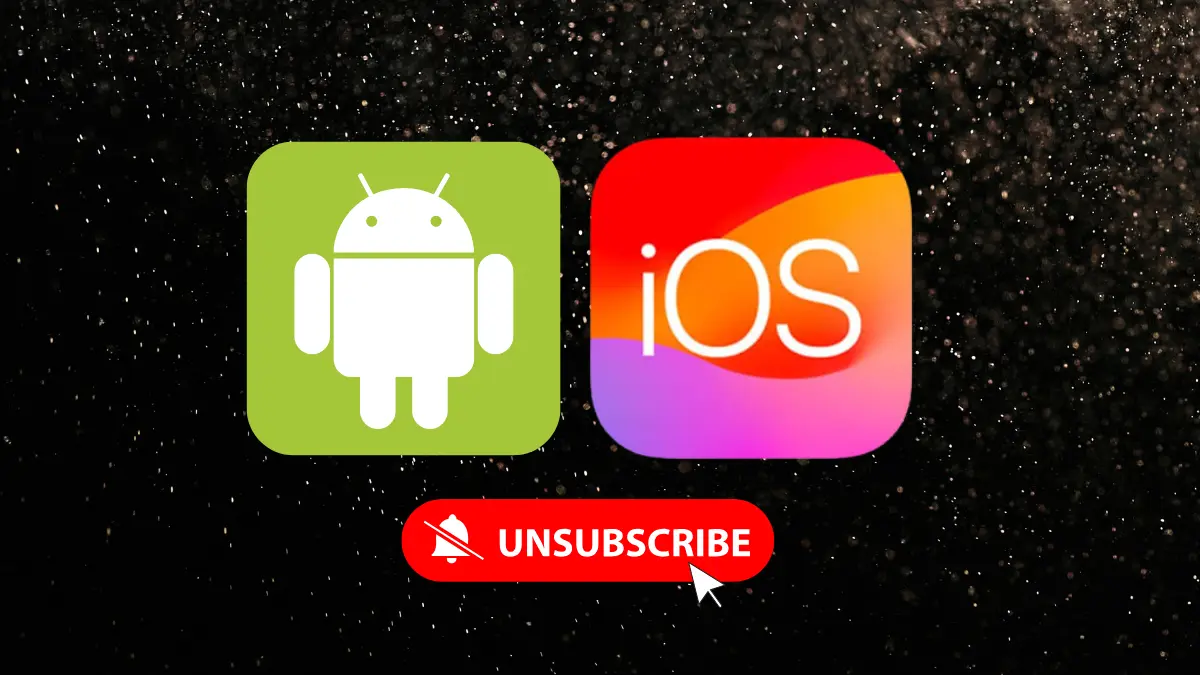
Summary:
Tired of sneaky app charges? Learn how to find and cancel iPhone, Mac, or Android app subscriptions in minutes. Whether it’s Spotify, iCloud, or that random yoga app you forgot, I’ll guide you step-by-step to stop payments and save money. Time to clean up your digital life and take back control of your wallet!
Ever subscribed to something and totally forgot about it? Yeah, same here. These sneaky app subscriptions love hiding in plain sight while draining your wallet.
Don’t worry—I’ve got your back. Whether you use an iPhone, Mac, or Android, I’ll walk you through how to find and cancel those unnecessary subscriptions.
Also Read: How to Clear iPhone System Data in 2025
Cancel Subscriptions on iPhone
Let’s be honest—most of us have signed up for an app thinking, “It’s just a free trial, I’ll cancel later.” Spoiler alert: we forget. The good news is that canceling subscriptions on your iPhone is super simple—once you know where to look.
Here’s how I do it:
- I open the Settings app.
- I tap my name right up at the top.
- Then, I select Subscriptions.
Now, I see all my active and expired subscriptions. It’s like finding a hidden treasure chest—but full of bills.
To cancel a subscription:
- I tap the one I want to cancel.
- I tap Cancel Subscription.
- I confirm it like a boss.
If it’s a free trial, sometimes they cancel access immediately. So I set a reminder to cancel before the trial renews. Saves me from surprise charges.
Also Read: How to View Your Instagram Account’s Watch History
Now, about iCloud Storage:
If you’re paying for extra iCloud storage (because let’s face it, 5GB fills up fast), go here:
- Settings > [Your Name] > iCloud > Manage Storage.
- Tap Change Storage Plan and make adjustments.
Pro tip: Apple charges more if you subscribe through the App Store. Services like Spotify can cost ₹200 extra. I always check the official website for better prices.
Cancel Subscriptions on Mac
If you’re more of a MacBook person like me, you’re in luck. Managing subscriptions on a Mac is as easy as brewing a good cup of coffee—okay, maybe easier.
Here’s what I do:
- Open the App Store on the Mac.
- Click my name at the bottom-left corner.
- Sign in to Apple ID if it asks (I always forget my password, don’t judge me).
Once I’m in:
- I click Account Settings at the top.
- Scroll down to Manage, and then Subscriptions.
- Hit Manage next to Subscriptions.
To cancel:
- Click Edit beside the subscription.
- Click Cancel Subscription.
- Then click Done, and breathe a sigh of relief.
Want to change your plan instead?
There’s usually a dropdown list. Pick the one that suits you and hit Done to save.
Family sharing tip:
If you’re the “adult” in your Apple Family (congrats?), you can share subscriptions:
- Go to App Store > Account Settings.
- Under Subscriptions, click Share New Subscriptions.
Just make sure you’ve set up Family Sharing first, or this feature won’t work.
Also Read: How to Sell Your Used and Unwanted Gadgets for Quick Cash
Cancel Subscriptions on Android
Android users, don’t feel left out! Google Play makes subscription management easy too. Whether it’s a game or a streaming app, here’s how I tackle it on my Android phone:
Steps to view subscriptions:
- Open the Google Play Store.
- Tap my profile picture (yes, the one with my dog).
- Select Payments & subscriptions, then Subscriptions.
Boom! A full list of subscriptions appears. I can see what I’m paying for and what expired.
To cancel:
- Tap the subscription I want to get rid of.
- Hit Cancel subscription.
- If Google asks why, I pick a reason.
- Tap Continue, then confirm.
Before canceling, Google sometimes offers a discount. Clever move, but I only bite if I really need it.
Pro tip: Unlike iOS, Android prices are often the same across platforms. Still, I double-check the app’s website just to be sure I’m not overpaying.
Find Subscriptions Bought Outside App Stores
Now here’s where things get tricky. Some subscriptions aren’t tied to your Apple or Google account. You may have signed up via the web, probably while sleep-scrolling at 2 a.m.
Here’s what I do to track them:
- I check my credit card and bank statements.
- I look for unfamiliar charges or app names.
Email is another goldmine:
- I search using keywords like “subscription,” “charged,” or “billing.”
- Sometimes I find subscriptions I forgot existed (and never used).
Once I spot one, I go to that app or service’s website. Most of them let you cancel from your account settings.
My honest advice: These forgotten charges add up fast. Netflix, Spotify, AppleCare—all great until you’re broke. I do a subscription cleanup once a month. Helps me sleep better and saves real money.
Smart Tips for Managing Subscriptions
Here are a few tricks I swear by:
- I add subscription renewals to my calendar.
- I set reminders two days before trial periods end.
- I prefer subscribing directly from service websites.
- I use one email just for app signups.
- I also track expenses using budget apps.
Seriously, it’s a game-changer. When I started managing my subscriptions, I saved almost $30 (₹1,500) in the first month alone. That’s pizza money, people!
Also Read: Apple Released 2025 Black Unity ‘Rhythm’ Collection
The Final Words
Finding and canceling subscriptions is easier than you think. iPhone, Mac, or Android—it doesn’t matter, I’ve shown you how. Check your active plans regularly and avoid surprise payments.
Cancel what you don’t use and keep your wallet happy. These steps helped me take control, and they’ll help you too. Time to say goodbye to those sneaky subscriptions for good!
Written By: Roy
Publishing Date & Time: Apr 18, 2025 at 16:35
Sources: CNET, Apple Support Forum, Apple Support Forum, Next7it