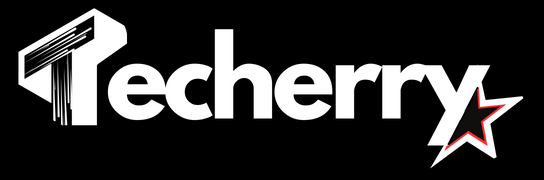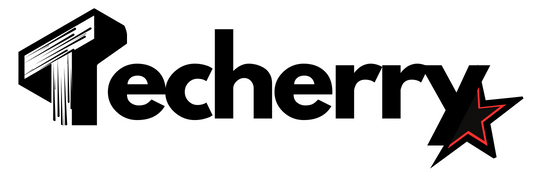If you are going to a meeting or a movie theater and don’t want your mobile phone constantly buzzing with notifications, make sure you are turning your notifications off or muting specific chats for the time being.
All the messaging apps provide an option to mute the chats except for a few individuals who might call or message you in your important time. Even if you are on “Do Not Disturb mode” on an iOS device, you can set your favorite contact to get a call or message notification from them right away. This customization is pretty handy for many instances.
In both Android and iOS devices, you can find the option to turn off notifications or a few contacts or groups. You can also turn off all the notifications if needed. In this article, we will be explaining how you can mute & customize notifications for specific chats on WhatsApp.
Also Read: How To Back Up & Restore WhatsApp Chats Using Android/IOS: All Methods Revealed!
Also Read: Top 10 Hidden WhatsApp Features You Didn’t Know About
Also Read: How To Use WhatsApp On Your Computer, Web And Desktop: A Detailed Guide (2024)
How To Mute Specific Chats Or Groups On WhatsApp?
Back in 2020, WhatsApp started providing an option to mute specific groups or chats if you don’t want their notification. Thus, if you have a chatty group or friend and you don’t want to talk to them now, you can temporarily or permanently turn off their notifications using the below steps:
- Launch WhatsApp on your Android or iOS device.
- Navigate to the chat or group you want to mute.
- In Android devices, long press the chat to find a mute icon at the top panel of the screen.
- Click on the icon and select a time for which you want to mute the chat. WhatsApp provides an option to mute chat for 8 hours, one week, one year, or Always. You can click on Always to permanently mute the chat.
- On an iOS device, swipe the chat left if you want to mute it. Click on the mute icon and select time.
- Click OK, and you will observe a mute icon appearing in front of the chats or groups.
With this setting, you will not get any notification from the muted chat. However, you can go to WhatsApp and see messages from these groups and chats there. You can use the same steps as mentioned above to unmute any specific user. You can also select multiple chats to mute them together.
Another alternative to avoid getting notifications from a contact is archiving them.
How To Archive Users On WhatsApp?
You can also avoid chat notifications for specific contacts by archiving them. However, after archiving, these chats will be grouped in the Archived chat section and disappear from your chat list. You can use the below-mentioned steps to Archive a chat:
- Launch WhatsApp and go to the chat you want to archive.
- Long press on the chat to select it. Tap on all the chats you want to archive to select them as well.
- In the top panel, find the Archive icon right next to the mute icon. Click on the icon to archive all the chats and groups.
After archiving, you will find a tab of archived chats at the top of your chats. Navigate to Archived chats to find messages from such groups or contacts. However, there is no period for which you can archive a chat. If you want to un-archive them at some point, you will need to long-press the archived chat and click the Un-archive icon to so do.
How To Set Custom Notifications For WhatsApp Contacts?
You can also get an option to customize notifications for specific users on WhatsApp. Use below mentioned steps to set a custom notification tone:
- Launch WhatsApp and go to the user profile for which you want to set a custom notification.
- Navigate to the Notifications option.
- Here, you can mute an individual, set specific notifications, and call ringtones. You can also update vibration settings for the users.
However, given this is a custom setting, you will need to apply it manually for your contacts one at a time.
Now that we have covered the steps to mute a few conversations or add custom settings for them. Let’s understand how to turn off WhatsApp notifications altogether.
How to turn Off Notifications Entirely?
To turn off notifications of the entire application, you will need to do it via mobile settings. Please note that after updating this setting, you will not get any message, call, or video call notification on your WhatsApp device. We are listing below steps to turn off your WhatsApp notifications using Android or iOS devices.
You can also put your phone on silent. This way, you will not be getting any notification sounds, but they will be visible on your home screen. You can also turn on DND mode to avoid getting notifications, except for a few contacts.
Lastly, to avoid receiving any message notifications, you can turn off the internet connection on your mobile device. If you want to avoid phone calls as well, switching to airplane mode can help.
Steps To Turn Off WhatsApp Notifications On An Android Device
- Launch Settings on your Android device and navigate to Apps and Notifications.
- Click See All Apps and scroll below to find WhatsApp.
- Tap WhatsApp and turn off the Show Notifications slider. You will also get the option to turn off either Group Notification or Message Notification.
Steps To Turn Off WhatsApp Notifications On An IOS Device
Steps to turn off notifications via Settings are very similar on Android and iOS devices. Use the below steps to do so on an iOS device:
- Go to iPhone Settings and scroll down to find WhatsApp. As apps are sorted alphabetically here, you might find WhatsApp nearly at the bottom of the page.
- Select Notifications to get the Allow Notification slider. You will also get an option to turn off the Notification sound in this menu.
- Turn off the slider to turn off WhatsApp notifications.
Also Read: How To Back Up & Restore WhatsApp Chats Using Android/IOS: All Methods Revealed!
Also Read: Top 10 Hidden WhatsApp Features You Didn’t Know About
Also Read: How To Use WhatsApp On Your Computer, Web And Desktop: A Detailed Guide (2024)
Wind Up
WhatsApp, being a versatile app, provides a plethora of features to its users. And you won’t deny that custom notification is one such useful functionality. We hope you will find steps on How to mute & customize notifications for specific chats on WhatsApp helpful next time you want to avail this functionality.