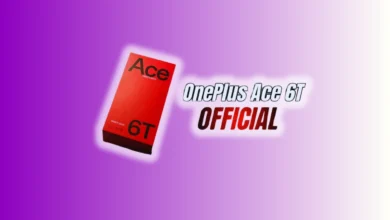Losing phone can be very stressful. But Google has a feature that can help. Using Google’s Find My Device can help you locate a missing phone easily. The feature also lets you lock the device or erase its data remotely when you cannot access it. Below, we explain how you can set up and use this helpful tool.
Key Takeaways:
- Google Find My Device lets you locate, lock, or erase stolen or lost Android phones without having access.
- Proper setup requires enabling location, internet, and Find My Device permissions in advance.
- Users can ring, lock, or erase their phone via the website or app for safety.
How to Setup Google Find My Device Feature
You must set up this feature before losing the phone. First, make sure your device runs Android 4.1+. This is the minimum version for using the feature. Then, sign in with your Google account. This is very important for using the service.
Enable location services on your Android device
Google needs your phone’s location to track it. Go to Settings > Location and switch it on. This helps the system find your device correctly.
Enable Find My Device from settings
Go to Settings > Google > Find My Device now. Turn on the toggle for Find My Device feature. Allow all permissions when the phone asks. Your phone must be connected to the internet. You can take help from mobile data or Wi-Fi so you can do things smoothly.
Allow background access and permission
Find My Device works best in the background. Keep your phone connected and logged into Google. This makes tracking easier during emergencies.
Check Google Play visibility
Go to play.google.com/settings and check device visibility. Make sure your device is listed and visible. This helps in finding your phone through Google Play.
Turn on location accuracy for better tracking
To improve results, update Google Location Accuracy. Go to Settings > Location > Location Services. Tap Google Location Accuracy and turn it on.
Samsung and Pixel phones setup
Samsung users must go to Settings > Biometrics & Security. Hit a click on the “Find My Device” and switch it on. For Google Pixel, go to Settings > Security. Tap Find My Device and enable it. Don’t forget to turn on location services too.
Also Read: How to Find and Cancel iPhone, Mac or Android App Subscription
How to Use Google Find My Device Feature
The setup and use Google Find My Device feature works from other devices.
Open Find My Device website or app
Use another Android phone or a computer. Open the website: google.com/android/find. Or, download the Find My Device app.
Sign in using your Google account
Sign in with the same Google account connected on your lost phone. Only then can the tool access your device data.
Find your phone on the map
Once you have signed-in, Google will search for your phone and show you its location on a map. Location accuracy depends on GPS and network strength.
Check battery and network status
The tool also shows battery percentage and network so you know if it is online or turned off.
Also Read: Android 16 Beta 1 Out Now with Live Updates, Tablets Optimization & More!
Actions You Can Take with Find My Device
This tool offers three important remote actions. These include ringing the phone, locking the phone, and erasing the phone. These actions are very useful in different situations.
1. Ring your device using Play Sound
Click “Play Sound” in the app or website. Your phone will ring loudly for five minutes. It will ring even if in silent mode. This helps find the phone if nearby.
2. Lock your phone with Secure Device
If your phone is not in your reach or stolen you can instantly lock it. Click “Secure Device” on the interface. This will lock your phone immediately.
It also signs you out of your Google account. It is also possible that you craft a message on the lock screen. Add your contact number for someone to return it.
3. Erase your phone remotely if needed
If nothing else works, erase your device remotely. Hit a click on “Erase Device” to delete all files as well as apps. This action is permanent and cannot be undone. Only use this option if your phone can’t be recovered.
Also Read: How to Use Android Recovery Mode to Fix Common Issues: A Complete Guide
Extra Tips and How to Turn Off This Feature
You may want to turn off this feature later. Maybe you’re selling your phone or value privacy. You can disable both the tracking and location sharing options.
How to turn off Find My Device
Open your phone’s Settings app first. Go to Security > Find My Device now. Tap the switch to turn off this option.
How to disable location services
If you want to stop location tracking too, do this. Go to Settings > Location on your device. Hit a click on the switch to turn off all location permissions.
Important notes for best results
Your phone must always be online. Keep the battery charged and location on. Make sure your Google account stays signed in.
If you just bought a new phone, set up early. Setting up early saves time and stress later. Always update software for best tracking accuracy.
This feature helps not only in theft cases. It also works if you misplace your phone. For example, if it slips under furniture. The loud ring option can save your time.
Also Read: I Fixed My Network Speed on Android Phone Using Proven Methods: Here’s How
Wind Up
The setting up and using Google Find My Device feature is very helpful. It protects your phone and your personal data. You can ring, lock, or erase your device easily.
Just follow the steps to set it up in advance. If your phone is lost, this tool gives peace of mind.
Published By: Vihan Singh
Publishing Date & Time: 29 August 2025, 02:35 AM IST