Want to Use WhatsApp on Your iPad? Here’s How! (Updated 2025)

Key Pointers:
- No iPad App Yet: WhatsApp still doesn’t have a dedicated iPad app.
- Beta Testing Ongoing: A Beta version has been in testing since 2023.
- Limited Alternatives: iPad users rely on WhatsApp Web with some limitations.
WhatsApp is industry leading real time messaging platform with over 2.78 billion active users (as of 2025). It came to rule the industry by Brian Acton and Jan Koum in 2009.
WhatsApp: A Cost-Effective Communication Solution
Helping people to connect with their friends, relatives and business contacts using its dedicated personal as well as business app. It is available on both Android and iOS app Store.
An app that helps you save your bucks you must have spent over messaging or calling. By using your internet data you can message, voice call, video call or even can send multimedia files to your knowns.
The Missing Piece: No Dedicated WhatsApp App for iPad
Since its launch Android and iPhone users have been enjoying its dedicated app but iPad users are lacking the privilege. Yes, you read it right! iPad doesn’t have a dedicated WhatsApp App (yet).
Past Announcements About WhatsApp for iPad
Back in October 2021, Will Cathcart talked about launching a dedicated WhatsApp App for iPad users. He stated that almost everything is set up to launch iPad dedicated WhatsApp. He did not give any hints about the release date or future timeline.
After that Meta founder Mr. Mark Zuckerberg and Will Cathcart appeared in an interview (In June, 2021) confirming WABetaInfo about WhatsApp’s Multiple Device Support. After that interview iPad users felt relaxed and that relax is now becoming frustration as we are yet to see a dedicated WhatsApp for iPad.
WhatsApp for iPad: Current Beta Testing Phase
Well, that was just what happened in the past, let me explain the current situation. Since September, 2023 WhatsApp iPad is in its Beta version. Users can use WhatsApp seperately using TestFlight.
WhatsApp Messenger beta for iOS is available for testing on TestFlight!https://t.co/nVRkultTCc
— WABetaInfo (@WABetaInfo) November 29, 2023
Testing is limited: join as soon as possible!
If you do not know what TestFlight is, it’s a beta program handled by Apple developers to share pre-release enhancements. The chances of accessing WhatsApp using TestFlight are less, because of the limited slots.
Personal Experience with WhatsApp Beta for iPad
When I personally tried to get into the beta program,i could not make it. But as per the reports shared by Macworld, Macwelt guys did it in January,2025. Here’s the proof/source:

Is There a Dedicated WhatsApp for iPad?
Finally, is there a dedicated WhatsApp for iPad? Well the answer is No ( as of now) but wait there is an alternative. You can use WhatsApp on iPad using WhatsApp Web. Although you will not get the feel of dedication WhatsApp but people who have experienced Beta version, have claimed that its similar to WhatsApp Web.
WhatsApp for iPad Release Date Speculations
As of now a dedicated WhatsApp for iPad is still in Beta version. As per my own point of view if WhatsApp for iPad is Beta version, it will come live soon. Its been more than a year it’s in Beta program and it clearly shows company is taking it on least priority.
Why WhatsApp for iPad Isn’t Released Yet
There can be many reasons apple developers are facing issues with. It can probably be security and privacy reason. We can understand it by apple’s delayed RCS (Rich Communication System) due to security reasons. Just like the same case WhatsApp for iPad is still facing issues.
On the other hand it looks like company is not that much interested to introduce a dedicated WhatsApp Messenger for iPad. Why am I saying this? Because after October,2021 its been almost 5 years of not seeing WhatsApp released for iPad.
Using WhatsApp on iPad via WhatsApp Web
- First you need to open Safari browser using your iPad and then you have to visit the official WhatsApp web.com

- Now, Open WhatsApp on your iPhone and press “Link a Device” option.

- Now, you need to scan the QR code and link your iPad as a new device using your iphone.

- Now, a new page will open, from there you can access all your WhatsApp chats, groups and channels.
Limitations While Using WhatsApp Via WhatsApp Web
You can face few problems while operating WhatsApp on your iPad using WhatsApp Web such as; Notifications. Since iOS/iPadOS doesn’t support realtime notification updates, you will have to check notifications manually. Apart from this limitation, rest works fine using WhatsApp on iPad method.
How to Use WhatsApp Beta on Your Ipad
- First you should ensure that you have a Beta version of WhatsApp. You need to open your iPhone first and navigate to your WhatsApp settings. Now, from there link devices.
- Now, from there, choose a “ link a device” option, and now use your iPad to scan the WhatsApp QR code.
- Now, once you are successfully linked, you can easily use WhatsApp on your iPad without facing any problem. WhatsApp Beta for iPad will work fine with iOS 12 and newer versions.
Now, any call and messages will come to your iPad; those will be safe and it remains completely end-to-end encrypted. It will follow all the privacy policies WhatsApp has for the users.
So, as we conclude all I have to say is even it is possible to use WhatsApp using TestFlight or WhatsApp Web but it will always lack the luxurious touch one can feel in a dedicated WhatsApp for iPad. What do you think when the day will come? I’m listening all your sayings in the comments below.
Don’t miss a thing! Join our Telegram community for instant updates and grab Ya place in our WhatsApp Community for the best tech stories!




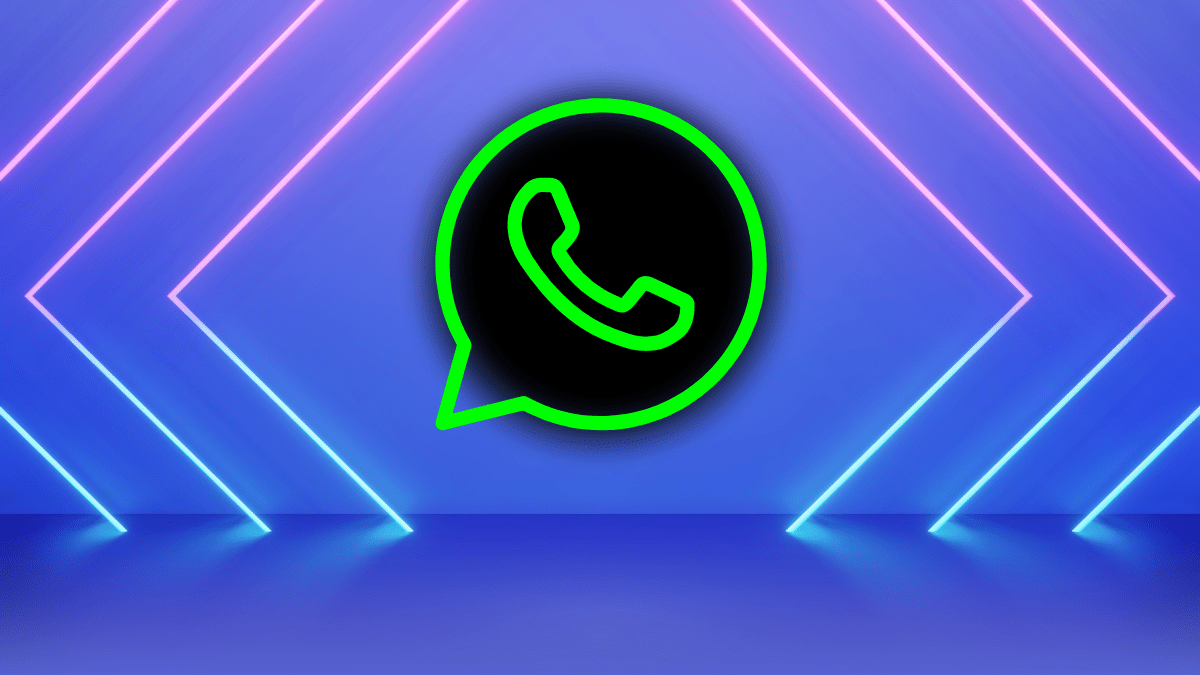





Hello everyone, it’s my first pay a visit at this
web page, and article is truly fruitful in support of me, keep up posting these articles.