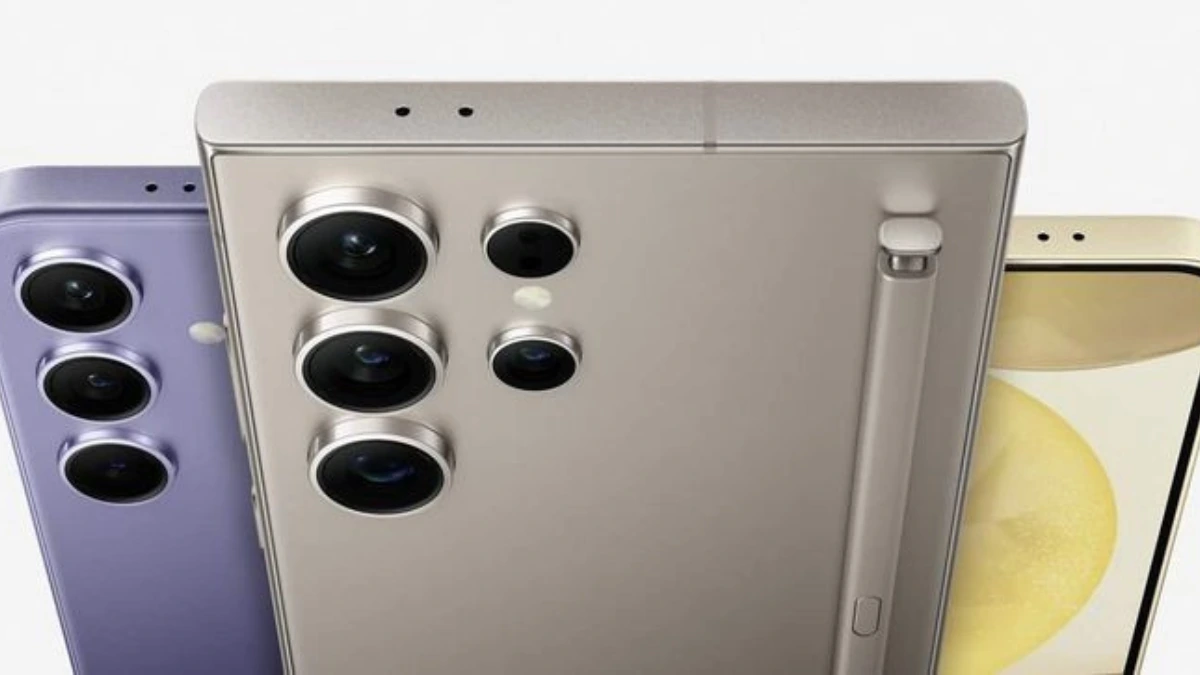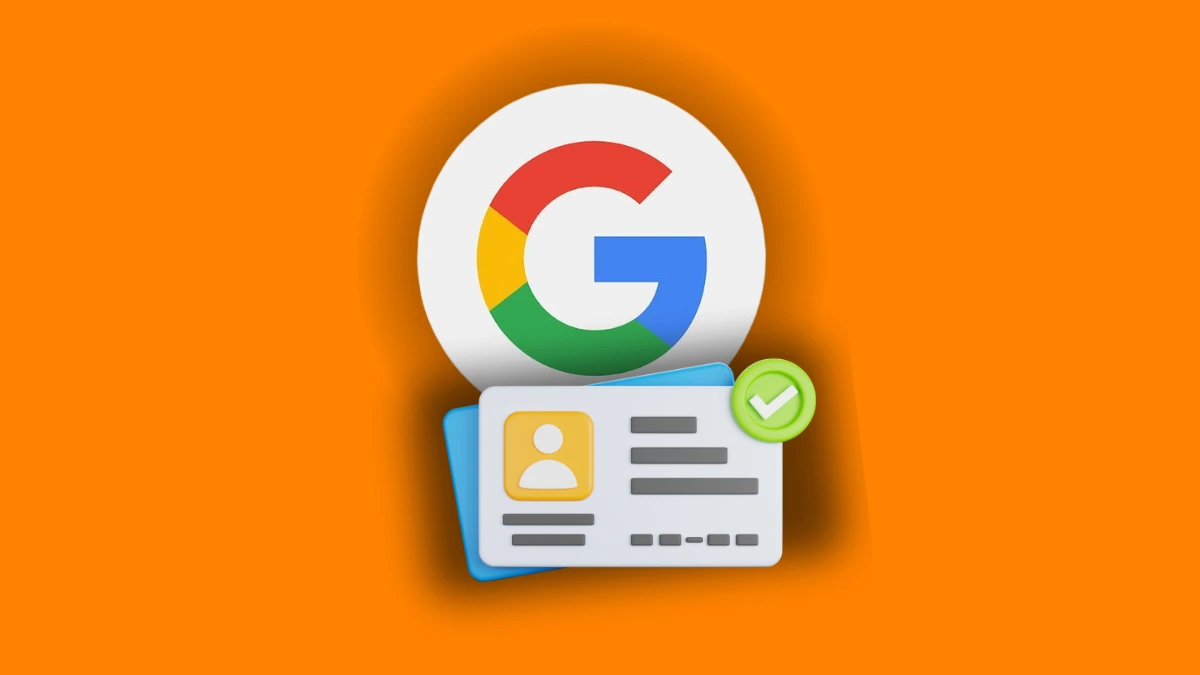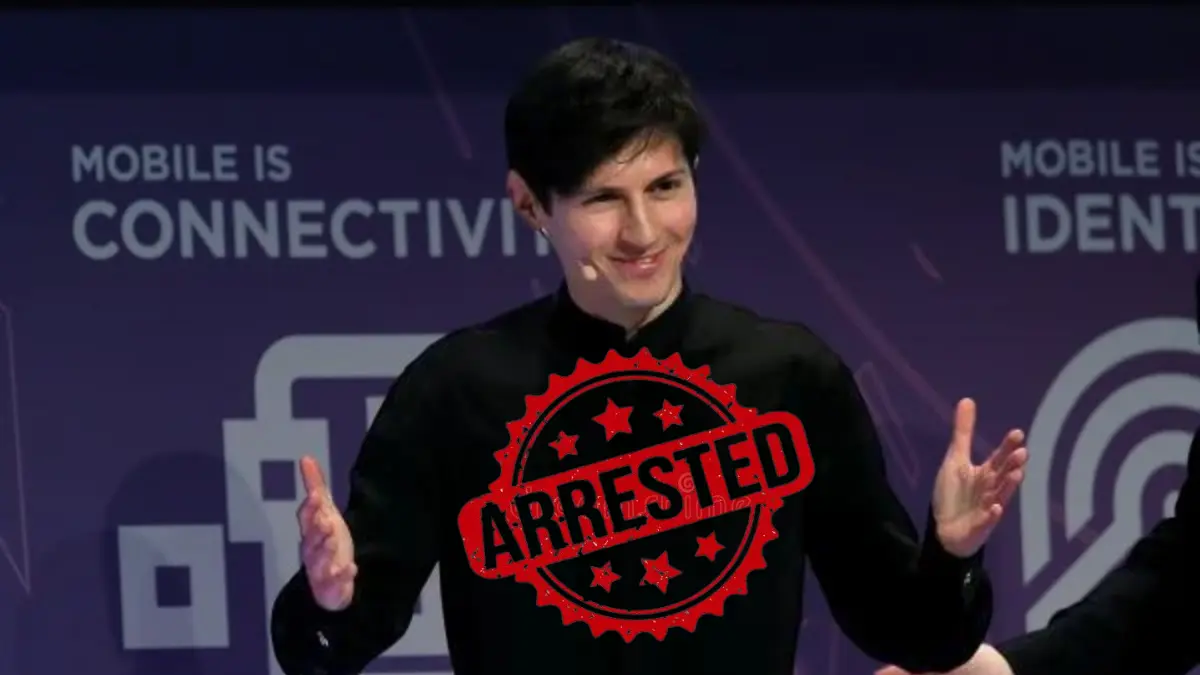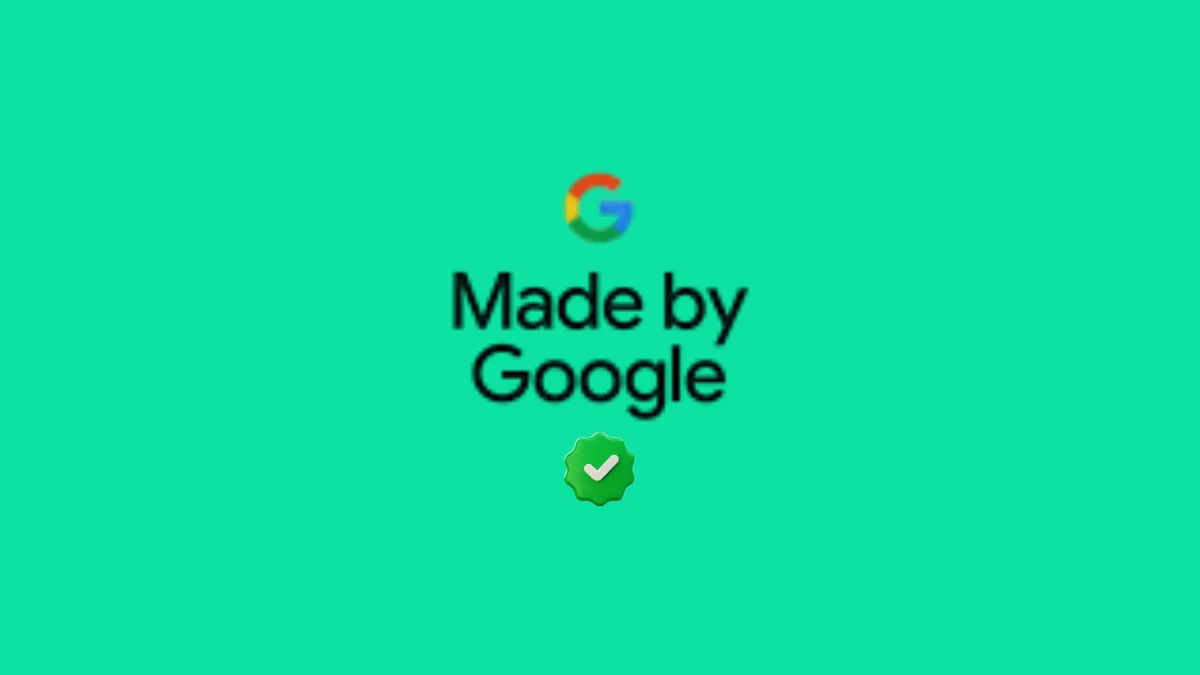How to Open an iPhone App Without Touching the Screen
Learn how to open an iPhone app without touching the screen using Back Tap, Voice Control, and other smart tools easily.

You can now open an iPhone app without touching the screen. This is useful when the screen is broken. It also helps when you are busy or driving. Apple offers smart tools like Back Tap and Voice Control. These tools allow full phone use without screen touch.
Key Takeaways:
- You can open iPhone apps hands-free using Back Tap or Voice Control, perfect when your screen is broken or you’re busy.
- Back Tap lets you double or triple tap the back of your iPhone to open apps or run shortcuts.
- Voice Control allows full hands-free use, while tools like QuickTime, OTG keyboard, and Dr.Fone help access or control your iPhone without touching the screen.
Also Read: How to Record Your iPhone Screen with Voice in 2025
Use Back Tap to Open an iPhone App Without Touching the Screen
Back Tap is a hidden feature in iPhones. It lets you open an iPhone app without touching the screen. Just double-tap or triple-tap the back of your phone. Your phone will then open the app or function you set.
To enable it, go to Settings on your iPhone. Then go to Accessibility > Touch > Back Tap. You will see options for Double Tap and Triple Tap. You can assign a different action to each one.
You can use Back Tap for many phone actions. For example, turn on flashlight, take a screenshot, or open apps. It even works with custom shortcuts you make yourself. Back Tap is fast, silent, and very easy to use.
This feature works on iPhones from iPhone 8 and newer. Your phone must have iOS 14 or later installed. Even if your phone has a thick case, it still works. You can tap anywhere on the back, including the camera area.
Back Tap works with Apple’s Shortcuts app too. This means you can make custom tasks run with taps. You can open the Shazam app or send photos easily. You can even run big shortcuts with just a double tap.
You can set Double Tap to open Camera app. Set Triple Tap to take a screenshot quickly. Try different tap settings and find your favorite combo.
One small issue is no vibration or sound feedback. So, you might trigger it without knowing sometimes. If this bothers you, only use Triple Tap for safety. This reduces mistakes from accidental double taps.
You can also use Back Tap to take quick photos. Set Double Tap to Camera and Triple Tap to Volume Up. Volume buttons can take photos, even with the screen off. Tap quickly five times to launch and click photos easily.
Back Tap gives power and speed in one place. You can do many things without ever touching the screen.
Use Voice Control to Open an iPhone App Without Touching the Screen
Voice Control is another way to use your iPhone. It lets you open an iPhone app without touching the screen. Apple introduced it with the iOS 13 update. It is mainly made for disabled people. But anyone can use it at any time.
You must enable Voice Control before screen issues begin. Go to Settings > Accessibility > Voice Control. Once on, you can speak to your phone easily. Just say “Open Camera” or “Open WhatsApp” to launch apps.
Voice Control can do more than opening apps. It can scroll, tap buttons, and type text. You can even use it to swipe or close apps.
If your screen is partly broken, use Siri for help. Say “Turn on Voice Control” to Siri. Then you can continue using voice for everything.
Voice Control also works with VoiceOver. VoiceOver speaks what’s on the screen aloud. You can hear button names and act without looking.
If some screen parts still work, use them wisely. Use small touches with VoiceOver for safe navigation. Swipe left or right to move the screen reader cursor. Then double tap to select the item you want.
You can even unlock your iPhone with VoiceOver. Say “Turn on VoiceOver” to Siri. Then double press the Home button. Now swipe slowly to enter your passcode. When you hear your number, double tap it.
Once unlocked, connect your iPhone to computer. Then tap “Trust” with the help of VoiceOver. Now you can take backup of your phone easily.
Voice Control makes your iPhone completely hands-free. You just speak and your phone follows your voice. It’s a powerful tool when your screen doesn’t work.
Also Read: How to Find and Cancel iPhone, Mac or Android App Subscription
Other Smart Ways
There are more ways to use your iPhone without touching the screen. These options help when your display is damaged or fully unresponsive.
Use QuickTime on a Mac Computer
QuickTime is a free tool on Mac computers. You can use it to see your iPhone’s screen. First, connect your iPhone to Mac using USB cable. Then open QuickTime and go to File > New Movie Recording. Choose iPhone from the dropdown list.
This will mirror your iPhone screen on the Mac. But you cannot control the phone using this method. You can only view the content on the screen.
If your iPhone asks for “Trust This Computer,” use help. Use a Bluetooth keyboard to press Enter or Spacebar. If no keyboard, ask Siri to turn on VoiceOver. Then follow voice steps to accept the “Trust” message.
This method helps in viewing files before repair. You can also take screenshots or screen recordings easily.
Also Read: How to Clear iPhone System Data in 2025
Use Lightning OTG Cable with USB Keyboard
If your screen is broken, use a Lightning OTG cable. Connect a USB keyboard directly to your iPhone. This lets you unlock the phone without screen touch.
Here’s how to do it step by step:
- Connect OTG adapter to iPhone’s lightning port.
- Plug USB keyboard into the adapter carefully.
- Use keyboard to enter your device passcode.
- Ask Siri to “Turn on VoiceOver” for screen help.
- Use arrow keys to move cursor on the screen.
- Press Enter or Space to select needed items.
After unlocking, connect iPhone to your computer. Then tap “Trust This Computer” using VoiceOver again. Now you can open iTunes or Finder to take backup.
This method works when the whole screen is dead. You don’t need to touch anything on the display. All actions happen through the keyboard and voice.
Use Wondershare Dr.Fone to Control Your iPhone
Dr.Fone is a special tool made by Wondershare. It helps you use your iPhone without touching the screen. You can control the phone directly from your computer.
It works for both Android and iOS phones. You can connect via USB cable or Wi-Fi easily. Once connected, your phone screen appears on the computer.
You can click, swipe, or type using your mouse. You can take screenshots or record the screen as well. This tool is very helpful when the screen is broken.
Just install Dr.Fone on your PC or laptop. Follow the steps given on the screen. You will be able to control your iPhone in minutes.
This is the easiest way to use iPhone remotely. No extra steps, no confusion, just full control. It also helps recover data before repairs.
Wind Up
It is now possible to open an iPhone app without touching the screen. You can use Back Tap, Voice Control, or other smart tools. These methods help when the screen is broken or unresponsive. Try each one to see what works best for you.