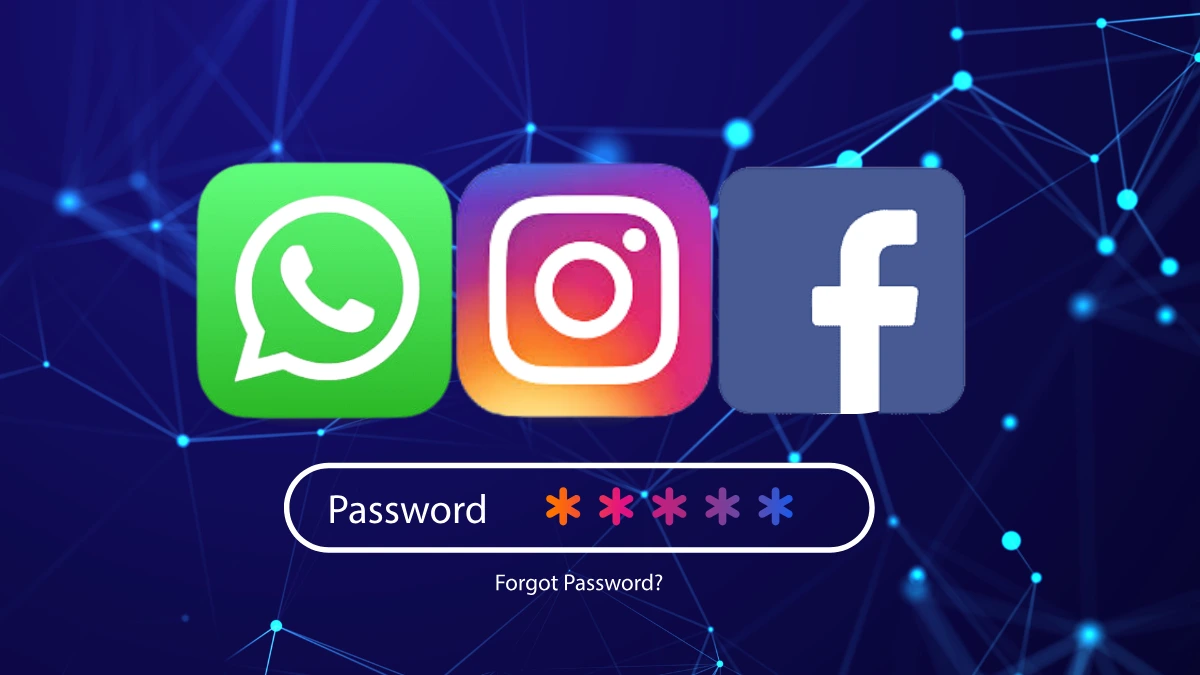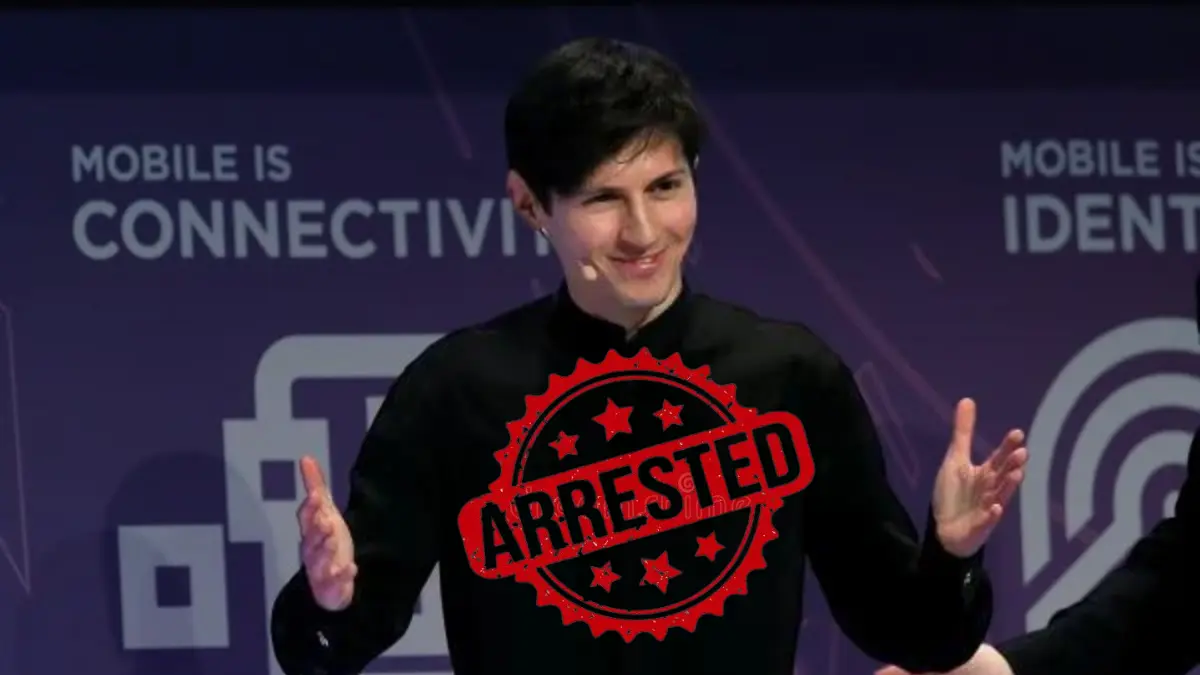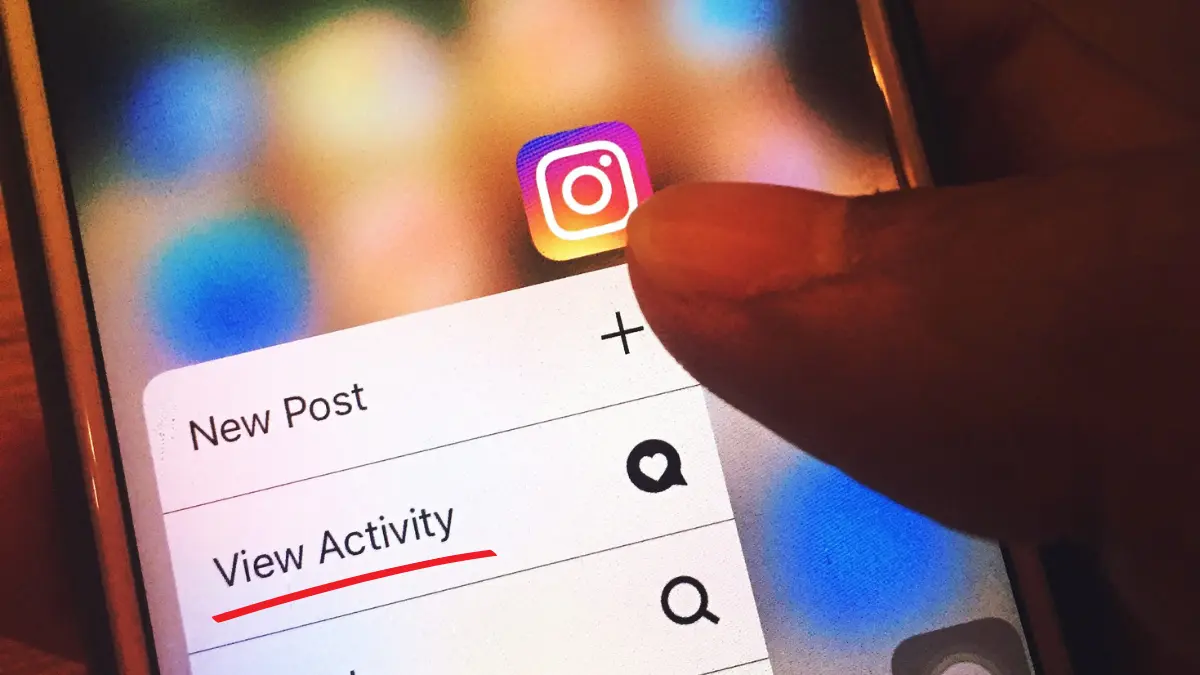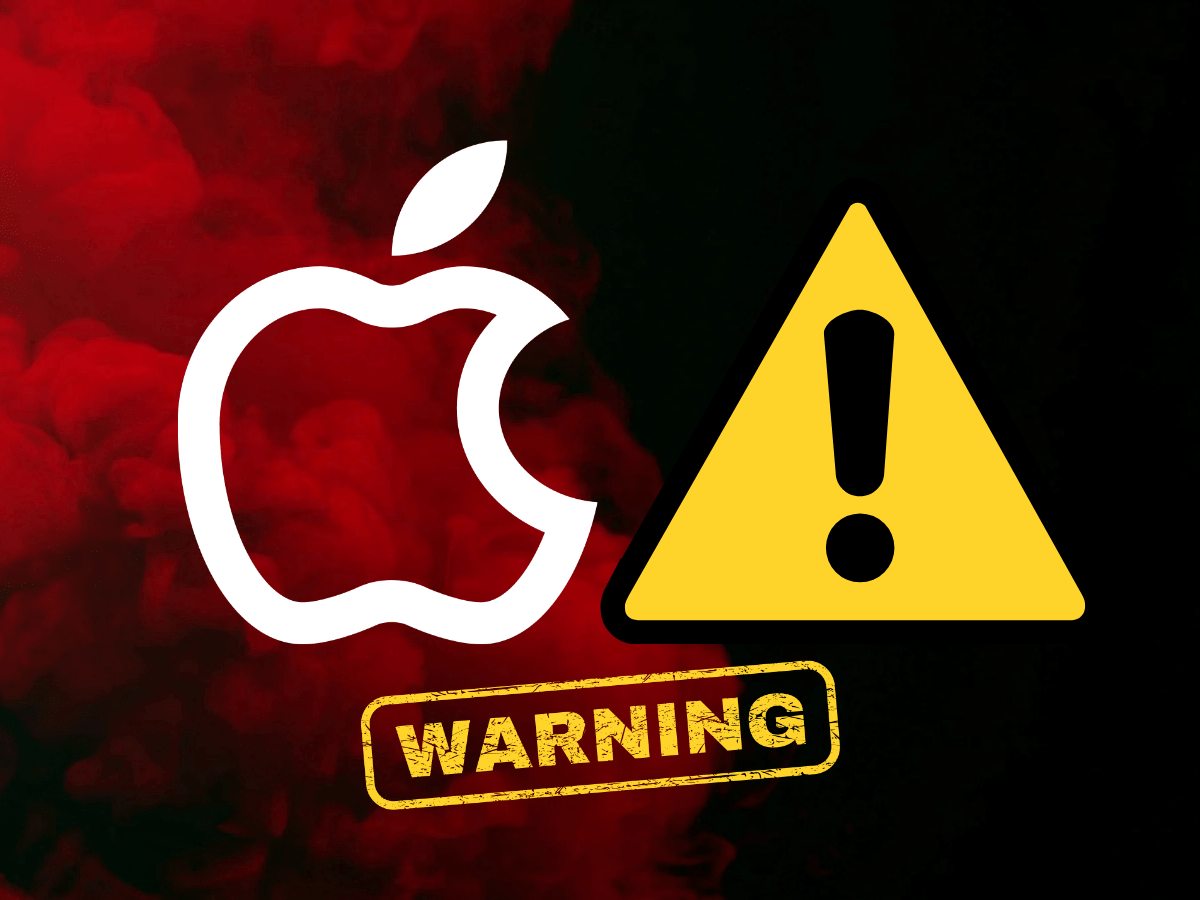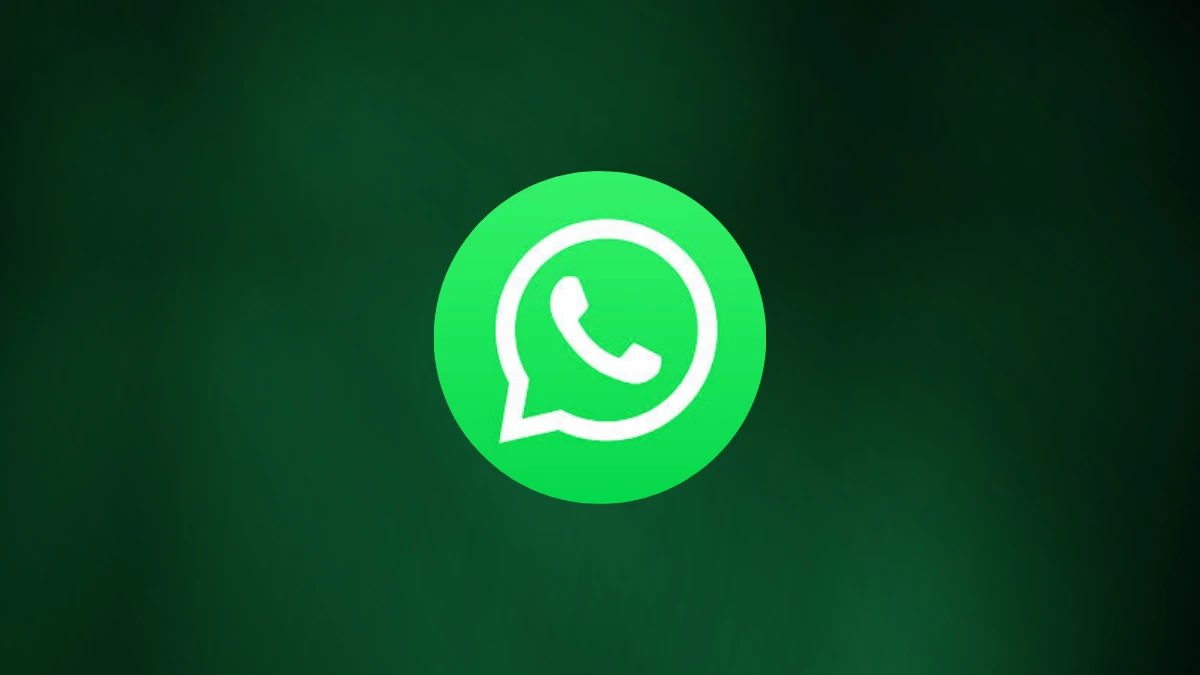Save Data While Using WhatsApp Like a Pro with These Easy Tricks! (2024)

When it comes to online messaging apps, WhatsApp is the most popular one on the list. People are using it across the globe to chat with their loved ones and connect with them on text, voice or video calls. However, if you are using WhatsApp on your mobile data, it might consume more data and drain your internet package.
There are many effective ways to Save data while using WhatsApp to avoid such problems. We have come up with some useful tips and tricks to restrict data usage when you are specifically using internet through the cellular network. Even if you are connected to Wi-Fi, avoiding data usage won’t harm you.
Before moving straight to the topic, let us first get statistics on how much data WhatsApp consumes.
Also Read: The Ultimate Guide To Use WhatsApp Status Like An Expert In 2024
Also Read: Top 10 Hidden WhatsApp Features You Didn’t Know About
Also Read: How To Use WhatsApp On Your Computer, Web And Desktop: A Detailed Guide (2024)
Average Data Consumption of WhatsApp
WhatsApp gives the liberty to share texts, audio, video, and images to its users. It also supports online video and voice calls, as well as, group calls, if needed. The best part is; WhatsApp has already shared details of the average data consumption it takes during multiple activities.
For Example, on a video call, WhatsApp takes almost 5MB per second on a 4G network, 3.75 Mbps on a 3G network, and 3 Mbps on a 2G network. And, it almost takes 280 Kbps to 330 Kbps on average for a voice call. To get more details about WhatsApp data consumption, you can go to Settings and navigate to Storage and Data to check Network storage.
You can also set a warning on the limit of data consumption. On enabling this setting, after a particular amount of data consumption, it will automatically turn off your mobile data. You can set the data limit using the below steps:
- In an Android device, Launch the Settings app.
- Navigate to Network and Internet and go to Mobile Network.
- Here, you will get an option of Data Warning and limit, where you can set daily, weekly, or monthly data limits.
On breaching the data limit, your mobile will give a warning message, and it will disable the internet connection. However, please note that this setting is not restricted to WhatsApp but takes a toll on data consumed by all the applications across the device.
You can also turn off the data consumption of background Apps. With this feature, your WhatsApp will not use mobile data when you are not actively using it.
3 Useful Tips to Save Data While Using WhatsApp
There are three ways in which you can restrict data usage on WhatsApp that includes turning off automatic media downloads, reducing data consumption on WhatsApp calls, or turning off chat backups.
1. Enable Low Data Consumption mode
You can turn on the low data consumption on voice and video calls. You might observe some degradation in the quality of the audio and video calls, but you will also see a significant decrease in data utilization. If you want to know the impact of this option, you can turn it on and try placing a call on WhatsApp. You can use the below-mentioned steps to turn on low data more:
- Launch WhatsApp on your Android or iOS device and navigate to its Settings.
- On Android, Tap the three-dots icon and select Settings from the menu. On an iOS device, you will find the Settings tab in the bottom panel.
- Go to Data and Storage and scroll a little to find the Low Data usage toggle button. Turn it on to restrict data usage on calls.
2. Disable Automatic Media downloading
Users can share large media files using WhatsApp. However, if you are connected to a group or community and receiving many images or videos you don’t even want, you can turn it off. It will not only take up storage space on your device, but it will consume a lot of data, as well.
To avoid this, you can update this setting to make sure media is auto-downloading only when you are connected to a Wi-Fi network. You can use the below-listed steps to turn off automatic media downloading.
- Launch WhatsApp and navigate to Settings.
- Go to Data and Storage to find the Media auto-download section.
- Here, you can set the media you want to download when connected to a cellular network Wi-Fi, or roaming network. You will get an option to download photos, audio, video, and documents.
- Make your choices on multiple networks to restrict data consumption in media downloading.
3. Disable Chat Backups
Another major setting by which WhatsApp consumes most of the internet is taking backups or restoring them. With the versatile WhatsApp settings, you can get an option to take backups on your device storage, Google Drive, or iCloud storage. You can then restore your account data using these backups whenever you want.
However, if you want to save data on WhatsApp, you can enable the feature to take backups only on Wi-Fi connections. To enable these settings, use the below steps on Android or iOS devices.
- Launch WhatsApp and go to Settings.
- Go to Chats and select Chat Backups to find the Back up Over option.
- You can choose to back up only on Wi-Fi or both Wi-Fi and cellular devices.
In addition to this, you will also get an option to change the backup frequency on your device to Daily, Weekly, Monthly, or Never. Thus, by selecting the Never option you can turn off backups on your device entirely.
On iOS Devices, another alternative is to restrict backups using device settings as follows:
- Go to your device Settings.
- Navigate to Cellular and move to iCloud Drive.
- You can turn it off to avoid iCloud Drive backups on the iOS device altogether.
Also Read: The Ultimate Guide To Use WhatsApp Status Like An Expert In 2024
Also Read: Top 10 Hidden WhatsApp Features You Didn’t Know About
Also Read: How To Use WhatsApp On Your Computer, Web And Desktop: A Detailed Guide (2024)
Wind Up
WhatsApp has become an essential tool for everyone in day-to-day life. From daily conversations to businesses, there are many utilities to this versatile application. We hope these splendid ways to Save data while using WhatsApp, steps will enhance your WhatsApp experience. Especially if you are not connected to a mobile device, it becomes crucial to turn this setting on so that your WhatsApp will at least consume as little data as possible.