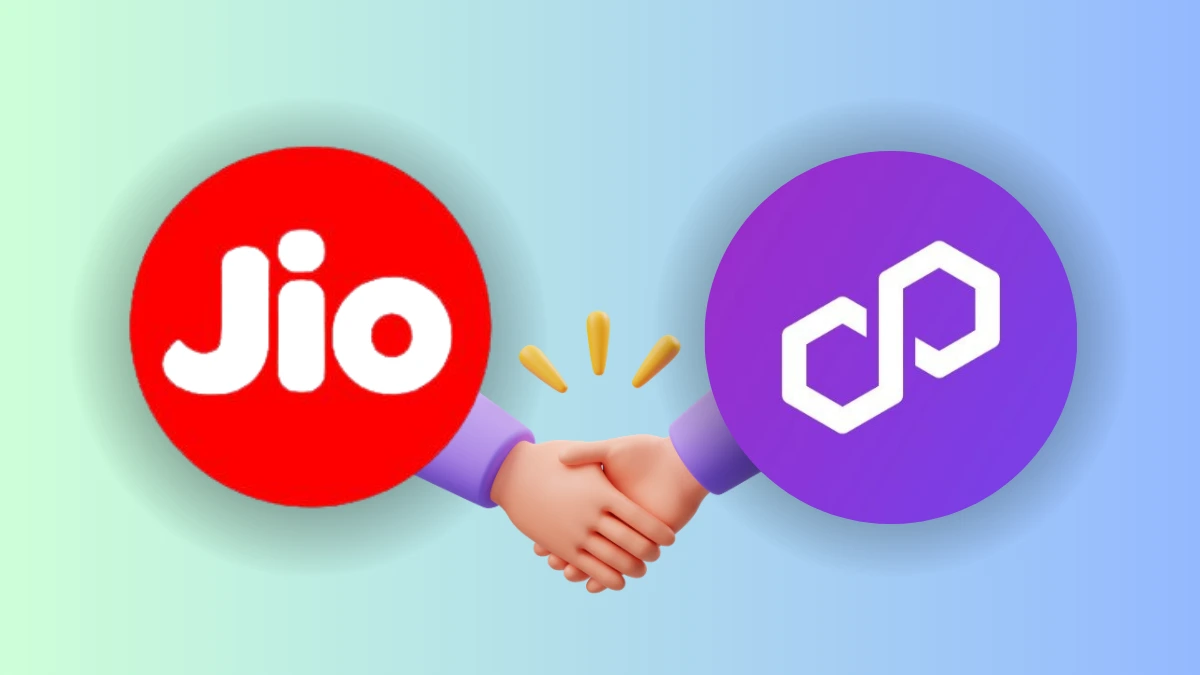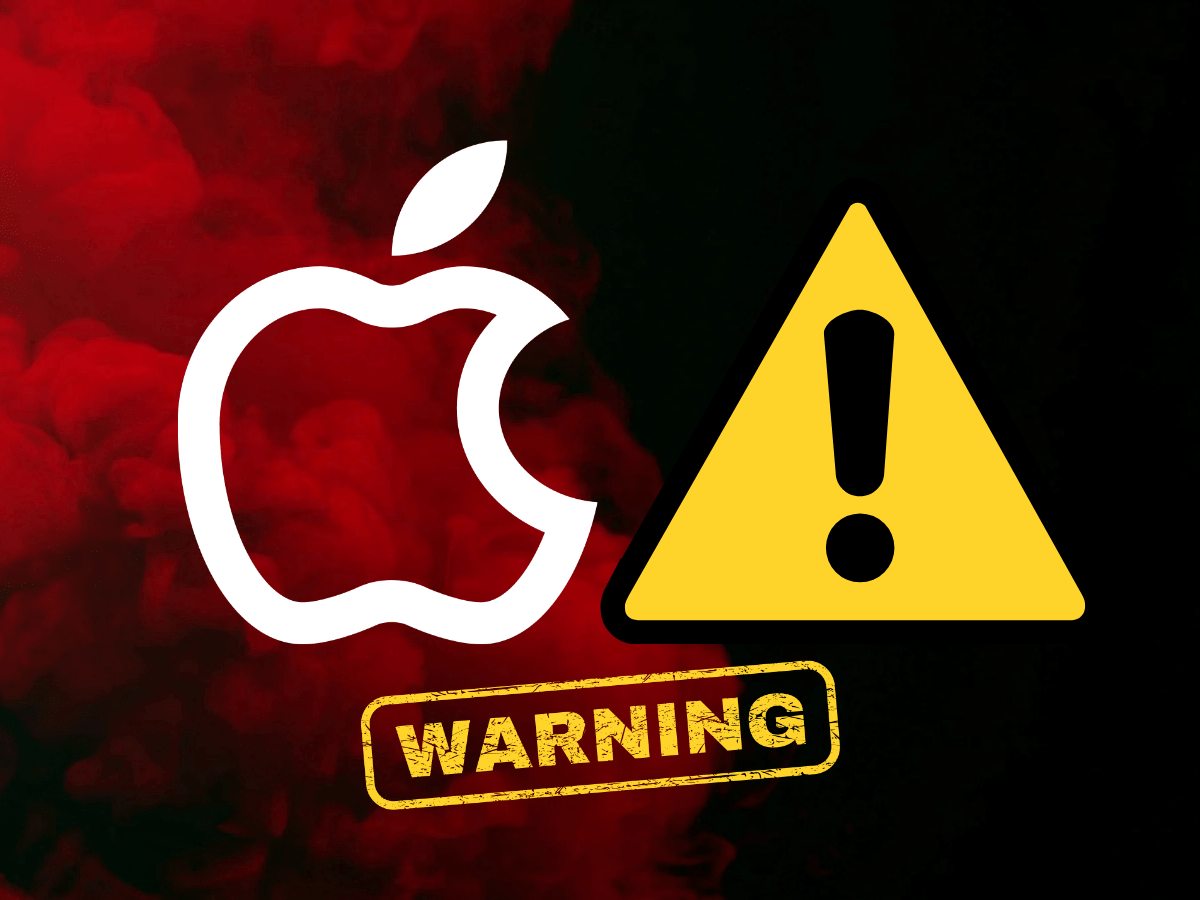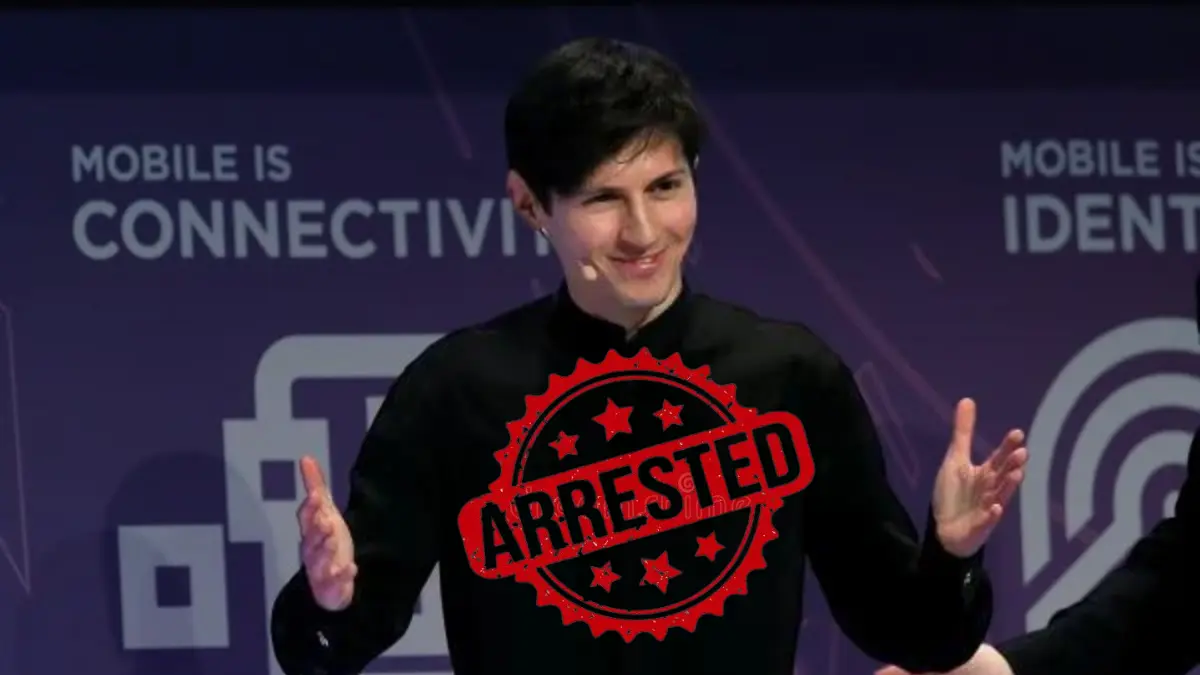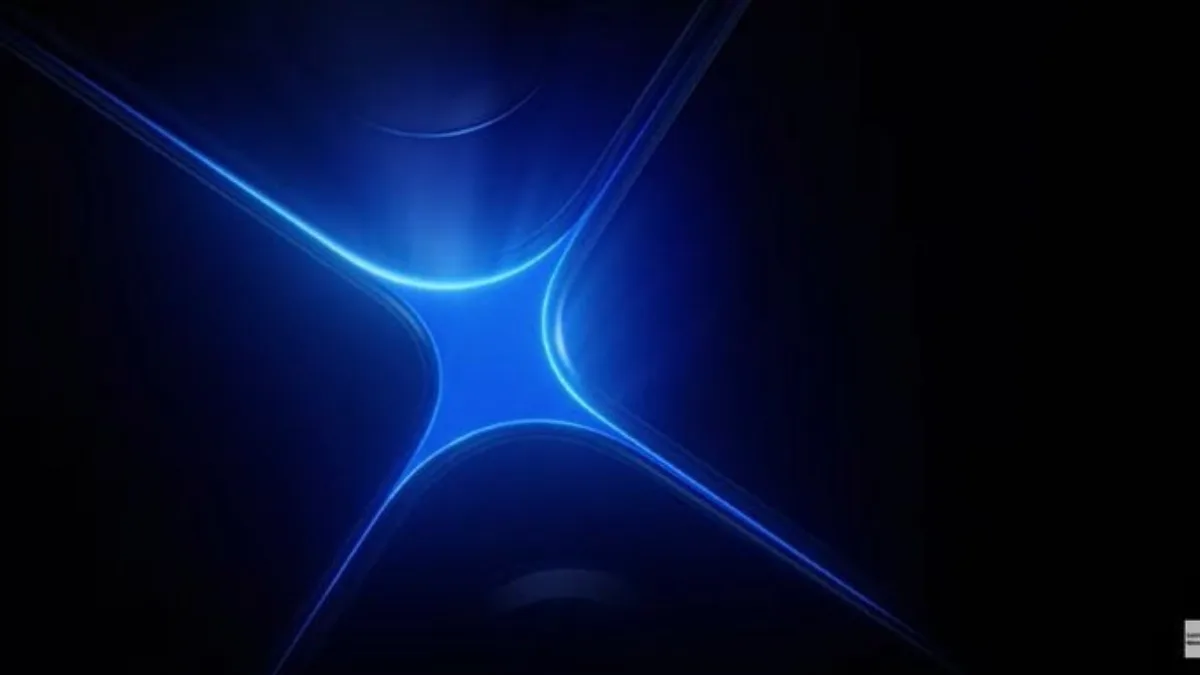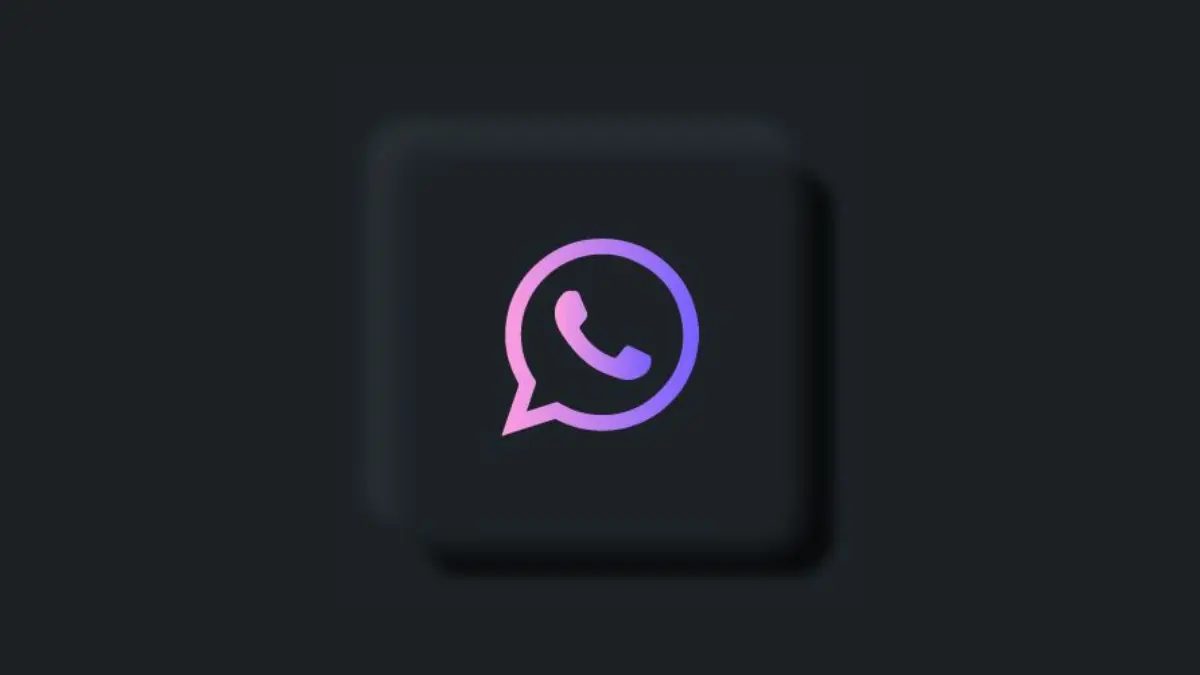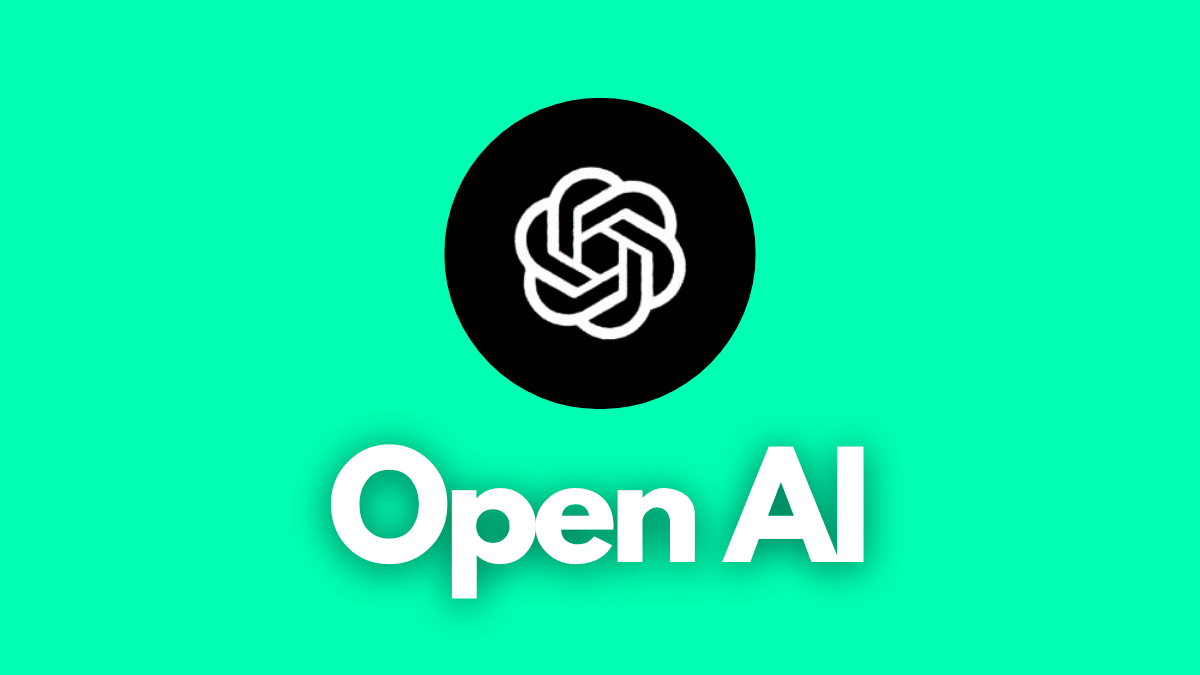Forgot Your Social Media Profile Passwords? Here’s How You Can Find Them!
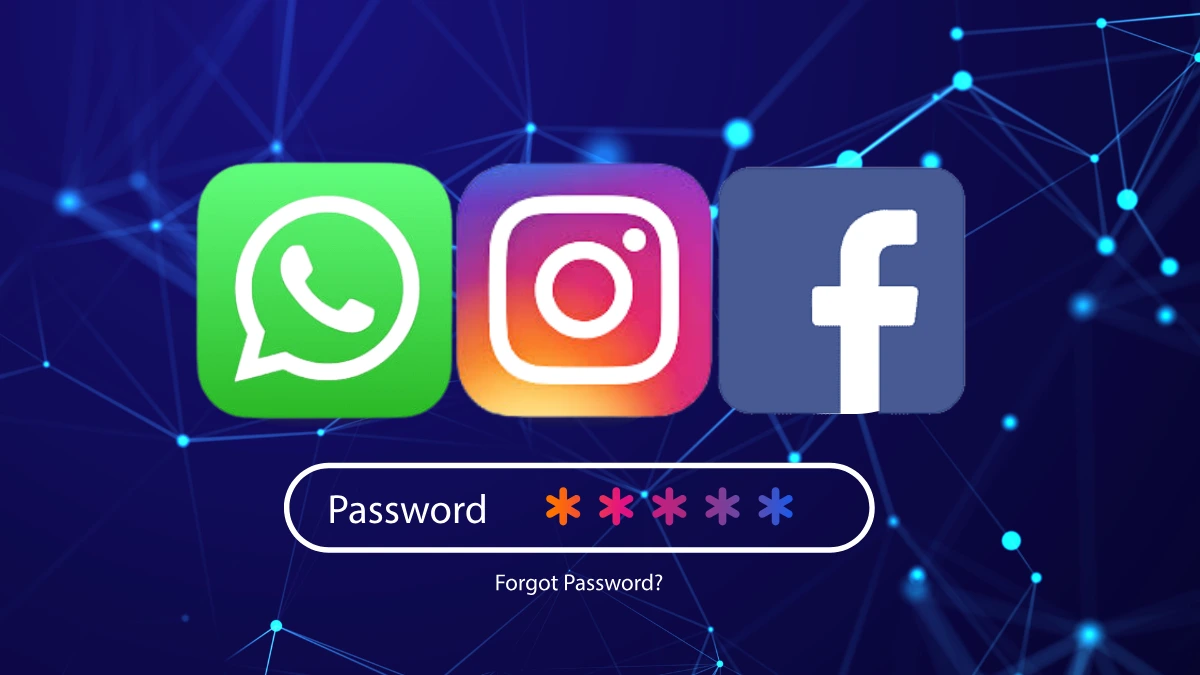
Key Pointers:
- Easily Recover Forgotten Social Media Passwords: With the increasing number of social media platforms, remembering passwords is challenging. Every platform offers password recovery options to help users regain access to their accounts.
- Step-by-Step Guides for Popular Platforms: The article provides detailed instructions to find or reset passwords for Instagram, Facebook, WhatsApp, and X (formerly Twitter) on Android, iOS, and desktop devices.
- Use Built-in Password Managers for Quick Access: Many devices and browsers, like Google Password Manager and iOS Passwords, store saved login credentials, allowing users to retrieve passwords easily with biometric authentication.
Social Media has become a must-explore sector nowadays in hectic life-schedules. You sometimes need to spend your spare time on social media. There are various social media platforms which are providing us with everlasting entertainment. Instagram, Facebook, WhatsApp, X (formerly Twitter) and YouTube are some of them.
It is sometimes really hard to remember the passwords of each social media profile to frequently use them. Password remembering becomes very challenging especially when there are a huge number of social media platforms available worldwide. It sometimes results in losing most of the social media profiles, due to forgetting the password.
However, every social media platform provides its users easy password recovery facilities to regain their accounts. Here, we will explain how you can find and regain the passwords of all your social media profiles.
How to Find your Instagram Profile Password?

Instagram provides you a facility for an easy login to your device. It saves your login credentials as your profile picture on your desktop browser or phone App for later identification. You can easily login to your Instagram account by clicking on the saved profile option on your device.
Although, it saves your profile information to the devices yet sometimes you need to view your saved account password for further use. In case you forget your password instagram allows you to view and change your password on both Android and iOS devices.
View Instagram Password on Android Devices
It is an easy process, by which you can simply view your saved Instagram password on your device:
- Go to your device ‘Settings’.
- Move down and click on your ‘Google Account’.
- Select ‘Manage your Google Account’ option.
- Navigate down and select the ‘Security’ section.
- Click on ‘Password Manager’ from ‘Security section’.
- Choose and click on ‘Instagram’.
- Tap on View your “saved Instagram password”, It will ask you to pass biometric security such as fingerprint or pattern lock.
- Once you unlock the security biometrics, it will show your ‘Saved Instagram Password’.
View Instagram Password on iOS Devices
You can view your saved Instagram password on your iOS devices by following below steps:
- Go to your iOS device ‘Settings’.
- Move down and locate the ‘Passwords’ option.
- Find a list of all saved passwords on your iOS device.
- Search ‘instagram.com’ from the saved password list.
- To view your “Saved Instagram Password”, It will ask you to enter your passcode, your Face ID or Touch ID to unlock the biometrics.
- Once you pass the biometrics, you can View your “Saved Instagram Password”.
View Instagram Password on Desktop/Laptop
If you are operating your Instagram account via Desktop or Laptops, you can easily find your saved Instagram account password. There are various web browsers available for internet surfing like Google Chrome, Mozilla Firefox, Microsoft Edge, Opera, etc. We recommend you to use Google Chrome for better web protection. You can follow the below steps to view your saved Instagram password in the internet browser:
- Open Google Chrome browser on your desktop or laptop.
- Click on the three vertical dots on the top-right corner on your browser screen.
- Select ‘Settings’ from the drop-down menu, available second last in the list.
- Type “Passwords” in the search-bar available on the upper-middle of the screen.
- Click on “Google Password Manager” available in the ‘Autofill and Passwords’ section.
- Search for ‘Instagram’ from the available list of passwords.
- Click on “View your Instagram Password”.
- It will ask you to pass the biometric by your laptop password or fingerprint.
- Once you pass and unlock the biometrics, you can view your “Saved Instagram Password” on your laptop or desktop.
This feature allows you to regain your Instagram passwords just by following this simple process on Android and iOS devices. So, you do not need to reset your passwords again and again.
How to Find your Facebook Profile Password?

Facebook and Instagram both social media platforms are powered by Meta. Similarly as Instagram, Facebook allows you to view your password only when you previously saved it on your devices. The same facility is also applicable to your desktop and laptops to view your saved Facebook passwords.
View Facebook Password using ‘Facebook Mobile’
In this method, you can view your Facebook password using Facebook Mobile on both Android and iOS devices.
View Facebook Password on iPhones:
- Open your iPhone model.
- Click on the ‘Gear’ icon to open your device ‘Settings’.
- Move down and choose “Passwords”
- An entire list of stored passwords will be shown on your iOS device.
- Search for ‘Facebook.com’ and click on it.
- To view your ‘Saved Facebook Password’, pass the biometrics such as your phone’s pattern-lock or fingerprints.
- After passing the biometrics, you can view ‘Saved Facebook Password’ on your iPhone.
View Facebook Password on Android:
- Open your Android phone.
- Tap on the phone’s “Settings” and find ‘Google’
- Click on “Manage your Google Account” and tap on the “Security” option.
- Navigate down and choose “Password Manager”.
- Search for “Facebook” and click on it.
- It will ask you to enter your Facebook password, type it if you remember. If you do not remember the password, you can also view your Facebook password via passing the biometric like your phone’s pattern-lock or fingerprint.
- After passing the biometrics, click on ‘Eye’ icon to “view your Facebook Password”.
The above works when you have already saved your Facebook password on your device. If you have not saved your Facebook credentials prior on your device, there are still few methods to regain it. You can not only get your Facebook password, but also can reset it using these methods. Make sure you have an active registered email and phone number you have previously linked to your Facebook account.
There are two different scenarios where you remember your Facebook password or not. We will explain both scenarios if you have not previously saved the Facebook password on your device. Follow the steps below to get your Facebook password on phones:
Scenario-1
This scenario works when you have an idea about your current Facebook password.
- Open Facebook App on your phone.
- Click on the profile photo available on the top-right corner.
- Go to ‘Settings and Privacy’ from the drop-down menu.
- Click on the ‘Settings’.
- Tap on ‘Password and Security’ in the Accounts Center.
- Choose the ‘Change Password’ option.
- Type your current password and new password in the fields.
- Click on ‘Change Password‘
- That’s it, your Facebook password has been changed successfully.
Scenario-2
This scenario works when you do not know your existing Facebook password. Accounts Center will not support this scenario, so you need to manually reset your Facebook password by following the steps below:
- Open Facebook App on your phone.
- Head-on to the ‘login screen’
- Find the “Change Password” option if you have already Signed-in to Facebook on your phone.
- Select “Forgot Password” from the “Changed Password” option.
- Type your email or phone number you have previously linked and registered with this account.
- You will receive a Facebook verification code on your registered email or phone number.
- Enter the verification code and click on ‘Next’.
- Type a new Facebook password.
View Facebook Password on Desktop/Laptop using ‘Password Manager’
This method allows you to view your saved Facebook password through ‘Password Manager’ on your Desktop or Laptops. Your computer’s browsers usually store your accounts passwords in their ‘Password Manager’. Make sure you have pre-enabled this feature on your web browser to use this method. You can also view your Facebook password by using your Phone’s web browser. Follow the steps below to use this method:
- Open the web browser on your desktop or laptop.
- Click on the three vertical dots available on the upper-right corner of your browser.
- Select “Settings” from the drop-down menu.
- Go to the “Autofill and Passwords” tab available on the upper-left (Second in the list).
- Click on the “Google Password Manager”.
- Type “Facebook” in the search bar and click on it.
- Find “Facebook” along with your saved password.
- Click on the “Eye” icon to ‘View Saved Facebook Password’ on your desktop or laptop.
How to Find your WhatsApp Password?

There are various ways by which you can find your WhatsApp password and can also change it according to your suitability.
Find your WhatsApp using “Two-Step Verification” on Phones:
You can find your WhatsApp Password by using the ‘Two-Step Verification’ feature on your devices. It is an optional feature which provides an extra layer of security to your WhatsApp account.
The ‘Two-Step Verification’ feature will be enabled after successfully registering your phone number or email on your WhatsApp account. It allows you to send 6 digits verification code on your registered phone number. Follow the steps below to understand it better:
- Open ‘WhatsApp’ App on your phone.
- Click on ‘Get Started’.
- It will ask you to enter your registered phone number you previously linked on WhatsApp
- Enter your phone number to get a 6-digits verification code in your phone.
- Type the verification code to activate WhatsApp on your phone.
You can also reset your WhatsApp password using the registered email address which you previously linked with the Two-Step verification method. You can reset your WhatsApp password by clicking on ‘Forgot WhatsApp Verification Code’. Follow the steps below to do it:
- Open your WhatsApp and Click on ‘Forgot PIN’.
- A permission message will appear to send a link to your registered email address.
- Click on ‘Send Email’ to continue.
- Check your registered email and click on the sent link.
- Click on ‘OK’ to continue.
- Once you click on the link, you will automatically be redirected to the web browser.
- The web browser will guide you to turn-off the Two-Step Verification on your device.
- Click on ‘Confirm’ to disable Two-Step Verification.
- It will allow you to login back to your WhatsApp account.
- Enable ‘Two-Step Verification‘ once you logged-in back to WhatsApp App.
- That’s it. You can now change your WhatsApp password on your device.
Find your WhatsApp on Desktop/Laptop using “Password Manager”:
If you are using WhatsApp on your desktop or laptop, you can follow the below steps to find your WhatsApp Password:
- Open the browser on your desktop or laptop.
- Click on the three vertical dots from the upper-right corner of your browser.
- Select “Settings” from the drop-down menu.
- Go to the “Autofill and Passwords” tab on the upper-left side
- Click on the “Google Password Manager”.
- Search and Click on “WhatsApp”, you will find “WhatsApp” with your saved credentials.
- Click on the “Eye” icon to ‘View Saved WhatsApp Password’ on your desktop or laptop
You can refer to the above steps to change your WhatsApp password even if you do not remember your old password.
How to Find your X (formerly Twitter) Password?

Before changing your X account password, make sure you have active access to your registered email and phone number associated with this account. It assures you to regain all access to your account. Follow the steps below to change your X account password:
Find your X account password on Desktop/Laptop:
You can easily change your X account password when you already logged-in to this account by following the below steps:
- Open the web browser on your desktop.
- Click on the 3 dots to open a drop-down menu.
- Navigate to the “Settings and Privacy” and click on it.
- You will find your X account, tap on it.
- Now click on “Change your password”.
- Enter your current password, and new password.
- Click on “Save” after entering ‘Confirm Password’.
- That’s it. Your X account password has been successfully changed.
In case you do not remember the current password, you can also send a password-reset email to yourself. You will be able to reset your X account password by clicking on the reset link in email.
Find your X account password on your Android or iOS devices:
You can get or reset your X account password via email or text on your Android or iOS devices. Follow the below steps to get your X account password:
- Open X account App from your Android or iOS devices.
- Go to the Sign-in page.
- Click on “Forgot Password”.
- Enter your email address, phone number or user-name associated with this account.
- Select your email address or phone number to receive a verification code via email or text on the registered phone number.
- Check your email inbox or your phone inbox to receive X account verification code.
- The verification code will appear in your inbox.
- Enter the code into the “Password Reset” screen.
- Click on ‘Submit’.
- It will ask to choose a new password, carefully enter the new password you remember.
- That’s it. Your X account password has been changed successfully on your phone.
Final Words
Overall, Social Media’s involvement has been rapidly increasing in our daily routine life. We sometimes try to find some relaxing moments on social media platforms during our hectic schedule. There are a huge number of social media platforms available in the world and due to this reason, it’s really hard to remember all social media profile passwords for further use.
Almost every popular social platform allows great password recovery facilities for users to recover their accounts. However, always make sure the password you are resetting is quite easy to remember for you further. The password must be long enough with digits and symbols to make it a strong password.
Well, the social media sector also indicates some other crucial factors along with entertainment. It also helps to increase cyber crimes around the world. Well, time will tell how effective it will be or how badly it will affect the world in the upcoming years. Till then, stay connected for more updates. Have a great day.
More Info: Instagram
Don’t miss a thing! Join our Telegram community for instant updates and grab Ya place in our WhatsApp Community for the best tech stories!