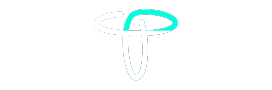Are you receiving spam or unethical messages on Facebook? Or do you want to avoid a nosy family member or friend on the platform? If you do, the only option is to block them from the platform. We will cover a step-by-step guide to Block Someone on Facebook (Android/ iOS/ Web). But before moving to the topic, let’s first understand what happens when you block someone from the platform.
Also Read: How To Use Android Recovery Mode To Fix Common Issues: A Complete Guide (2024)
Also Read: Best Ways To Download YouTube Videos On Android: A Complete Guide (2024)
What Happens When You Block a Friend on Facebook?
When someone bothers you over the platform, you have an option to block them, or even report their account if their action is out of bounds. The following happens when you block someone on Facebook:
- If you are blocking someone, you are restricting them from viewing your posts, commenting on them, liking them, messaging you, and other rights.
- Additionally, if they wish to add you again and search your name, they won’t find your profile at all.
- They can’t even add you to a group or invite you to an event post-blocking.
- You won’t be able to text them, see their content, tag them, or add them as your friends again unless you unblock them.
However, when you block someone, Facebook doesn’t send an official notification to them. They can, however, search your profile and on not finding it realize that they have been blocked by you.
Steps to Block a Friend via Facebook Website Blocked List
Irrespective you are using an iOS device, Android one, or PC, you can open Facebook’s official website, log in, and block someone from there using the below steps:
- Open Facebook on your browser and enter your credentials to log in.
- Tap the profile icon from the top right corner and go to Settings & Privacy.
- Lastly, go to settings to find a Blocking setting.
- Here, you can see the list of users you restricted or blocked. Tap edit from the blocked list.
- You will be able to see all the users in your blocked list. At the top, you will also find an option to Add to the Blocked list. Tap it.
- You can now search the name of the friend you wish to block and click Block from front of their name.
- It will send you a pop-up to get final confirmation. Tap Confirm.
Steps to Block Someone From Facebook on the Website via Profile
An easier way of blocking someone is to first search their profile, go to it, and block them using the below steps:
- Go to Facebook Website and search for the user or account you wish to unblock.
- Expand their profile to find a horizontal three-dot icon. Tap it.
- In the fly out menu, you will find an option to Block them.
- Click Block and confirm it.
If you wish to block users manually, it is one of the easiest ways to do so.
How to Block Someone from the Facebook Mobile App in Android & iOS via Profile
When using mobile apps, there is no significant difference between blocking them on Android or iOS. You can do so using below steps:
- Launch the Instagram app on your Android or iOS device and search for the profile you wish to block.
- Expand their profile and tap the three-dot icon at the right of the Message button.
- You will find a menu with a Block option towards the end of it. Tap it.
- Confirm the request to block the user from your account permanently.
How to Block Someone from the Facebook Mobile App in Android & iOS via App Settings
If you wish to block multiple users simultaneously without searching their profiles and blocking them one at a time, you can use the below steps:
- Launch the Facebook app, and at the top right corner, you will either find a profile icon or a hamburger icon. Tap it.
- Click the gear icon to open Facebook settings.
- Scroll down to find Blocking and click it.
- You will now get a list of users already blocked from your account. It will also have an Add to Block list button. You can tap it to find a search bar.
- Type the name of the user you wish to block and tap the Block button at the right of their profile.
- Confirm that you wish to block the user.
In this way, you will be able to block multiple users from your profile with a single button click.
How to Unblock Someone on Facebook?
When you block someone on the platform, it automatically unfriends you. If you wish to add a blocked Facebook user as your friend again, you need to unblock them first. Then search for their profile and add them to your friend list again. Here’s how you can unblock someone from your Facebook profile:
- In either of your applications, Open Facebook. You can open its native app or official website.
- Go to the hamburger menu to find settings.
- Scroll down Settings to find the Blocking option.
- It will show you a list of all the users that are blocked on your profile. You can scroll down to find the friend you wish to unblock and press the Unblock button at the right of their name.
- After unblocking them, you can search their profile from your Facebook homepage. Navigate to their profile and send them a friend request again to add them to your profile as a friend.
Also Read: How To Use Android Recovery Mode To Fix Common Issues: A Complete Guide (2024)
Also Read: Best Ways To Download YouTube Videos On Android: A Complete Guide (2024)
Wind Up
If you want to keep your social media private or restrict an annoying friend on Facebook, blocking them is a feasible option. They won’t get a notification about it but at the same time cant bother you again. We hope now you know how to Block Someone on Facebook (Android/ iOS/ Web). In addition to blocking, you can also explore the option to restrict their account. It’s a new feature that doesn’t unfriend you, but a restricted account can’t comment on your post or send hate messages on your profile.