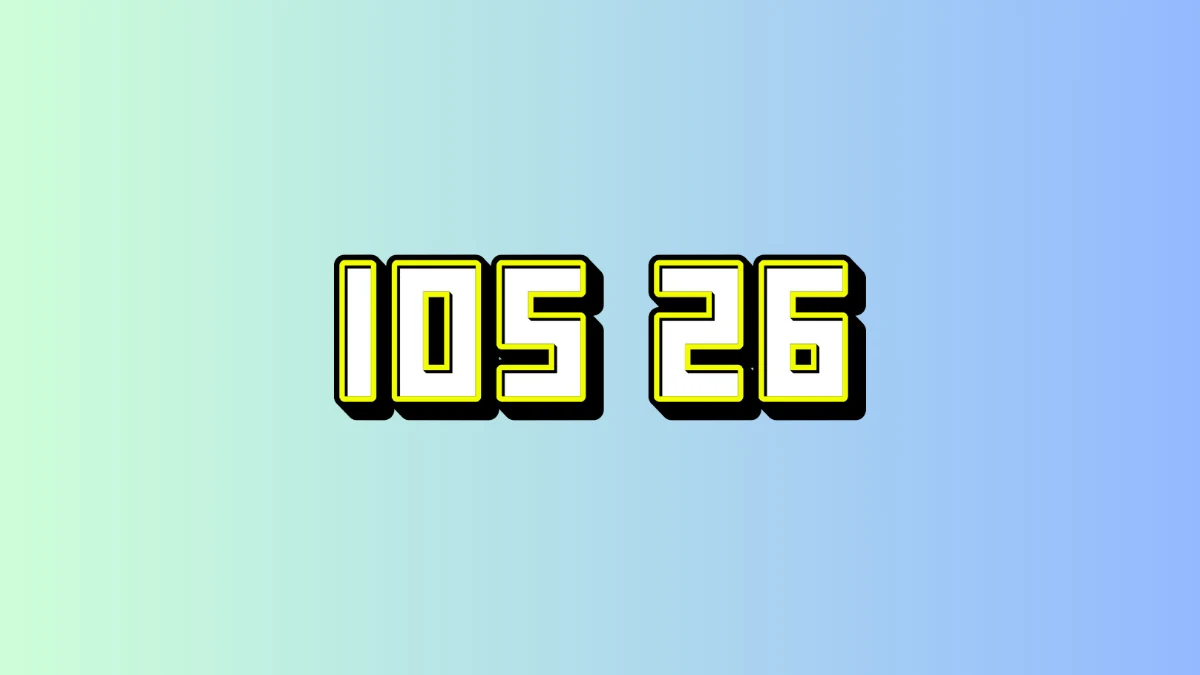How to Set Up Your Apple Watch in Just 10 Simple Steps

Welcome to our comprehensive guide on how to set up an Apple watch. Whether you are a first-time user or upgrading to a new model, we have got you covered. In this blog, we will share 10 simple steps including setting up an Apple Watch without an iPhone, for a child, and with a new phone. Now, let’s begin!
How to Set Up Your Apple Watch
If you wish to set up your Apple Watch, you need to have an iPhone XS or later with iOS 17 version.
Before you start setting up an Apple Watch, make sure you update your iPhone to its latest iOS version. Ensure that you turn on Bluetooth and connect your iPhone to either Wi-Fi or a cell network.
Now follow the below steps to set up your Apple Watch:
1) Press and Hold Long
Long press and hold the side button until the Apple sign appears. This will turn on your Apple Watch. After that, wear the watch.
2) Keep Your Iphone And Apple Watch Close Together
On your iPhone, wait for the message that says, “Use your iPhone to set up this Apple Watch.” Then, tap “Continue.”
If you don’t see this message, tap All Watches, then Add Watch, in the Apple Watch app on your iPhone to view this message.
3) Set Up The Watch For You or A Family Member
Press ‘Set Up for Myself’ if this is your Apple Watch. You can also tap Set Up for a Family Member (if you want to set up an Apple Watch for someone else) and then follow the steps to set up the watch. After completing these steps, avoid moving your Apple Watch or iPhone.
4) Scan the Animation
You can tap and hold your iPhone over the video. Place the watch face in the middle of your iPhone’s screen. When your Apple Watch is ready for pairing, you will receive a message.
5) Create Or Restore From a Backup
Tap Set Up as a New Apple Watch if this is your first Watch. Install the newest version of watchOS on your Watch if it asks you to.
You will see a screen that says “Make This Your New Apple Watch” if you have already set up another Watch with your present iPhone.Learn how Express Setup will set up your new watch by tapping Apps & Data, then Settings. Tap Continue.
Tap Customize Settings to set up your new watch the way you want. Then pick a backup from a different Apple Watch to restore. If you want to fully design your new Watch, you can tap Set Up as a New Apple Watch.
If you want to set up your Apple Watch, you may also need to update the software on your iPhone. Your iPhone may have a software update. If it does, tap Update Now and wait for the process to finish.
Tap Continue after selecting which hand you wear your Apple Watch on.
Read the T&Cs and then click “Agree.”
6) Enter Your Apple ID
Type in the password for your Apple ID if asked.
Sign in from the Apple Watch app later if asked: Sign in by clicking on General > Apple ID.
If you don’t sign in to iCloud, some features of the Watch that require a cell phone number won’t work on cellular models.
If your iPhone doesn’t already have Find My, you will be asked to turn on the activation lock. You are already connected to an Apple ID if you see an activation lock screen.
Enter the Apple ID’s email address and password to move on with the setup. If someone else owned your Apple Watch before you, you may need to get in touch with them to remove the activation lock.
7) Generate a Password
For tools like Apple Pay, you need a passcode, but you don’t have to make one.
Tap Create a password or add a long password to your iPhone. Then, go to your Watch and enter the new code. Tap “Don’t Add Passcode” to skip.
8) Personalise Settings
Simply choose the font size and style that you want. Or, your Apple Watch will show you the settings it shares with your iPhone.
If you set your iPhone to use tools like Find Me, Location Services, Wi-Fi Calling, and Diagnostics, your Watch will also use these features.
Next, double-check that your fitness and health information is correct by adding or changing information like your date of birth. You can also turn on health alerts that show information about noise levels, emergency SOS, and fall detection.
9) Connect Cellular and Apple Pay
You can set up the cellular version of the Apple Watch.
The next step is to add a card and set up Apple Pay. Your iPhone will then guide you with features like the Always On display and choosing your favourite app view.
10) Sync Devices Near Each Other
Keep your iPhone and Watch close to each other so that they can keep syncing information in the background.
The watch face appears once the pairing process is complete and the watch is ready to use.
How to Set Up an Apple Watch for a Child
Setting up an Apple Watch for a child involves creating a Family Sharing account and managing their watch usage. Here’s what you need to do:
- Open the iPhone app for Apple Watch and tap on “All Watches.”
- Set up a new ‘Apple Watch’ for your child by tapping “Add a Watch” and following the on-screen instructions.
- Select which features and permissions are right for your child during setup. For example, you can create contacts, apps, and emergency SOS for them.
- After setting everything up, your child can use their Apple Watch while you maintain contact with them via the Family Sharing settings.
How to Reset an Apple Watch
If you need to reset your Apple Watch for any reason, follow these steps:
- On your Apple Watch, go to Settings > General > Reset.
- Choose “Erase All Content and Settings” and confirm your selection.
- Your Watch will reset to its factory settings, erasing all data and configurations.
- After the reset, you can set up your Apple Watch again as a new device or restore from a backup.
How to Pair an Apple Watch
Pairing your Apple Watch with your iPhone is simple and quick. Here’s how:
- Open the Apple Watch app on your iPhone and tap on “Start Pairing.”
- Hold your Watch near your iPhone to initiate the pairing process.
- Complete the pairing by following the steps shown on the screen, which may include logging in with your Apple ID if needed.
- Once you have paired with the device, you can change the settings, add apps, and sync your information to make the experience your own.
How to Set Up an Apple Watch with Cellular
You can set up Apple Watches that can connect to a cell phone to use mobile internet independently. You need to follow these steps:
- Tap “Mobile Data.” on the iPhone Apple Watch app.
- Follow the steps given to connect your Watch to your carrier’s cell service.
- Activate the cellular plan and configure settings such as data usage, call forwarding, and emergency SOS.
- Your Watch will now have access to mobile data for calls, messages, and apps, even when your iPhone is not nearby.
How to Set Up an Apple Watch without an iPhone
Unfortunately, you can not use an Apple watch without an iPhone.
Also Read: Be Alert! Government of India Warning for Apple iPhone and iPad Users
Also Read: How to Set up and Use WhatsApp on iPad
Also Read: Apple’s New iPhone SE 4 Features, Price, Release Date and More
Wind Up
Excellent work! Now you have successfully set up your Apple Watch. If you follow these steps, you will have a smooth and personalized experience, whether you are using it by yourself, setting it up for your child, or switching to the newest model. Enjoy your Apple Watch at its fullest, with health tracking and connectivity features.