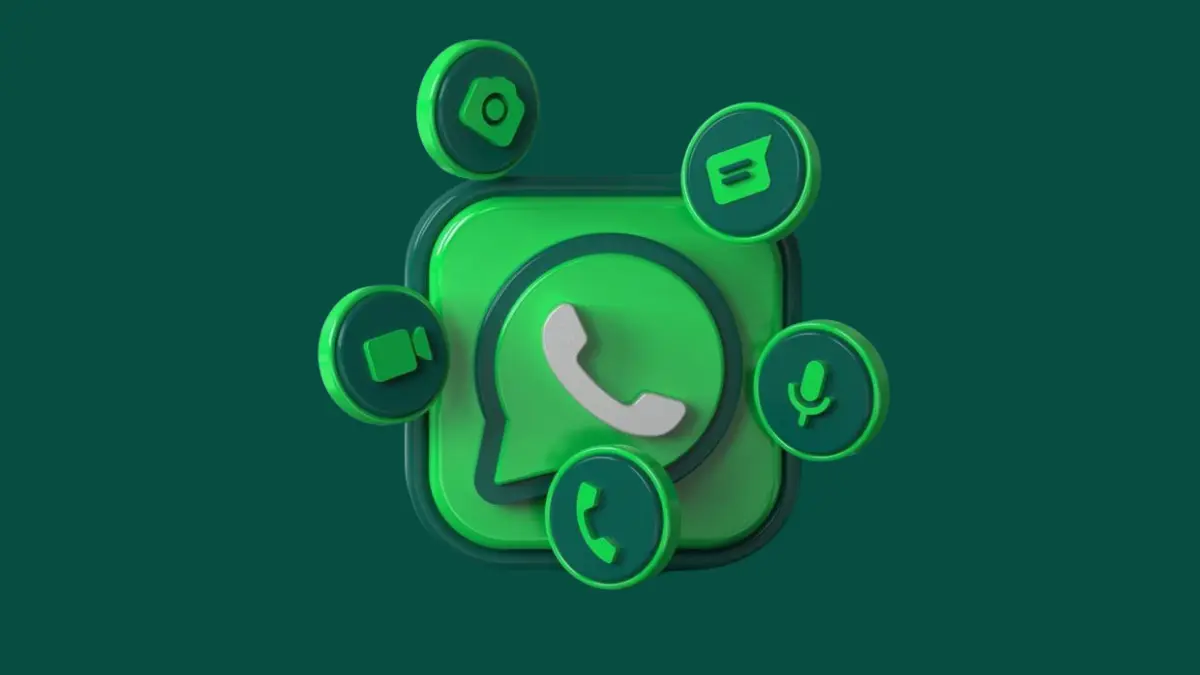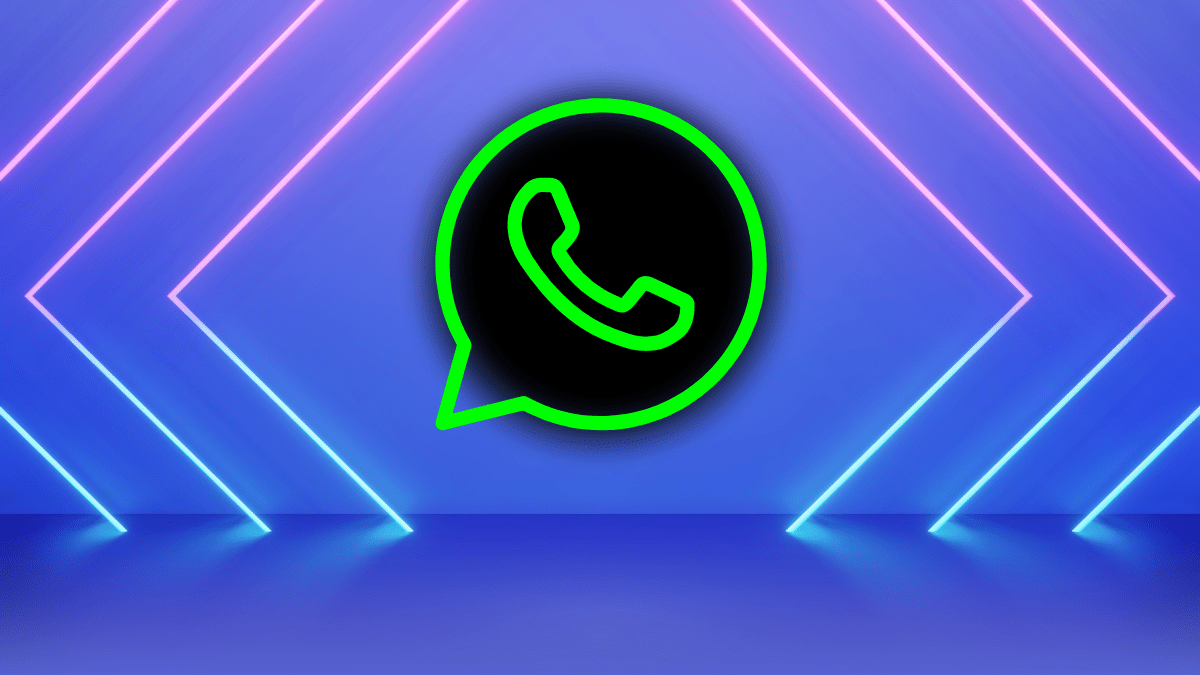Stop Your Android Phone Battery Draining Fast: Here’s How to Fix (Updated 2025)

Key Pointers:
-
Main Causes – Background apps, high brightness, and always-on connectivity drain battery.
-
Fixes – Lower brightness, enable battery saver, clear cache, and remove unused apps.
-
Advanced Solutions – Factory reset, battery replacement, and monitoring apps like AccuBattery.
Have you ever found yourself in a situation when you picked your phone and saw battery percentage drained like water oozing through a jar? Is it because of a particular app, a hidden function or any major issue with your device. Well, you are not alone! Android users usually face such problems. Stop Your Android Phone Battery Draining Fast
From knowing all causes to fixing it, Here I will explain everything about how you can Stop Your Android Phone Battery Draining Fast.
What Causes Android Battery Drain?
Before you learn about solutions, first we need to find the causes of android’s battery draining. So there can be various reasons behind your android device’s battery drain. Here are some major causes:
1. Background Apps Using Excessive Power
We use a lot of applications on our smartphones usually. Some apps like WhatsApp, Telegram or Instagram demand all time real-time background usage. Why do they demand background usage of your phone? It’s because they provide real time messages, notifications on your phone. Well, that can be a possible reason for Battery oozing.
2. High Screen Brightness or Refresh Rate
The second most common reason for battery draining can be High screen brightness of your phone. Most of us use high brightness all the time whether it is about using the phone in sunlight, playing games or watching videos. Along with brightness of your smartphone’s screen, Higher Refresh rate (more than 120Hz) feature phones usually consume more power than usual.
3. Connectivity Features Always On
If you are a person who uses your smartphone casually without switching off unused functions, your phone’ battery will go down fast. Check if your phone’s Wi-Fi, Bluetooth, GPS and cellular data is off (if not in use). Because these untouched apps will eat your mobile’s battery in the back-end.
4. Outdated Software
Smartphone companies usually spread software updates to upgrade your phone remotely. If you are a person who ignores new software update pings then your phone’s battery as well as performance will go down. Basically software updates make your phone’s software more stable and enhanced.
5. Excessive Notifications
If you get many notifications from various applications, it also consumes your phone’s battery a lot. Why? Because incoming notifications usually wake up your mobile screen and it takes power to turn the screen on.
6. Battery Health Decline
As the time goes by, the phone’s battery health declines and weak battery heath can also cause battery drain. It usually happens with iPhone. So if you want to check your iphone’s battery health just go to Settings > battery and there you will see the battery health percentage.
7. Heavy Resource Usage
So if you are a person who uses heavy sized apps in your smartphone then expect your phone’s battery draining faster than usual. Well such apps can be Video editing tool apps, Heavy sized gaming apps etc.
8. Poor Network Coverage
If you are experiencing bad internet around yourself, or if you are stuck somewhere the network is not stable then also your phone’s battery can flow excessively. Why? Because in a bad internet condition your device uses power to find a better and stable network.
Stop Your Android Phone Battery Draining Fast: The Solutions
So till now we figured out the causes of Android Phone’s Battery Drain. Now read further to discover the solutions to get rid of bad battery issues:
1. Check Your Phone’s Battery Usage
- Head over Settings > Battery > Battery Usage.
- Figure out which App is taking most of your phone’s power.
- Now immediately turn off that app’s background activity or erase that app if you no longer need it.
2. Turning Screen Brightness and Refresh Rate Lower
- Always Turn On adaptive brightness option or minimise brightness levels by yourself (Manually).
- If your phone has high refresh rates, switch it to 60Hz by practising this:
- Settings > Display > Refresh Rate.
3. Turn Useless Connectivity Features Off
- Switch off Wi-Fi, Bluetooth, GPS, and mobile data if you are not using them.
- Always turn Airplane Mode on in poor network coverage areas.
4. Always Upgrade Your Phone by Updating Software
- In order to get ongoing updates, fix bugs and enhance battery efficiency, Always update phone’s software timely.
- Head over Settings > System > Software Update to check if your phone requires software update or it is already updated.
5. Turn On Battery Saver Mode
- Turning on Battery Saver Mode will stop background operations and minimise power consumption:
- Head to Settings > Battery > Battery Saver.
6. Reduce Notifications
- Click on Settings > Notifications and Turn off useless app pings.
- Keeping less used apps on Mute mode will help you save battery.
7. Reduce Screen Timeout Duration
- Always keep the display timeout to 15 or 30 seconds, so your device’s battery could live longer. Here’s how you can:
- Go to Settings > Display > Screen Timeout.
8. Wipe-out Cache Data
- Cached data usually involves your android device and uses resources. Clearing caches timely can save your battery consumption:
- Head over Settings > Storage > Cached Data.
9. Get Rid of Unused Apps
- Eliminate apps immediately that you rarely use. Such apps always run in the background and eat the battery a lot.
10. Prefer Using Dark Mode
- If your smartphone has an AMOLED screen you should always prefer using Dark Mode. Here’s how you can:
- Open Settings > Display > Dark Theme.
Next Level Fixes for Effective Android Battery Drain
So as of now we have learned soft practices to save smartphone’s battery. Still you can face issues.Scroll down to know advanced solutions for Android battery drain:
1. Factory Reset Your Phone
- By factory resetting you can send your phone’s system to deep sleep and wake up to eliminate software glitches and wipes unnecessary used space:
- Open Settings > System > Reset Options and then click on Erase All Data.
- Always backup your data right before you reset your android phone.
2. Opt for Battery Replacement
- If you get hints that the phone’s battery health is in poor condition. Go to your nearest authorised service centre and opt for a replacement.
3. Examine Phone on Third-Party Battery Monitoring Applications
- There are some good apps that help you to see insights and monitor your android device’s battery. You can Install such apps: AccuBattery or GSam Battery Monitor.
4. Switch Auto-Sync Off
- Head over Settings > Accounts > Auto-Syncand turn off syncing options for apps that you rarely use.
Tips and Tricks to Enhance Android Battery Life
After discussing all the battery draining issues you might face, let me just explain some pro tips to enrich your phone’s battery:
- Minimise Fast Charging Your Smartphone
- If you follow your bad habit of Fast charging your phone every-time it will get heat, that declines battery health. I never said never fast charge but charge slow instead when possible.
- Your Phone’s Environment should be Cool
- As we know heating damages phone batteries, You should never leave your phone in hot environments such as: direct sunlight or near big electronic gadgets.
- Always Follow 20-80% Charging Pattern
- If you always keep your phone 100% charged or keep it till it drains completely,it can cause battery damage. So, if you want your android battery to last long, always charge between 20%-80%.
- Say No to Always-On Display
- Immediately turn off Always-On Display Feature to save battery consumption, Here’s How you can:
- Open Settings > Display > Always-On Display.
- Immediately turn off Always-On Display Feature to save battery consumption, Here’s How you can:
- Wipe Apps After You Use Them
- So, the moment you are done with an app, you should immediately wipe off that app. If you don’t wipe it out, then the app will keep running in the background.
Important FAQs About Android Battery Draining
1. How Can I Check My Battery Health?
On your android you can use diagnostic applications like AccuBattery, or dial ##4636## to access battery health information.
2. Does Overnight Charging Damage My Battery?
The smartphones coming in this modern era are built in a certain way. They stop charging once they reach 100%. But if you use an old Android phone then frequent overnight charging can produce unnecessary heat that can cause android battery draining.
3. Does Dark Mode Save Battery?
Of Course Yes, if your phone has an AMOLED screen, Dark Mode can help you save the phone’s energy by turning off particularly bright pixels.
4. Why Does My Battery Drain Faster While Gaming?
If we play games on a smartphone, it requires heavy processing power and graphics rendering that eats more battery power.
The Bottom Line
Battery drain on Android phones can make you feel frustrated. Because you can not perform many things as you are always afraid of losing battery. But if you follow tips we have discussed above, you can Stop Your Android Phone Battery Draining Fast.
Now let us know which mistake you were doing and if you have got the solution as we are listening to all your comments.
Don’t miss a thing! Join our Telegram community for instant updates and grab Ya place in our WhatsApp Community for the best tech stories!